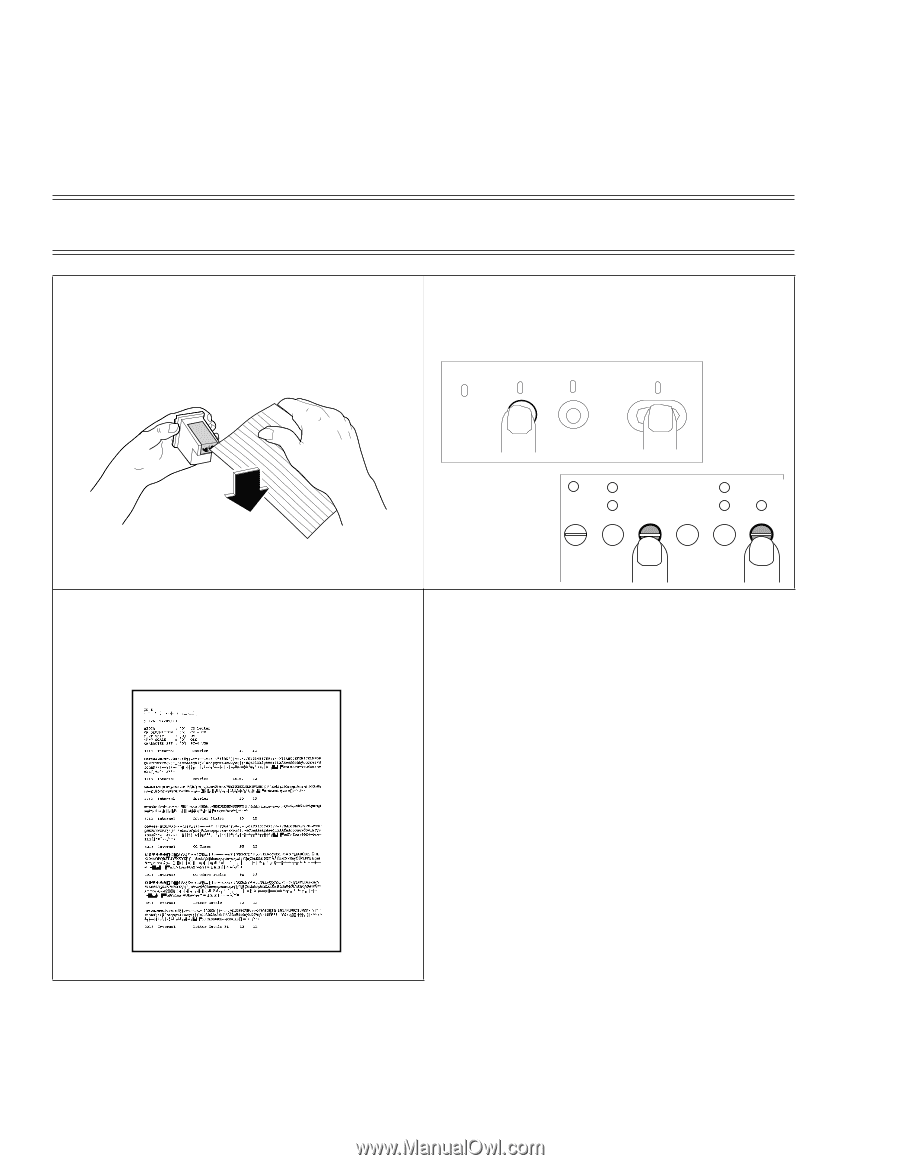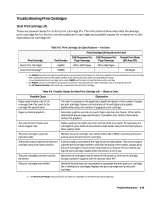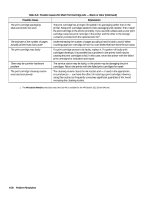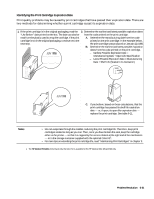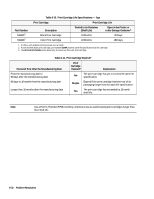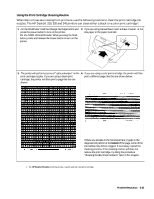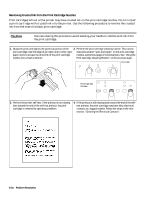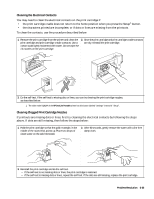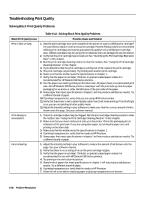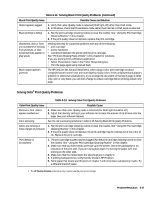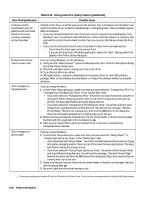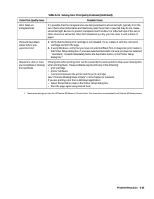HP Deskjet 320 Solutions Guide - Page 158
Removing Crusted Ink from the Print Cartridge Nozzles
 |
View all HP Deskjet 320 manuals
Add to My Manuals
Save this manual to your list of manuals |
Page 158 highlights
Removing Crusted Ink from the Print Cartridge Nozzles Print cartridges left out of the printer may have crusted ink on the print cartridge nozzles. Do not install a print cartridge with crusted ink into the printer. Use the following procedure to remove the crusted ink from the nose of a black print cartridge. Caution Use care during this process to avoid staining your hands or clothes with ink from the print cartridge. 1. Grasp the print cartridge by the green top portion of the 2. Perform the print cartridge cleaning routine. This routine print cartridge. Use the edge of an index card or other rigid executes several "spits and wipes" on the print cartridge paper stock to scrape the dried ink off the print cartridge nozzles, and prints a page of horizontal bars. See "Using the nozzles into a trash container. Print Cartridge Cleaning Routine" on the previous page. For DJ340 DJ For DJ 320, 310, Portable 3. Perform the printer self-test. If the printout is not missing dots toward the end of the self-test printout, the print cartridge is restored to operating condition. 4. If the printout is still missing dots toward the end of the selftest printout, the print cartridge may have dirty electrical contacts or clogged nozzles. Follow the steps in the next section, "Cleaning the Electrical Contacts". DJP601 6-34 Problem Resolution