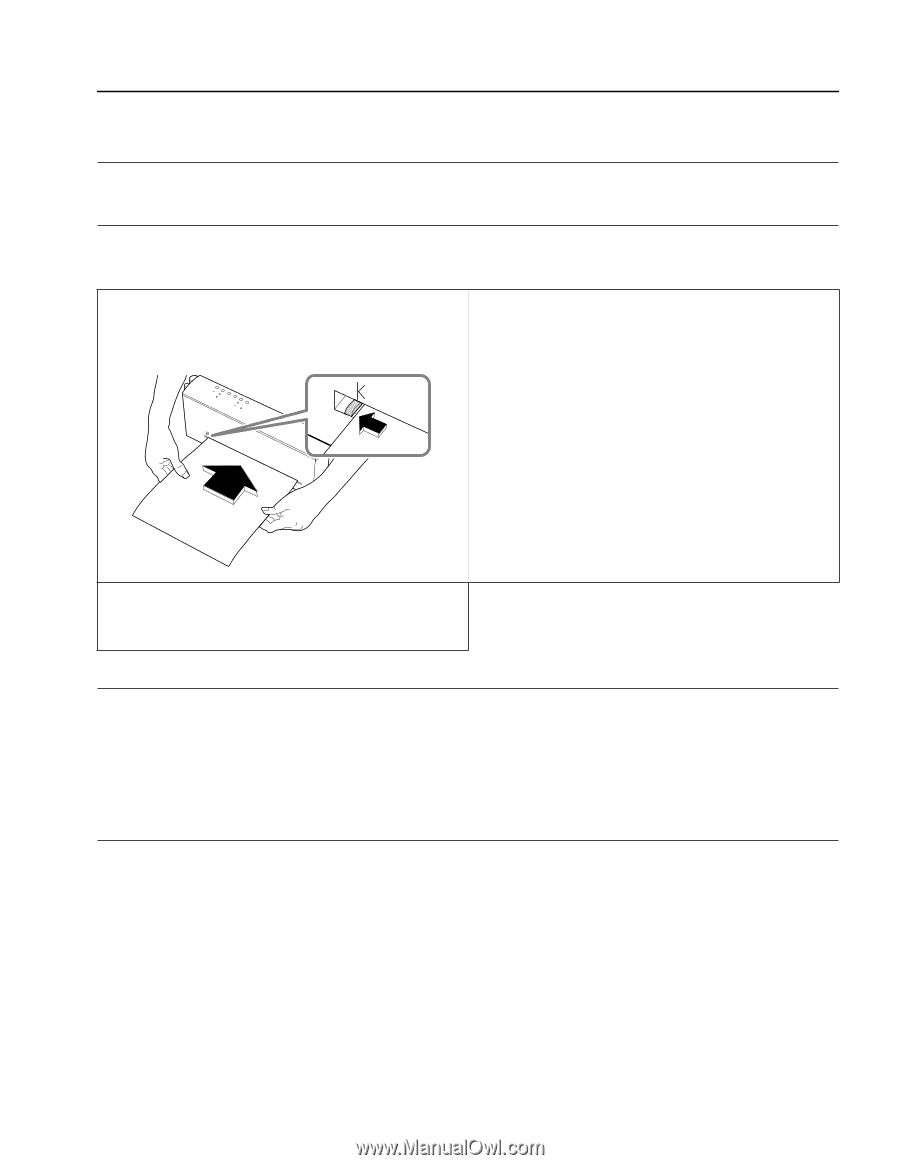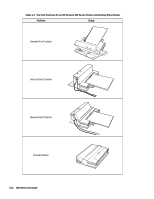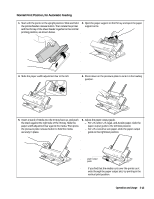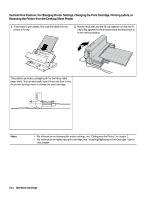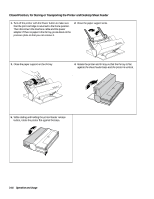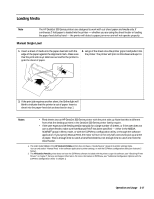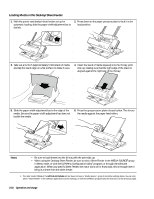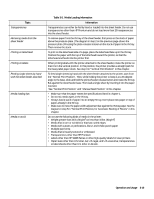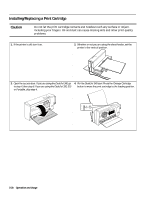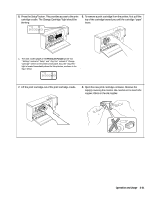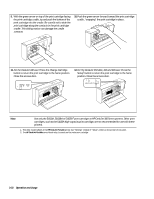HP Deskjet 320 Solutions Guide - Page 73
Loading Media
 |
View all HP Deskjet 320 manuals
Add to My Manuals
Save this manual to your list of manuals |
Page 73 highlights
Loading Media Note The HP DeskJet 300 Series printers are designed to work with cut-sheet paper and media only. If continuous Z-fold paper is loaded into the printer - whether you are using the sheet feeder or loading the paper feed slot by hand - the printer will detect a paper jam error and will not operate properly. Manual Single Load 1. Insert a sheet of media into the paper-feed slot with the edge of the paper against the alignment mark. Make sure that the print side is up. Wait one second for the printer to grab the sheet of paper. 2. Let go of the sheet once the printer grips it and pulls it into the printer. The printer will print on this sheet and eject it. 3. If the print job requires another sheet, the Online light will blink to indicate that the printer is out of paper. Insert a sheet into the paper-feed slot as described in step 1. Notes • Feed sheets into an HP DeskJet 300 Series printer with the print side up. Note that this is different from what the desktop printers in the DeskJet 500 Series printer family require. • If the user expects to be feeding media manually for a large number of sheets, or if the user does not own a sheet feeder, make sure that Manual Feed1 has been specified - either in the MEDIA SOURCE1 group in Menu mode, or with the DJPMenu configuration utility, or through the software application. If you specify Manual Feed, the motor will turn on for only half a second to pick up a sheet of paper. That is enough time to catch a hand-fed sheet but not enough time to catch one from the sheet feeder. 1. The older model C2614A of the HP DeskJet Portable printer does not have a "Media Source" group in its printer settings menu. You can only select "Manual Feed" in the software application's printer settings, or with the DJPMenu configuration utility (see footnote 2 below). 2. The HP DeskJet Portable printer does not have the DJPMenu software included with the printer; to get this software, see "Obtaining Printer Drivers" in chapter 7, Service and Support Information. For more information on DJPMenu, see "Additional Configuration Options with the DJPMenu Configuration Utility" in chapter 2. Operation and Usage 3-17