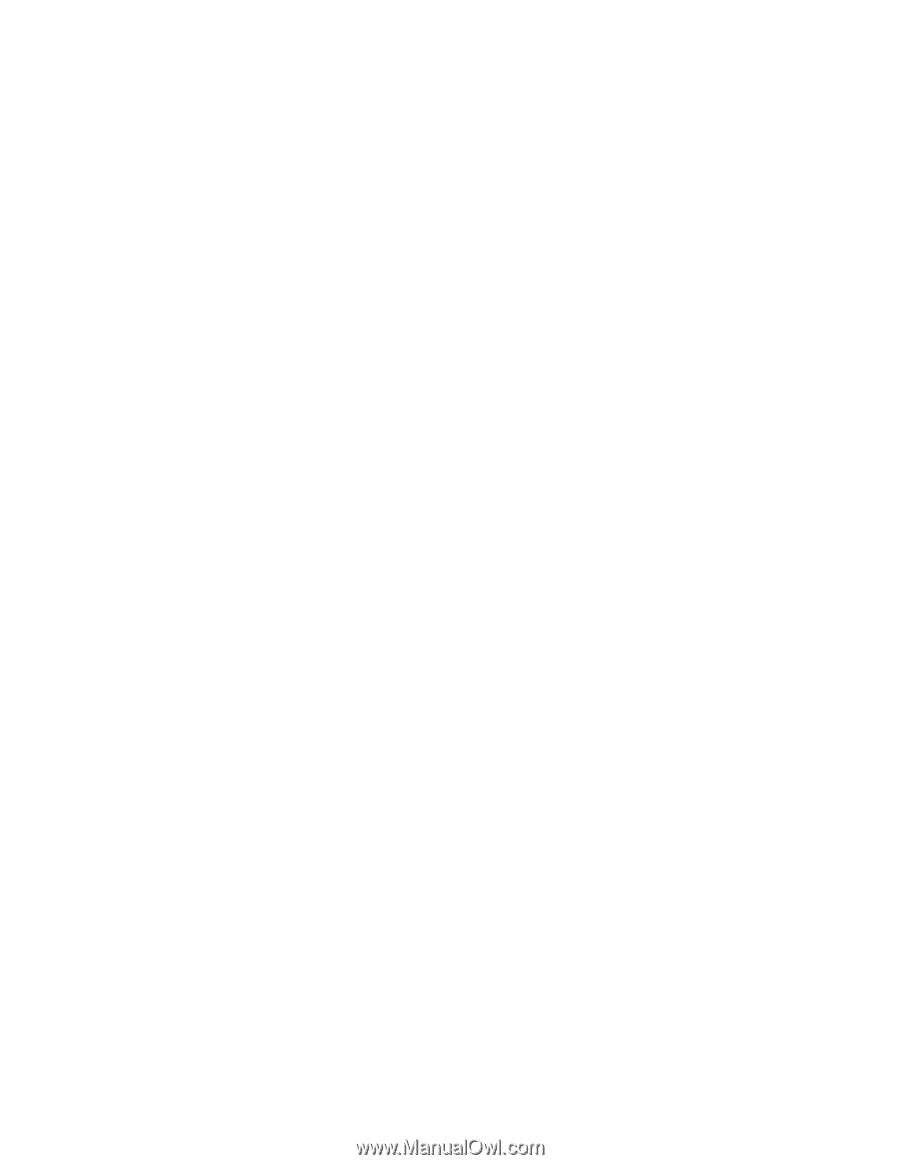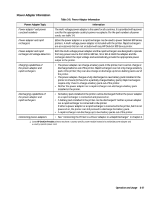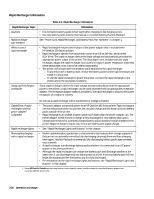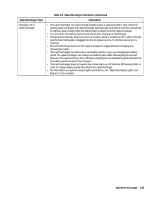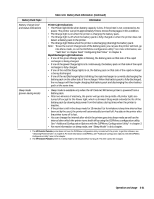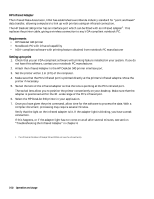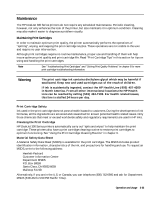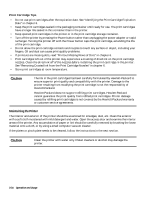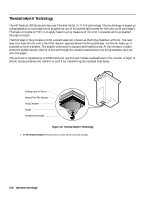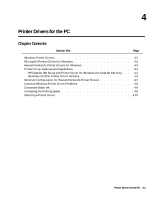HP Deskjet 320 Solutions Guide - Page 88
HP Infrared Adapter, Requirements, Setting up to print
 |
View all HP Deskjet 320 manuals
Add to My Manuals
Save this manual to your list of manuals |
Page 88 highlights
HP Infrared Adapter The Infrared Data Associaton, IrDA has established a worldwide industry standard for "point and beam" data transfer, allowing computers to link up with printers using an infrared connection. The HP DeskJet 340 printer has an interface port which can be fitted with an infrared adapter1. This replaces the printer cable, giving a wireless connection to any IrDA-compliant notebook PC. Requirements • HP DeskJet 340 printer • Notebbook PC with infrared capability • IrDA- compliant software with printing feature obtained from notebook PC manufacturer Setting up to print 1. Check that you an IrDA-compliant software with printing feature installed on your system. If you do not have this software, contact your notebook PC manufacturer. 2. Attach the Infrared Adapter to the HP DeskJet 340 printer interface port. 3. Set the printer within 1 m (3 ft) of the computer. 4. Make sure that the PC's infrared port is pointed directly at the printer's infrared adaptre. Move the printer if necessary. 5. Swivel the lens of the infrared adapter so that the lens is pointing at the PC's infrared port. The swivel lens allow you to position the printer conveniently on your desktop. Make sure that the adapter is positioned within the 30°-wide range of the PC's infrared port. 6. Select the HP DeskJet 340 printer in your application. 7. Once you have given the print command, allow time for the software to process the data. With a complex document, processing may require several minutes. Verify that the light on the infrared adapter is lit. If the adapter light is blinking, you have a weak connection. If this happens, or if the adapter light has not come on at all after several minutes, see section "Troubleshooting the Infrared Adapter" in chapter 6 1. The HP DeskJet Portable, HP Deskjet 310 and 320 do not have the infrared facility. 3-32 Operation and Usage