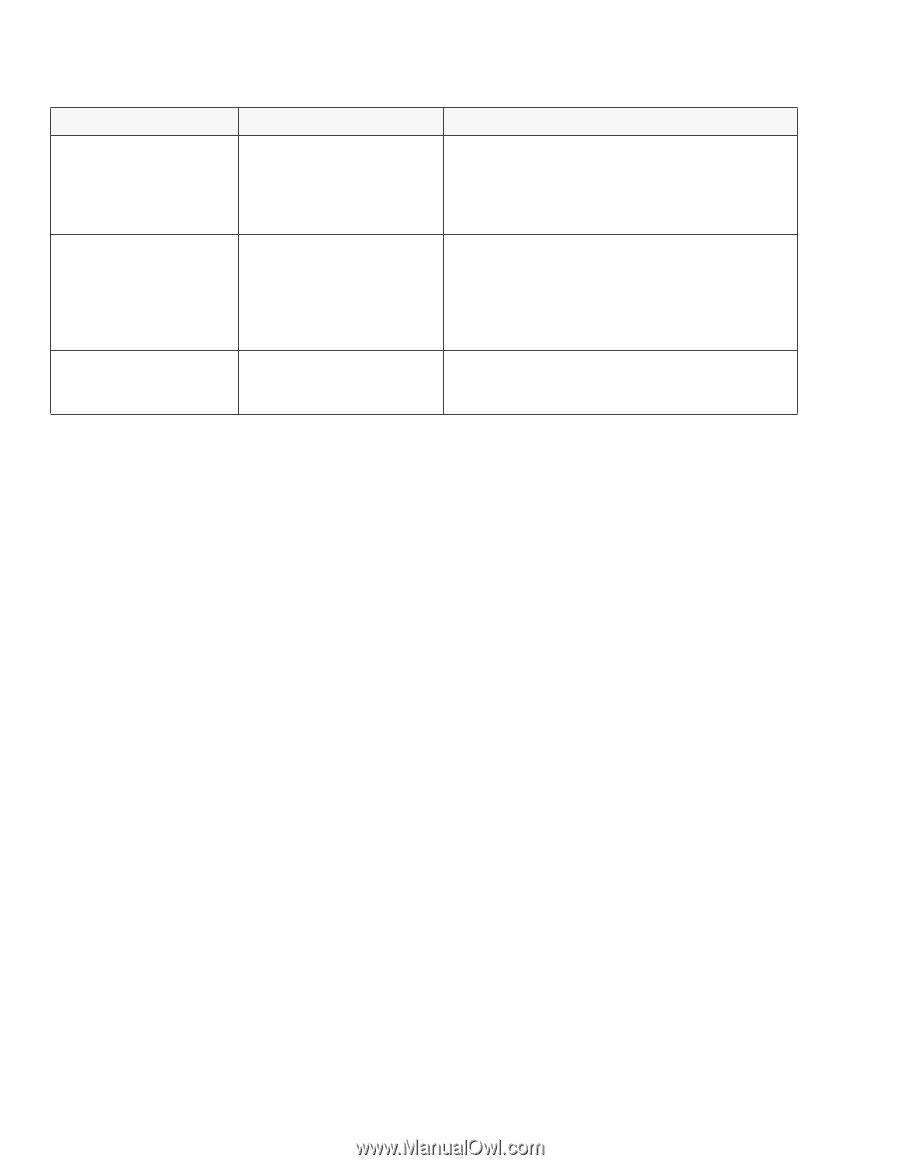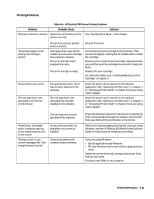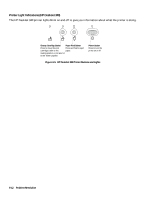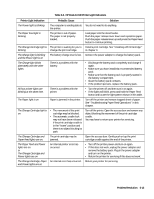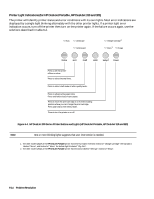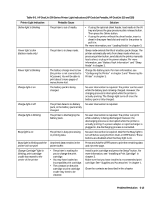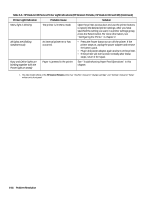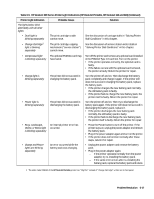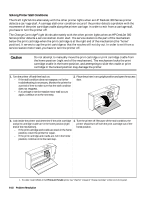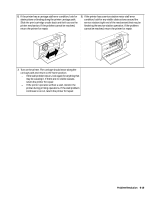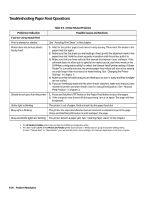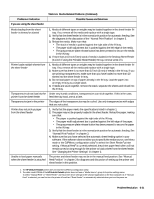HP Deskjet 320 Solutions Guide - Page 140
HP DeskJet 300 Series Printer Light Indications HP DeskJet Portable, HP DeskJet 310 and 320
 |
View all HP Deskjet 320 manuals
Add to My Manuals
Save this manual to your list of manuals |
Page 140 highlights
Table 6-5. HP DeskJet 300 Series Printer Light Indications (HP DeskJet Portable, HP DeskJet 310 and 320) (Continued) Printer Light Indication Probable Cause Solution Menu light is blinking The printer is in Menu mode Open the printer access door and use the printer buttons to specify the desired printer settings. After you have specified the setting you want, in a printer settings group, press the Select button. For more information, see "Configuring the Printer" in chapter 2. All lights are blinking simultaneously An internal printer error has occurred. • Press the Power button to turn off the printer. If the printer stays on, unplug the power adapter and remove the battery pack. • Plug in the power adapter again and turn on the printer. • If the printer will not function normally after these steps, return it for repair. Busy and Online lights are blinking together with the Power light on steady Paper is jammed in the printer. See "Troubleshooting Paper Feed Operations" in this chapter. 1. The older model C2614A of the HP DeskJet Portable printer has "Chg Pen" instead of "Change Cartridge" and "Settings" instead of "Setup" written on its front panel. 6-16 Problem Resolution