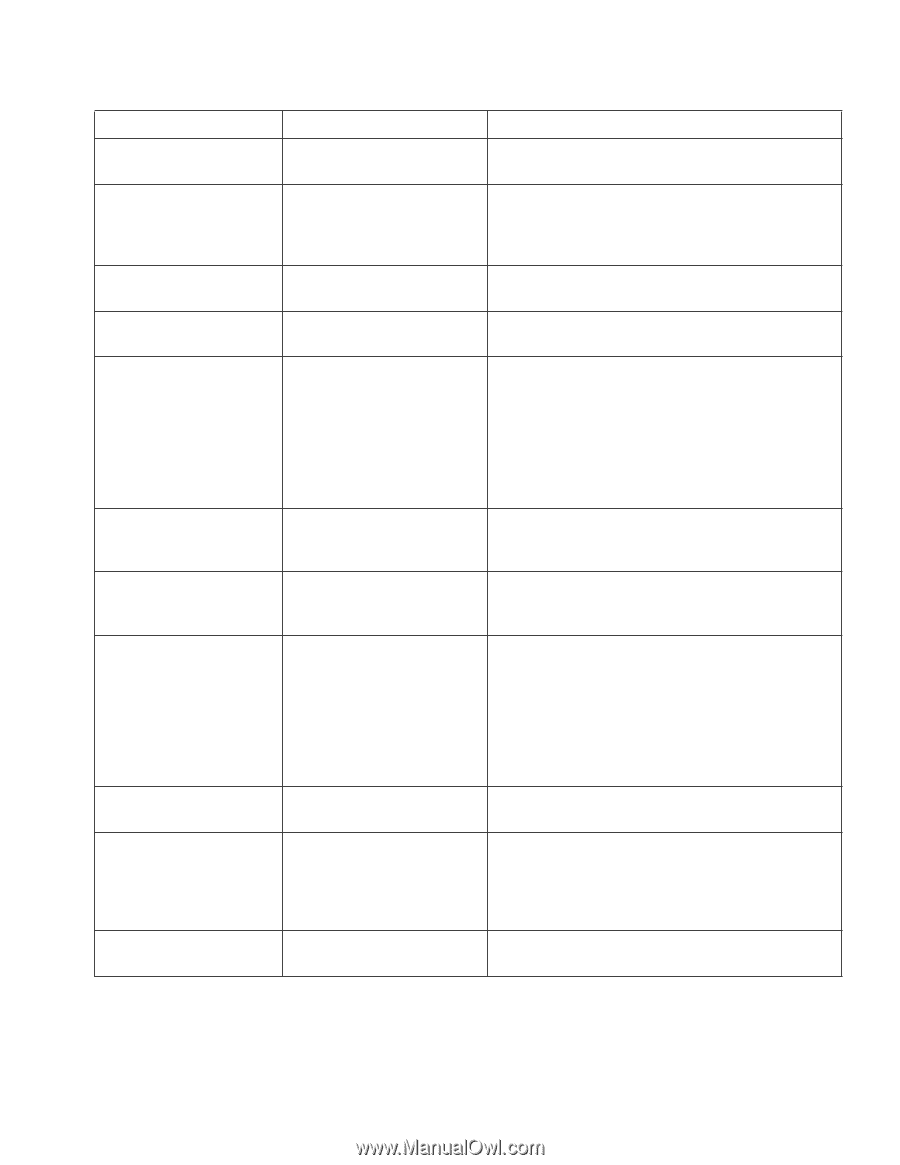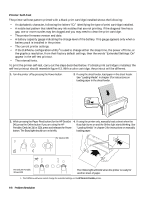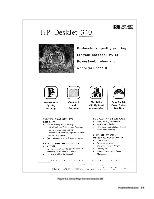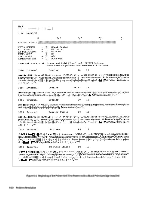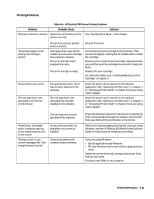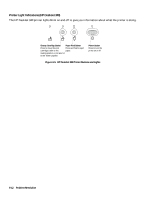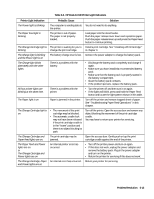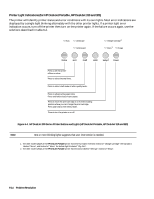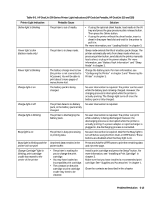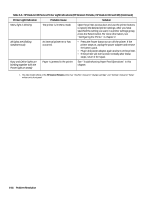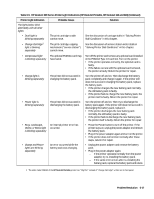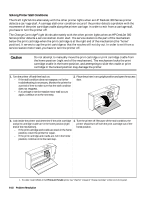HP Deskjet 320 Solutions Guide - Page 137
Problem Resolution, Table 6-5., HP DeskJet 340 Printer Light Indicatons, Printer Light Indication,
 |
View all HP Deskjet 320 manuals
Add to My Manuals
Save this manual to your list of manuals |
Page 137 highlights
Table 6-5. HP DeskJet 340 Printer Light Indicatons Printer Light Indication The Power light is blinking The Paper feed light is blinking The Change Cartridge light is blinking The Charge light is blinking and the Power light is on The Charge light blinks alternately with the other lights. All four printer lights are blinking at the same time. The Paper light is on The Change Cartridge light is on The Change Cartridge and Paper Feed lights are on. The Paper Feed and Power lights are on or The Change Cartridge and Power lights are on The Change Cartridge, Paper and Power lights are on Probable Cause The computer is sending data to the printer. The printer is out of paper. The paper is not properly loaded. The printer is waiting for you to change the print cartridge. The battery charge level is low. There is a problem with the battery. There is a problem with the printer. Paper is jammed in the printer. • The movement of the print cartridge may be blocked. • The automatic cradle lock may not have been released if the print cartridge cradle is in the "home" position and there is no object blocking its path. The print cartridge may be jammed. An internal printer error has occurred. An internal error has occurred. Solution You do not need to do anything. Load paper into the sheet feeder. Push the paper release lever down and reposition paper. Push the paper release lever up and press the Paper Feed button to continue printing. Install a print cartridge. See "Installing a Print Cartridge " in chapter 3. Connect the power adapter to charge the battery pack. • Discharge the battery pack completely and charge it again. • Make sure you have installeda recommended battery pack. • Make sure that the battery pack is properly seated in the battery compartment. • Clean the battery pack contacts. • If the problem persists, replace the battery pack. • Turn the printer off and then turn it on again. • If the lights still blink, press and hold the Paper Feed button and locate the light pattern shown in this table. Turn off the printer and remove trapped sheet of paper. See "Troubleshooting Paper Feed Operations" in this chapter. Turn off the printer. Open the access door and remove any object blocking the movement of the print cartridge cradle. You may have to return your printer for servicing. Open the access door. Gently push or tap the print cartridge cradle against the end of the printer. • Turn off the printer power and turn on again. • If this does not work, unplug the power adapter and remove the battery pack. Plug in the power adapter and turn on the printer. • Return the printer for servicing if this does not work. Return your printer for servicing. Problem Resolution 6-13