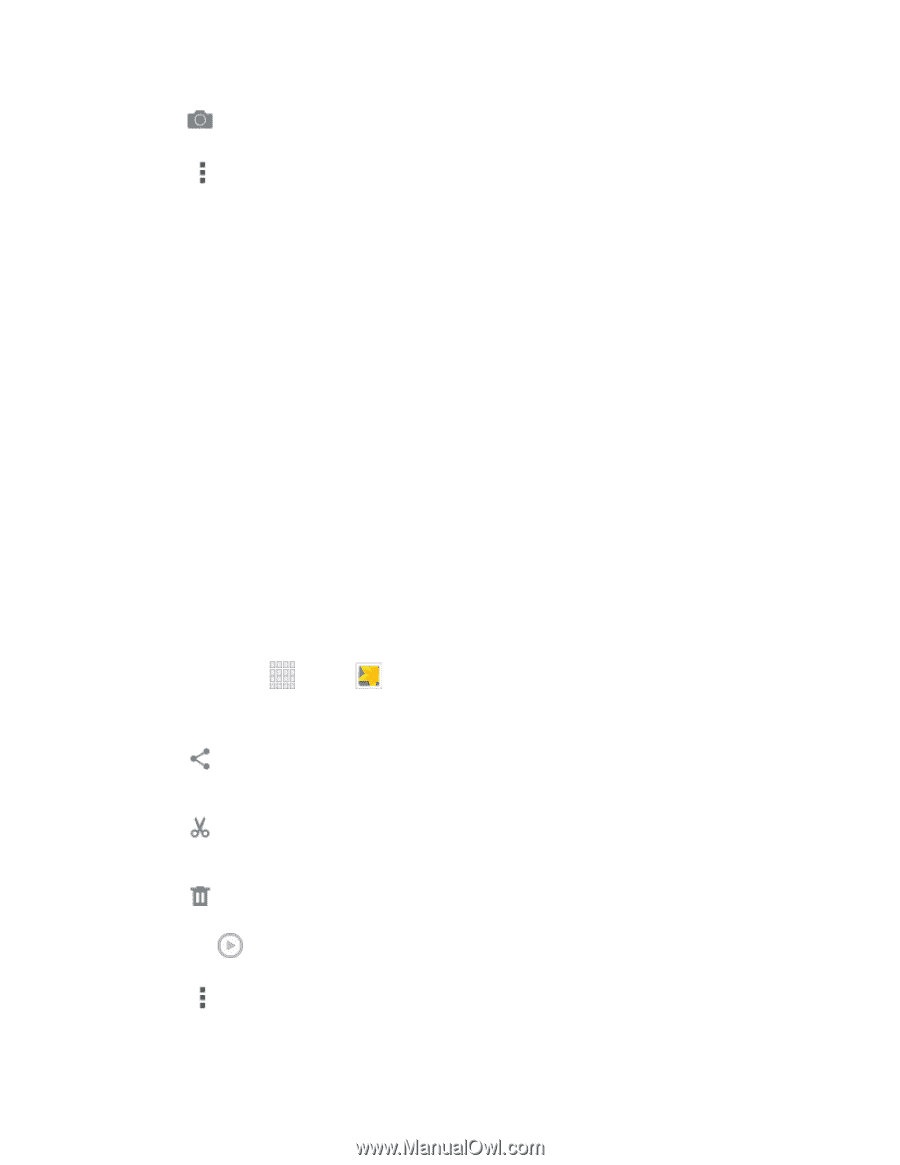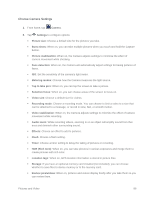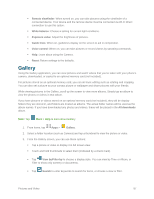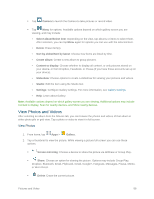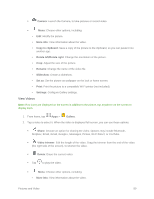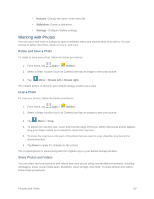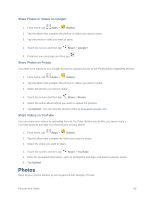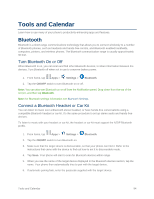Samsung SM-G900P User Manual Sprint Wireless Sm-g900p Galaxy S 5 Kit Kat Engli - Page 101
View Videos, Camera, More info, Copy to clipboard, Rotate left/Rotate right, Rename, Slideshow, Set
 |
View all Samsung SM-G900P manuals
Add to My Manuals
Save this manual to your list of manuals |
Page 101 highlights
Camera: Launch the Camera, to take pictures or record video. Menu: Choose other options, including: • Edit: Modify the picture. • More info: View information about the video. • Copy to clipboard: Save a copy of the picture to the clipboard, so you can paste it into another app. • Rotate left/Rotate right: Change the orientation of the picture. • Crop: Adjust the size of the picture. • Rename: Change the name of the video file. • Slideshow: Create a slideshow. • Set as: Set the picture as wallpaper on the lock or home screen. • Print: Print the picture to a compatible Wi-Fi printer (not included). • Settings: Configure Gallery settings. View Videos Note: If no icons are displayed on the screen in addition to the picture, tap anywhere on the screen to display them. 1. From home, tap Apps > Gallery. 2. Tap a video to select it. When the video is displayed full-screen, you can use these options: Share: Choose an option for sharing the video. Options may include Bluetooth, Dropbox, Email, Gmail, Google+, Messages, Picasa, Wi-Fi Direct, or YouTube. Video trimmer: Edit the length of the video. Drag the trimmer from the end of the video (the right side of the screen), to shorten the video. Delete: Erase the current video. Tap to play the video. Menu: Choose other options, including: • More info: View information about the video. Pictures and Video 89