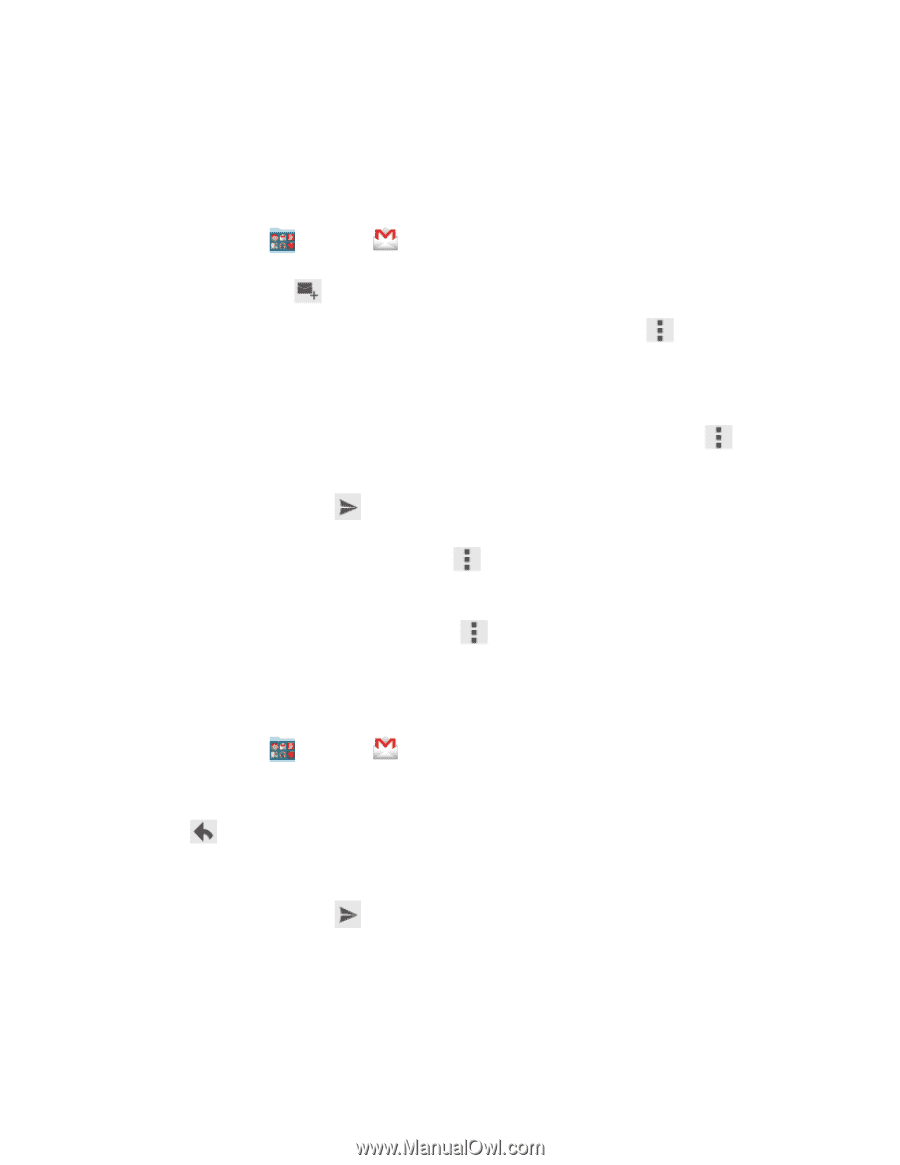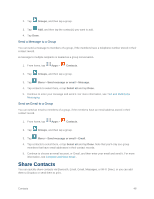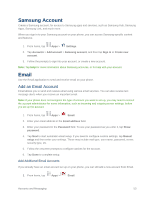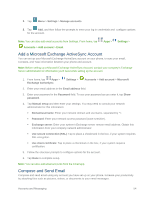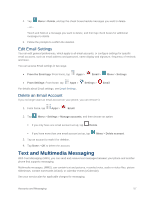Samsung SM-G900P User Manual Sprint Wireless Sm-g900p Galaxy S 5 Kit Kat Engli - Page 64
Send a Gmail Message, Read and Reply to Gmail Messages, Google, Gmail, Cc/Bcc, Subject, Compose email
 |
View all Samsung SM-G900P manuals
Add to My Manuals
Save this manual to your list of manuals |
Page 64 highlights
If you have more than one Google account set up on your phone, tap the menu at the top of the screen to choose an account to view. Send a Gmail Message Send and receive Gmail from your phone. 1. From home, tap Google > Gmail. 2. From the Inbox, tap , and then enter the email address(s) in the To field. To send a carbon copy (Cc) or a blind carbon copy (Bcc) of the email to other recipients, tap Cc/Bcc. 3. Tap the Subject field and enter the email subject. Menu > Add 4. Tap the Compose email field and compose your email. To add an attachment, tap Attach file. 5. To send the message, tap Send. Menu > To save the current email as a draft, tap Menu > Save draft. To view your draft email messages, from the Inbox, tap Inbox and then tap Drafts. To delete the current email message, tap Menu > Discard. Read and Reply to Gmail Messages Below are procedures for reading and replying to Gmail messages. 1. From home, tap Google > Gmail. 2. Tap a message to display its contents. 3. Tap Reply to display the reply screen. 4. Tap the menu at the top of the screen, and then tap Reply, Reply All, or Forward. 5. To send the message, tap Send. Tip: You can also access new messages from the Notification panel. When a new Gmail message arrives, you'll see the icon in the status bar. Touch and hold the bar and slide it down to display the Notification panel. Tap a message to display it. Accounts and Messaging 52