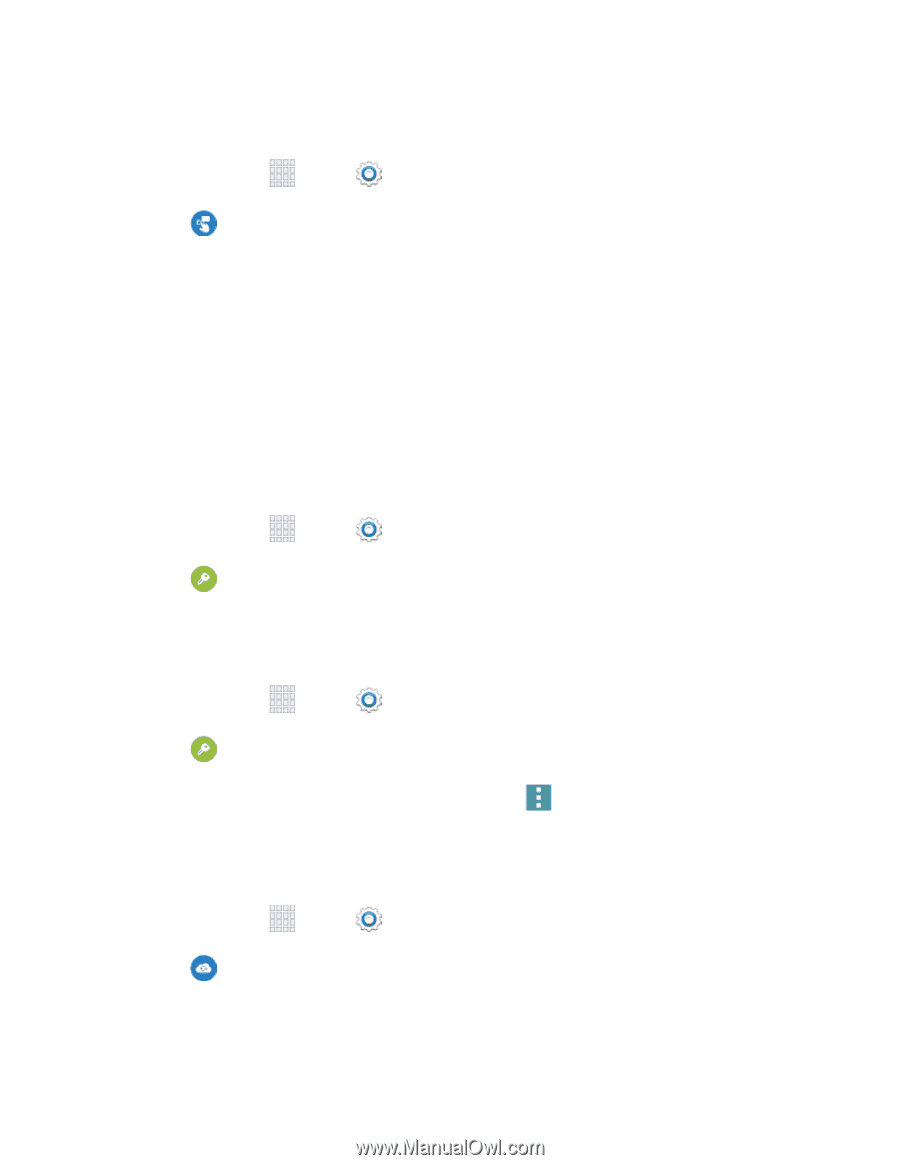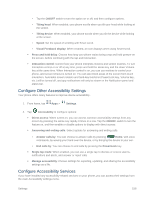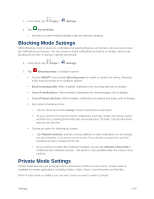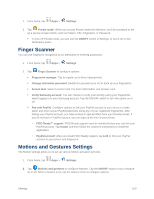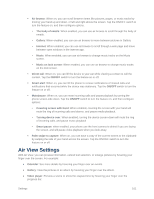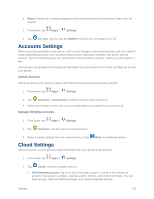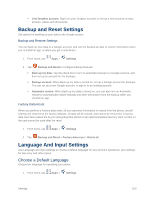Samsung SM-G900P User Manual Sprint Wireless Sm-g900p Galaxy S 5 Kit Kat Engli - Page 174
Accounts Settings, Cloud Settings
 |
View all Samsung SM-G900P manuals
Add to My Manuals
Save this manual to your list of manuals |
Page 174 highlights
● Phone: Preview the contacts assigned to speed dial numbers by hovering your finger over the keypad. 1. From home, tap Apps > Settings. 2. Tap Air view, and then tap the ON/OFF switch to turn the feature on or off. Accounts Settings When you set up accounts on your phone, such as your Google or Samsung accounts, and your email or social networking accounts, you can synchronize account information between your phone and the account. Types of information you can synchronize include contacts, pictures, videos, and other types of files. You can also set up options for backing up information from your phone to the cloud, and back up or reset your device. Add an Account Add an account to your phone to share information between your phone and the account. 1. From home, tap Apps > Settings. 2. Tap Accounts > Add account, and then choose a type of account. 3. Follow the prompts to enter your account credentials and complete the account set up. Manage Existing Accounts 1. From home, tap Apps > Settings. 2. Tap Accounts, and then tap an existing account. 3. Select available settings from the account menu, or tap Menu for additional options. Cloud Settings Set up accounts on your phone to save information from your phone to the account. 1. From home, tap Apps > Settings. 2. Tap Cloud, and then configure options: Add Samsung account: Sign in to your Samsung account, or create a new Samsung account. You can sync contacts, calendar events, memos, and Internet shortcuts. You can back up Logs, SMS and MMS messages, and current wallpaper settings. Settings 162