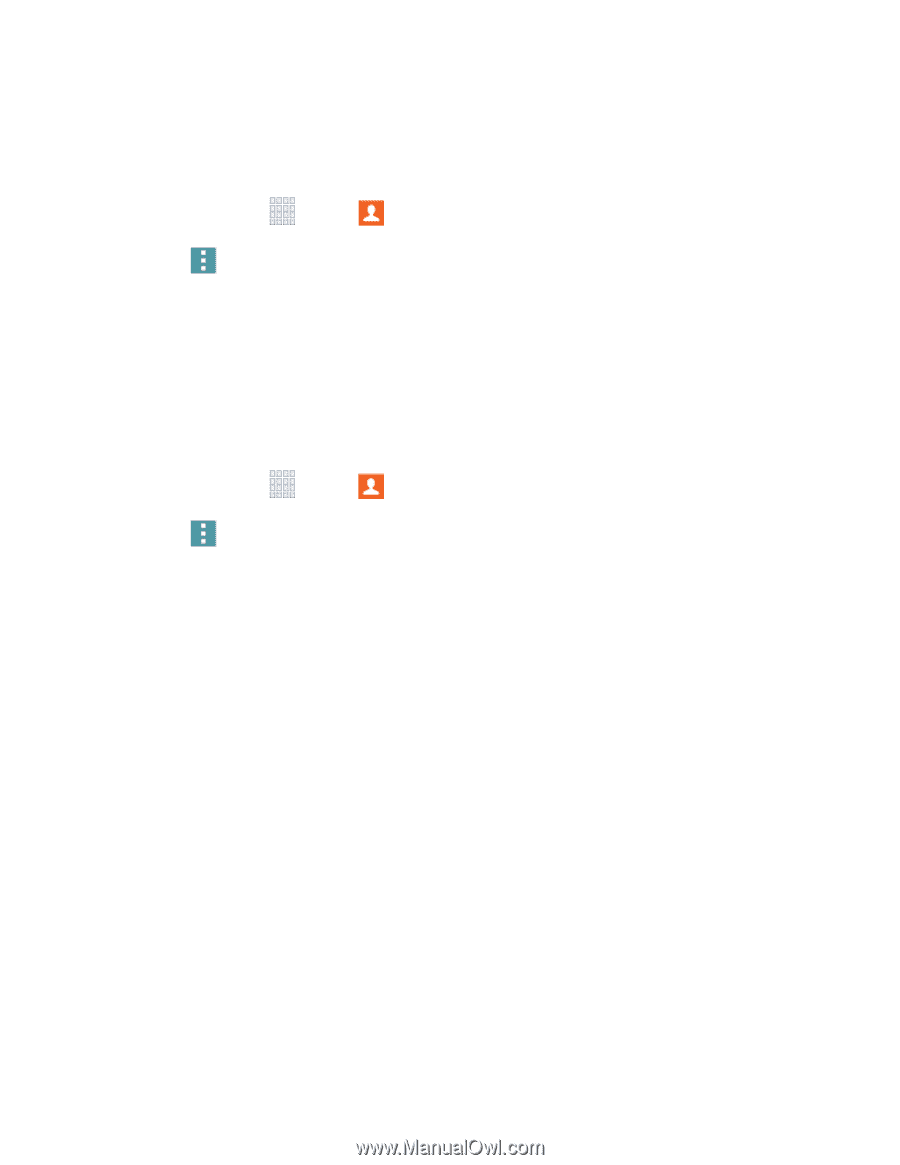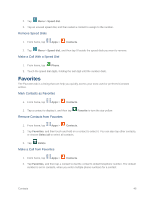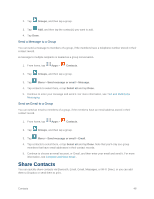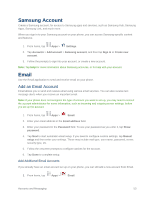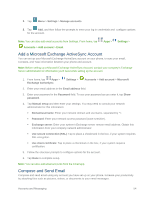Samsung SM-G900P User Manual Sprint Wireless Sm-g900p Galaxy S 5 Kit Kat Engli - Page 62
Export Contacts, Contacts, Settings, Import/Export, Export to USB storage, Export to SD card, Device
 |
View all Samsung SM-G900P manuals
Add to My Manuals
Save this manual to your list of manuals |
Page 62 highlights
Contacts you export are saved as namecards (.vcf), which can be imported into other apps or devices that support the namecard format. Export Contacts 1. From home, tap Apps > Contacts. 2. Tap Menu > Settings > Contacts > Import/Export. 3. Choose an option: Export to USB storage: Save the contacts to the phone's memory. Export to SD card: Save the contacts to an optional installed memory card. 4. Tap OK to complete the export. Import Contacts 1. From home, tap Apps > Contacts. 2. Tap Menu > Settings > Contacts > Import/Export. 3. Choose an option: Import from USB storage: Save contacts from the phone's memory. Import from SD card: Save contacts from an optional installed memory card. 4. Choose an account for the imported contacts, or choose Device to import the contacts to the device. Contacts 50