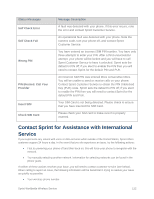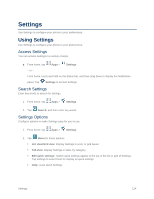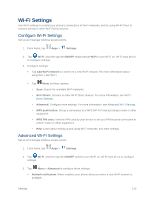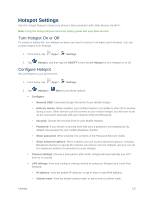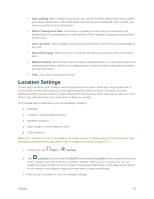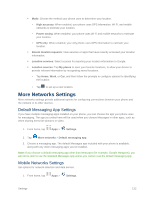Samsung SM-G900P User Manual Sprint Wireless Sm-g900p Galaxy S 5 Kit Kat Engli - Page 139
Hotspot Settings, Turn Hotspot On or Off, Con Hotspot
 |
View all Samsung SM-G900P manuals
Add to My Manuals
Save this manual to your list of manuals |
Page 139 highlights
Hotspot Settings Use the Hotspot feature to share your phone's data connection with other devices via Wi-Fi. Note: Using the Hotspot feature consumes battery power and uses data services Turn Hotspot On or Off To conserve battery life, turn Hotspot on when you need it and turn it off when you're finished. You can control Hotspot from Settings. 1. From home, tap Apps > Settings. 2. Tap Hotspot, and then tap the ON/OFF switch beside Hotspot to turn Hotspot on or off. Configure Hotspot Set up Hotspot to your preferences. 1. From home, tap Apps > Settings. 2. Tap Hotspot > Menu to set these options: Configure: • Network SSID: View and change the name of your mobile hotspot. • Hide my device: When enabled, your mobile hotspot is not visible to other Wi-Fi devices during a scan. Other devices can still connect to your mobile hotspot, but will have to set up the connection manually with your Network SSID and Password. • Security: Choose the security level for your Mobile Hotspot. • Password: If you choose a security level that uses a password, set a password. By default, the password is your mobile telephone number. • Show password: When enabled, the contents of the Password field are visible. • Show advanced options: When enabled, you can access advanced options, including Broadcast channel, to specify the channel your device uses for Hotspot, and you can set the maximum number of connections to your Hotspot. Timeout settings: Choose a time period, after which Hotspot will automatically turn off if there is no activity. LAN settings: View and configure settings related to using your Hotspot as a Local Area Network. • IP address: View the default IP address, or tap to enter a valid IPv4 address. • Subnet mask: View the default subnet mask, or tap to enter a subnet mask. Settings 127