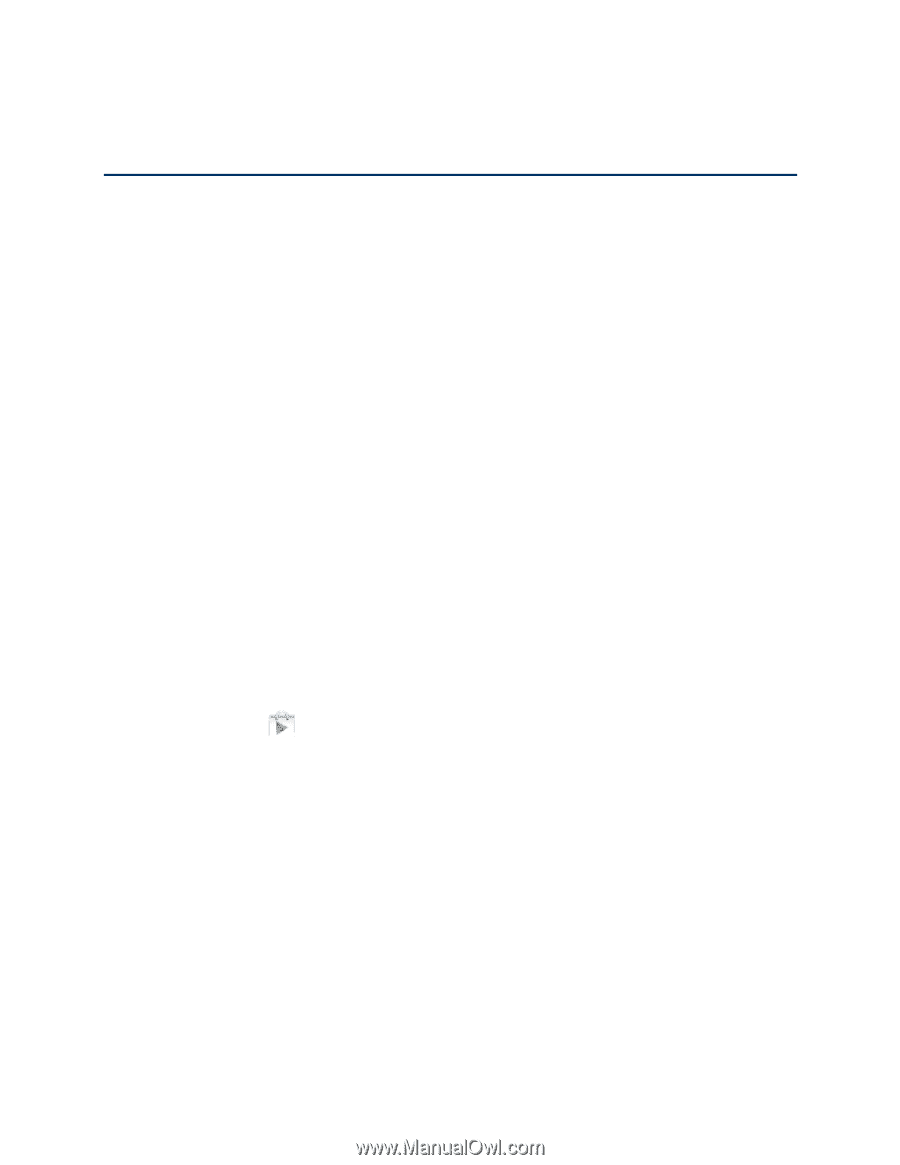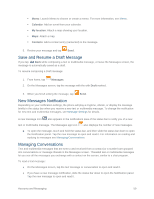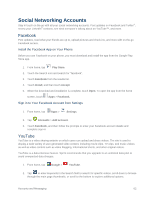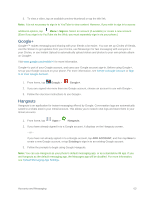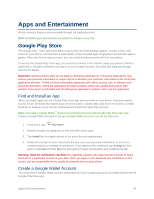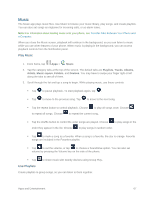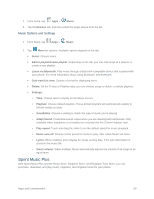Samsung SM-G900P User Manual Sprint Wireless Sm-g900p Galaxy S 5 Kit Kat Engli - Page 76
Apps and Entertainment, Google Play Store, Find and Install an App, Create a Google Wallet Account - price
 |
View all Samsung SM-G900P manuals
Add to My Manuals
Save this manual to your list of manuals |
Page 76 highlights
Apps and Entertainment All your phone's features are accessible through the Applications list. Note: Available apps and services are subject to change at any time. Google Play Store The Google Play™ Store app is the place to go to find new Android apps, games, movies, music, and books for your phone. Choose from a wide variety of free and paid apps ranging from productivity apps to games. When you find an app you want, you can easily download and install it on your phone. To access the Google Play Store app, you must first connect to the Internet using your phone's Wi-Fi or Sprint 4G or 3G data connection and sign in to your Google Account. See Web and Data and Google Account for details. Important: Sprint's policies often do not apply to third-party applications. Third-party applications may access your personal information or require Sprint to disclose your customer information to the third-party application provider. To find out how a third-party application will collect, access, use, or disclose your personal information, check the application provider's policies, which can usually be found on their website. If you aren't comfortable with the third-party application's policies, don't use the application. Find and Install an App When you install apps from the Google Play Store app and use them on your phone, they may require access to your personal information (such as your location, contact data, and more) or access to certain functions or settings of your phone. Download and install only apps that you trust. Note: You need a Google Wallet™ account to purchase items from the Google Play Store app. See Create a Google Wallet Account to set up a Google Wallet account if you do not have one. 1. From home, tap Play Store. 2. Browse through the categories to find and learn about apps. 3. Tap Install (for free applications) or the price (for paid applications). 4. Follow the prompts to learn about how the app uses your personal information, or access to certain functions or settings of your phone. If you agree to the conditions, tap Accept (for free apps) or Accept and then Buy (for paid apps) to begin downloading and installing the app. Warning: Read the notification carefully! Be especially cautious with apps that have access to many functions or a significant amount of your data. Once you agree to the download and installation on this screen, you are responsible for the results of using this item on your phone. Create a Google Wallet Account You must have a Google Wallet account associated with your Google Account to purchase items from the Google Play Store app. Apps and Entertainment 64