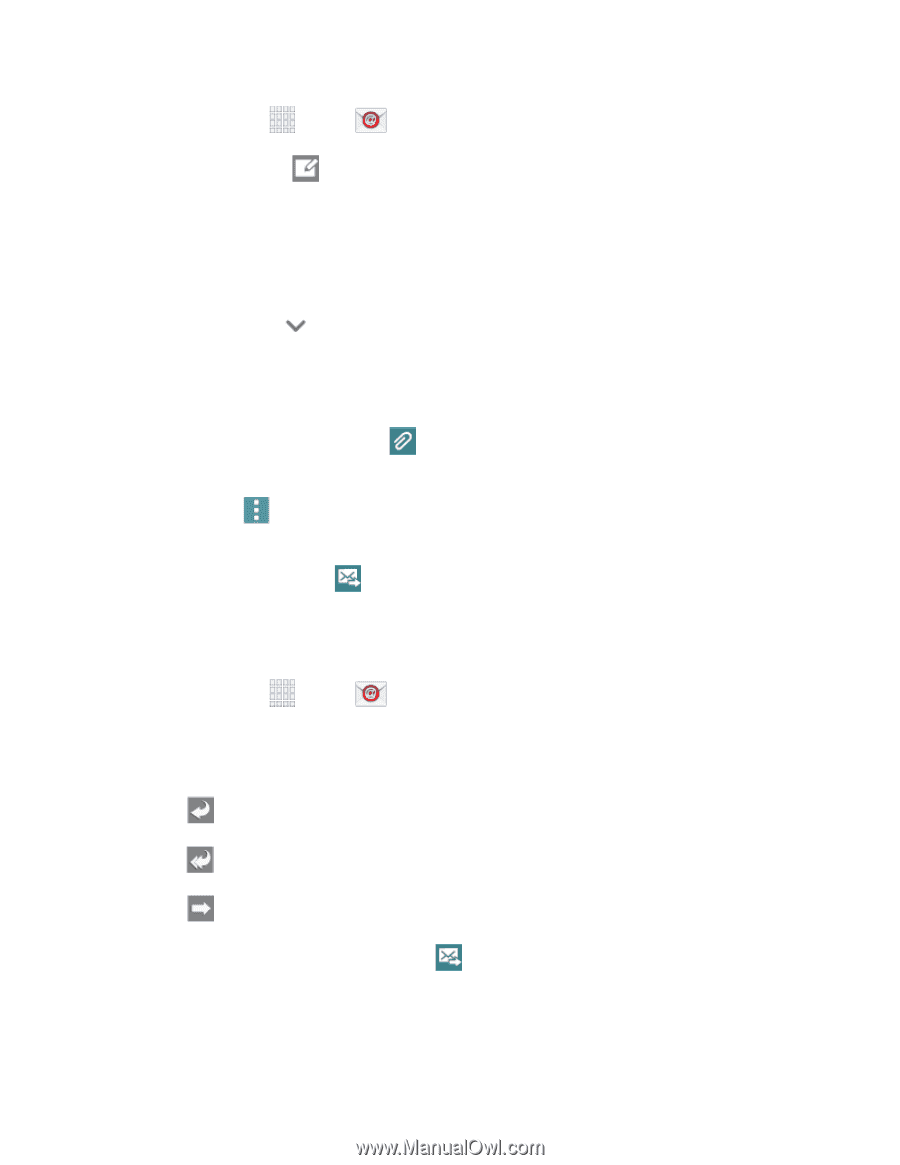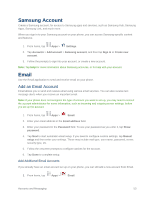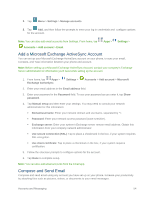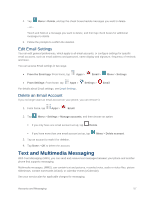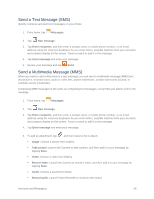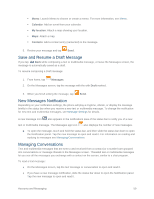Samsung SM-G900P User Manual Sprint Wireless Sm-g900p Galaxy S 5 Kit Kat Engli - Page 67
Reply To or Forward Email, Manage Your Email Inbox, Email, Subject, Reply, Reply all, Forward
 |
View all Samsung SM-G900P manuals
Add to My Manuals
Save this manual to your list of manuals |
Page 67 highlights
1. From home, tap Apps > Email. 2. From the Inbox, tap . 3. Tap fields to compose your message: Tap the To field and enter the recipient's email address. You can add multiple message recipients. To send a carbon copy (Cc) or a blind carbon copy (Bcc) of the current email to other recipients, tap , and then tap Cc or Bcc. Tap the Subject field and enter the email subject. Tap the text entry field and compose your email. • To add an attachment, tap . Choose My Files, Images, Take picture, Video, Record video, Audio, Record audio, Memo, Calendar, Contacts, or Maps. • Tap Menu for more options, including Send email to myself, Scheduled email, Priority, and Security options. 4. To send the message, tap . Reply To or Forward Email Reading and replying to email on your phone is as simple as on your computer. 1. From home, tap Apps > Email. 2. On the email account Inbox, tap a message to view it. 3. Choose an option: Reply: Send a message to the original sender. Reply all: Send a reply to the original recipient list. Forward: Send the message to new recipient(s). 4. Enter a message (if desired) and then tap . Manage Your Email Inbox The following procedures allow you to view, refresh, sort, and delete your email messages. Accounts and Messaging 55