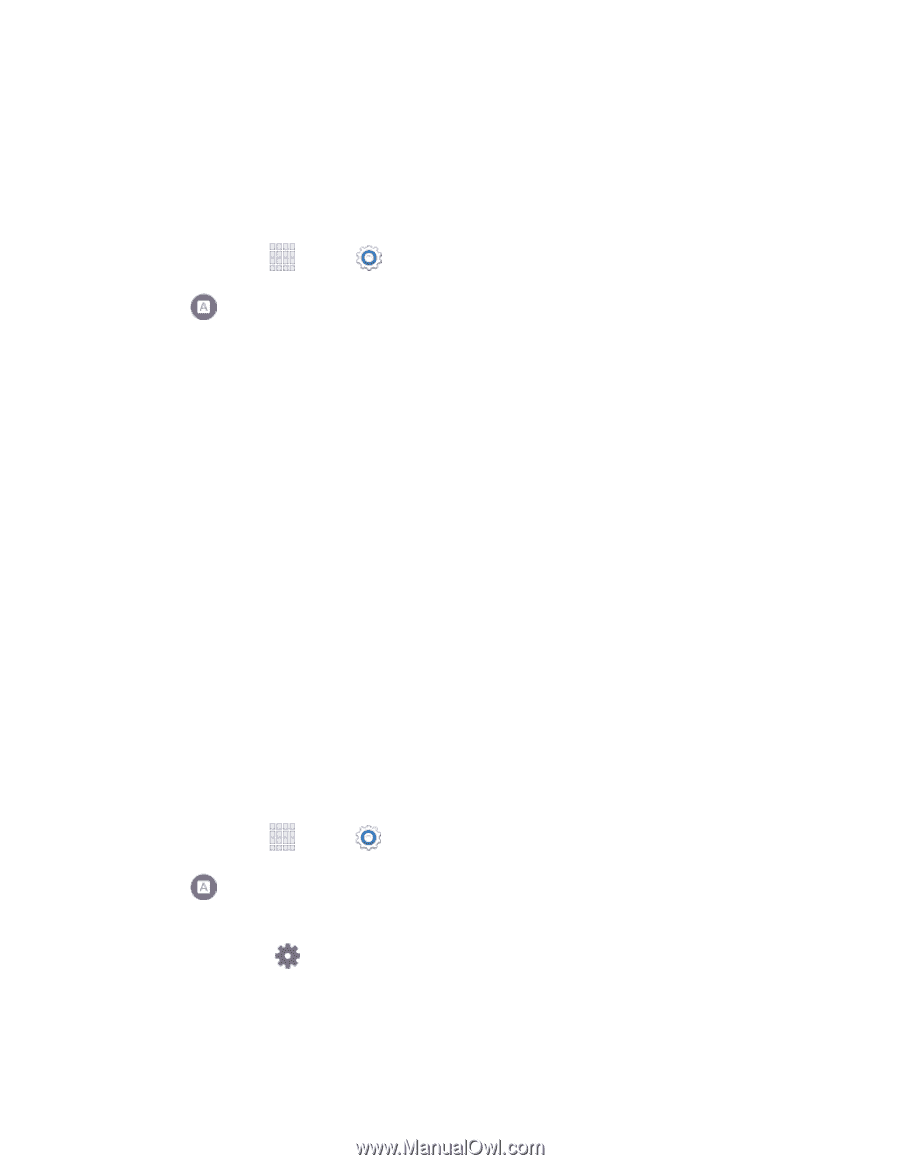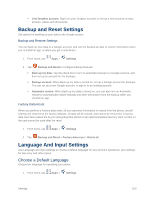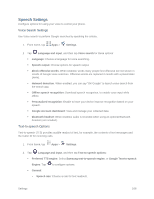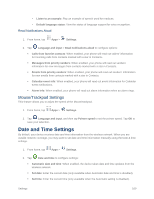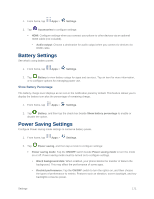Samsung SM-G900P User Manual Sprint Wireless Sm-g900p Galaxy S 5 Kit Kat Engli - Page 180
Speech Settings, Voice Search Settings, Text-to-speech Options
 |
View all Samsung SM-G900P manuals
Add to My Manuals
Save this manual to your list of manuals |
Page 180 highlights
Speech Settings Configure options for using your voice to control your phone. Voice Search Settings Use Voice search to perform Google searches by speaking the criteria. 1. From home, tap Apps > Settings. 2. Tap Language and input, and then tap Voice search for these options: Language: Choose a language for voice searching. Speech output: Choose options for speech output. Block offensive words: When enabled, words many people find offensive are not shown in results of Google voice searches. Offensive words are replaced in results with a placeholder Hotword detection: When enabled, you can say "OK Google" to launch voice search from the search app. Offline speech recognition: Download speech recognition, to enable voice input while offline. Personalized recognition: Enable to have your device improve recognition based on your speech. Google Account dashboard: View and manage your collected data. Bluetooth headset: When enabled, audio is recorded when using an optional Bluetooth headset (not included). Text-to-speech Options Text-to-speech (TTS) provides audible readout of text, for example, the contents of text messages and the Caller ID for incoming calls. 1. From home, tap Apps > Settings. 2. Tap Language and input, and then tap Text-to-speech options: Preferred TTS engine: Select Samsung text-to-speech engine, or Google Text-to-speech Engine. Tap to configure options. General: • Speech rate: Choose a rate for text readouts. Settings 168