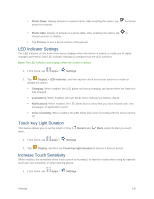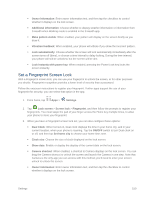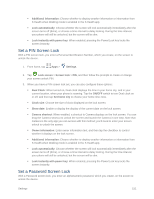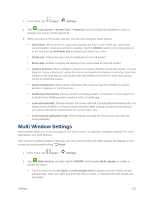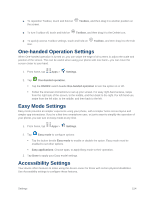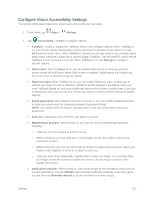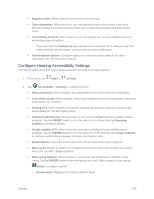Samsung SM-G900P User Manual Sprint Wireless Sm-g900p Galaxy S 5 Kit Kat Engli - Page 164
Multi Window Settings
 |
View all Samsung SM-G900P manuals
Add to My Manuals
Save this manual to your list of manuals |
Page 164 highlights
1. From home, tap Apps > Settings. 2. Tap Lock screen > Screen lock > Password, and then follow the prompts to create or change your screen unlock password. 3. When you have a PIN screen lock set, you can also configure these options: Dual Clock: When turned on, Dual clock displays the time in your home city, and in your current location, when your phone is roaming. Tap the ON/OFF switch to turn Dual clock on or off, and then tap Set home city to choose your home time zone. Clock size: Choose the size of clock displayed on the lock screen. Show date: Enable or display the display of the current date on the lock screen. Camera shortcut: When enabled, a shortcut to Camera displays on the lock screen. You can drag the Camera shortcut to unlock the screen and launch the Camera in one step. Note that Camera is the only app you can access with this method; you'll need to enter your screen unlock to unlock the screen. Owner information: Enter owner information text, and then tap the checkbox to control whether it displays on the lock screen. Additional information: Choose whether to display weather information or information from S Health when Walking mode is enabled in the S Health app. Lock automatically: Choose whether the screen will lock automatically immediately after the screen turns off (dims), or choose a time interval to delay locking. During the time interval, your phone will still be unlocked, but the screen will be dim. Lock instantly with power key: When enabled, pressing the Power/Lock key locks the screen instantly. Multi Window Settings Multi window allows you to use two apps on the same screen, in separate, resizable windows. For more information, see Multi Window. After you turn on Multi window in Settings, you can control whether the Multi window tab displays on the screen by touching and holding Back. 1. From home, tap Apps > Settings. 2. Tap Multi window, and then tap the ON/OFF switch beside Multi window to enable or disable the option. Tap the check box beside Open in multi window view to display content in Multi window automatically, when you open files from My Files or Video, or attachments from emails and messages. Settings 152