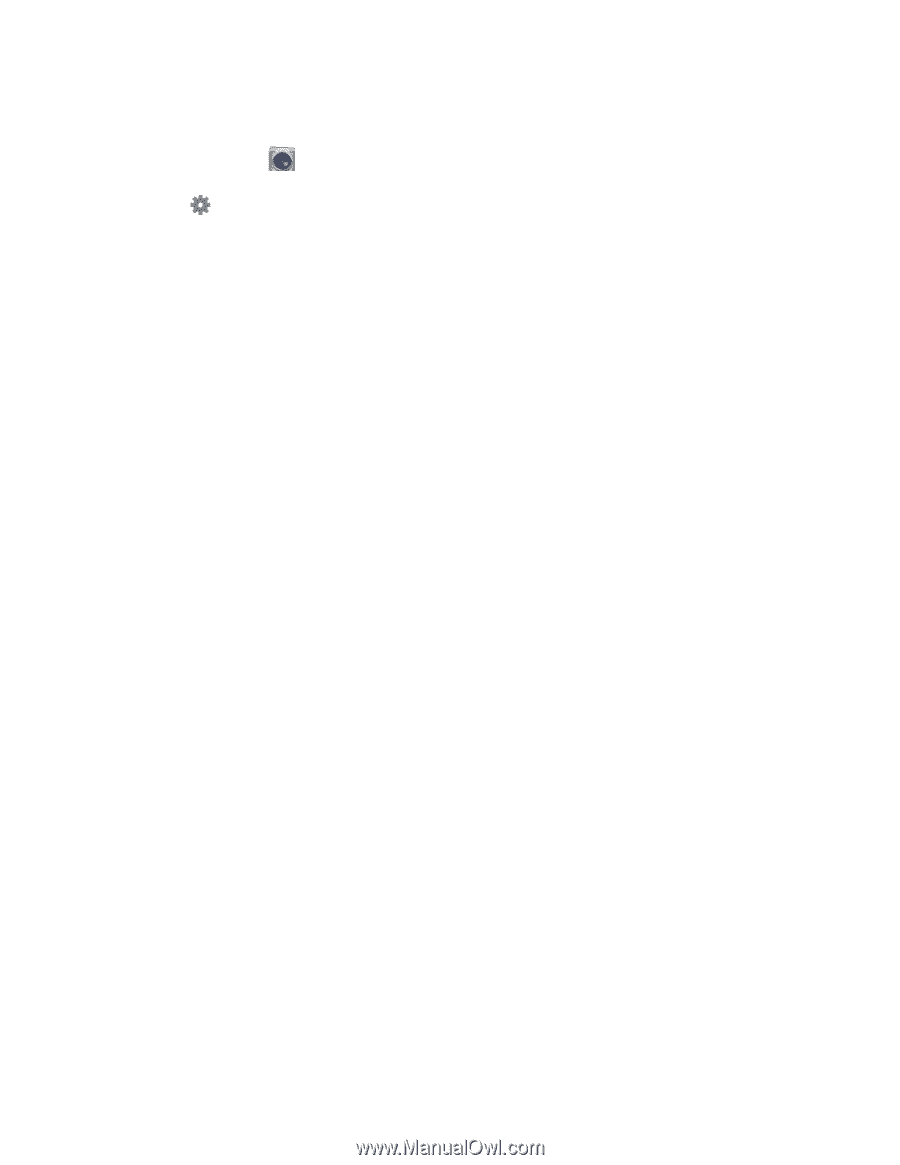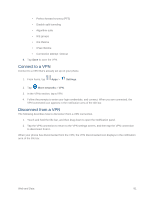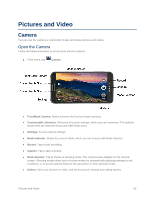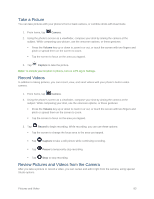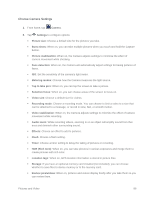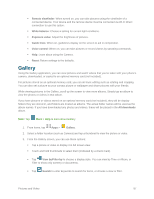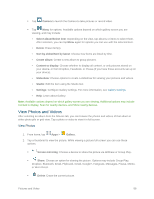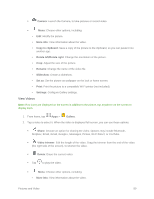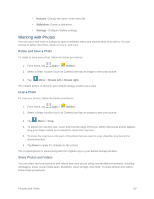Samsung SM-G900P User Manual Sprint Wireless Sm-g900p Galaxy S 5 Kit Kat Engli - Page 98
Choose Camera Settings, HDR Rich tone - flash file
 |
View all Samsung SM-G900P manuals
Add to My Manuals
Save this manual to your list of manuals |
Page 98 highlights
Choose Camera Settings 1. From home, tap Camera. 2. Tap Settings to configure options: Picture size: Choose a default size for the pictures you take. Burst shots: When on, you can take multiple pictures when you touch and hold the Capture button. Picture stabilization: When on, the Camera adjusts settings to minimize the effect of camera movement while shooting. Face detection: When on, the Camera will automatically adjust settings for taking pictures of faces. ISO: Set the sensitivity of the camera's light meter. Metering modes: Choose how the Camera measures the light source. Tap to take pics: When on, you can tap the screen to take a picture. Selective focus: When on, you can choose areas of the screen to focus on. Video size: Choose a default size for videos. Recording mode: Choose a recording mode. You can choose to limit a video to a size that can be attached to a message, or record in slow, fast, or smooth motion. Video stabilization: When on, the Camera adjusts settings to minimize the effect of camera movement while recording. Audio zoom: While recording videos, zooming in on an object will amplify sound from that area and diminish other surrounding sound. Effects: Choose an effect to add to pictures. Flash: Choose a flash setting. Timer: Choose a timer setting to delay the taking of pictures or recording. HDR (Rich tone): When on, you can take pictures in various exposures and merge them to create pictures with rich color. Location tags: When on, GPS location information is stored in picture files. Storage: If you have an optional memory card installed (not included), you can choose whether to save files to device memory or to the memory card. Review pics/videos: When on, pictures and videos display briefly after you take them so you can review them. Pictures and Video 86