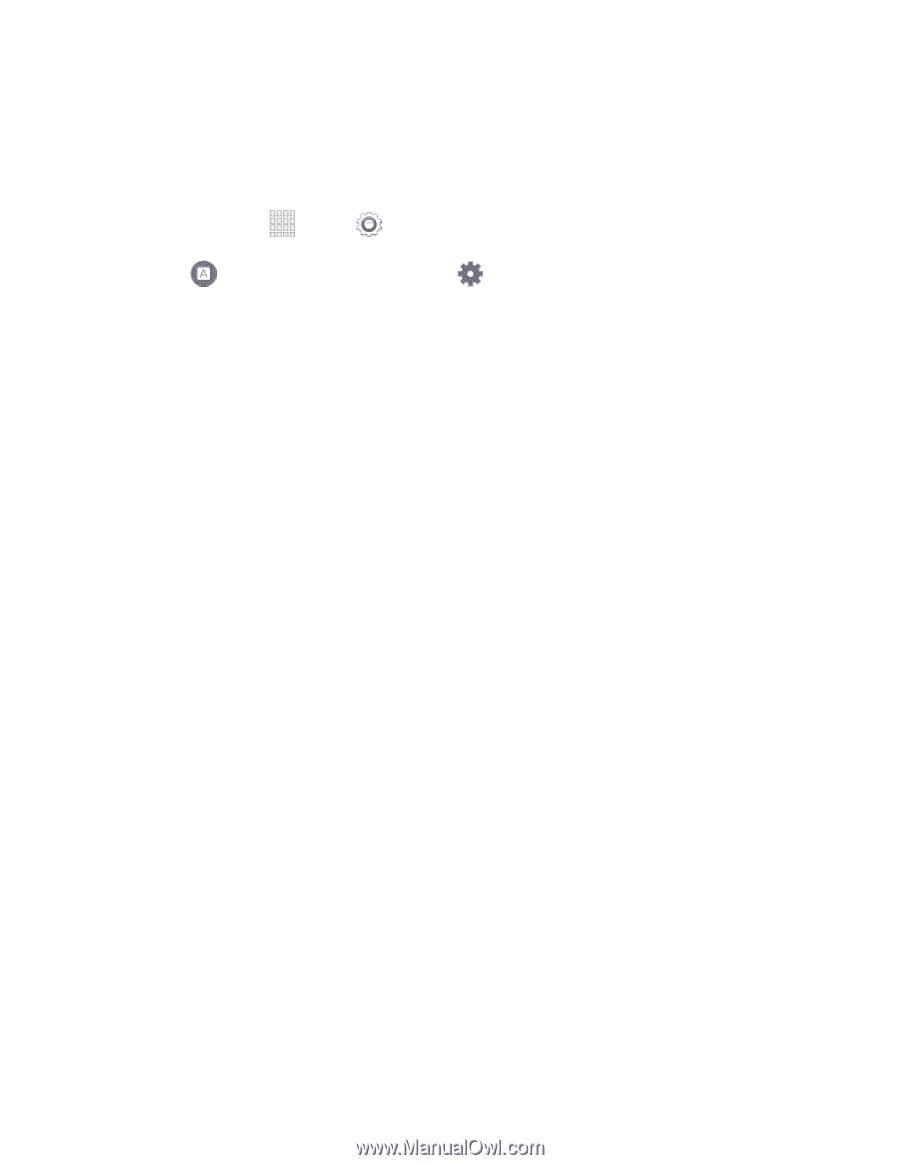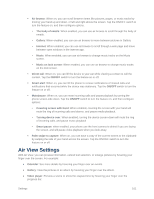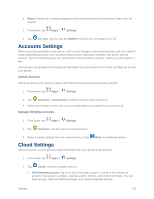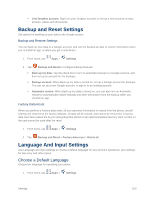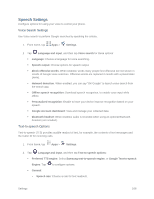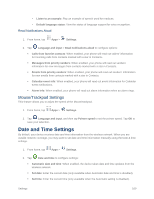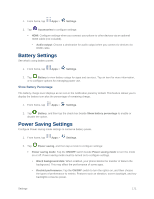Samsung SM-G900P User Manual Sprint Wireless Sm-g900p Galaxy S 5 Kit Kat Engli - Page 178
Swype Settings, Backup & Sync
 |
View all Samsung SM-G900P manuals
Add to My Manuals
Save this manual to your list of manuals |
Page 178 highlights
Swype Settings Swype is a new way to enter text on touch screens. Instead of touching each key individually, use your finger to trace over the letters of a word. For each word, place your finger on the first letter and glide to the subsequent letters, lifting on the last letter. 1. From home, tap Apps > Settings. 2. Tap Language and input, and then tap beside Swype to configure these options: Settings: Set Swype options: • Vibrate on keypress: When enabled, the device vibrates for your Swype touches. • Sound on keypress: When enabled, the device plays sounds for your Swype touches. • Pop-up on keypress: When enabled, the characters display briefly as you tap keys. • Long-press delay: Choose a period for the keyboard to wait before interpreting a touch as a press and hold. • Show complete trace: When enabled, Swype displays the trace of each word until you start the next word. • Auto-capitalization: When enabled, Swype automatically capitalizes the first word of sentences. • Auto-spacing: When enabled, Swype automatically inserts spaces between words as you complete them. • Next word prediction: When enabled, Swype predicts the next word based on the previous word. • Show Voice key: When enabled, a Voice input key displays on the Swype keyboard. Themes: Configure options for the look and position of the keyboard. • Portrait keyboard: Choose whether the keyboard extends the full width of the screen, or as a smaller keyboard on the left or right. • Landscape keyboard: Choose the location and style of the keyboard when you rotate the phone to landscape orientation (on its side). • Keyboard height: Choose how tall the keyboard is, when the phone is in Portrait (upright) and Landscape (on its side) position. • Word choice list font size: Set the size of the text for the words Swype suggests as you enter text. My Words: Choose options for customizing Swype based on your text entries. • Backup & Sync: Use Swype Connect to back up your words. Settings 166