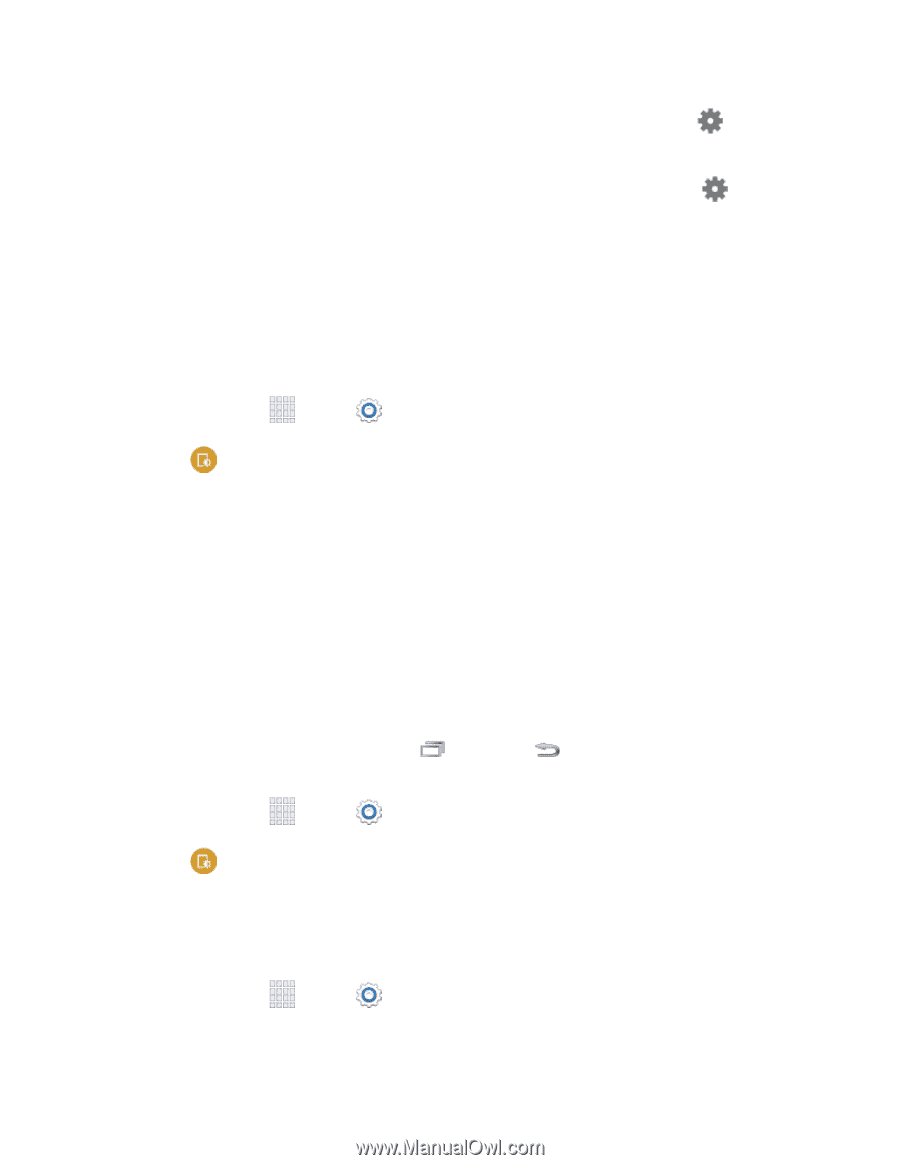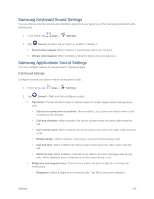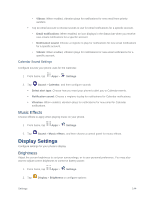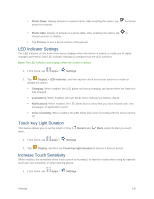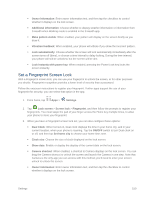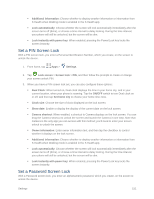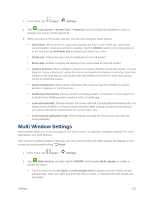Samsung SM-G900P User Manual Sprint Wireless Sm-g900p Galaxy S 5 Kit Kat Engli - Page 159
LED Indicator Settings, Touch Key Light Duration, Increase Touch Sensitivity, Photo frame, Photo table
 |
View all Samsung SM-G900P manuals
Add to My Manuals
Save this manual to your list of manuals |
Page 159 highlights
Photo frame: Display pictures in a photo frame. After enabling the option, tap pictures to display. to choose Photo table: Display of pictures in a photo table. After enabling the option, tap to choose pictures to display. Tap Preview to see a demonstration of Daydream. LED Indicator Settings The LED indicator on the front of the device displays when the device is locked, to notify you of status changes and events. Use LED indicator settings to configure how the LED functions. Note: The LED indicator only displays when the screen is locked. 1. From home, tap Apps > Settings. 2. Tap Display > LED indicator, and then tap the check box beside options to enable or disable the option: Charging: When enabled, the LED glows red during charging, and green when the battery is fully charged. Low battery: When enabled, the LED blinks red to indicate low battery charge. Notifications: When enabled, the LED blinks blue to show that you have missed calls, new messages, or application events. Voice recording: When enabled, the LED blinks blue when recording with the screen turned off. Touch Key Light Duration This feature allows you to set the length of time them. Recent and Back remain lit after you touch 1. From home, tap Apps > Settings. 2. Tap Display, and then tap Touch key light duration to choose a timeout period. Increase Touch Sensitivity When enabled, the sensitivity of the touch screen is increased, to improve results when using an optional touch pen (not included), or when wearing gloves. 1. From home, tap Apps > Settings. Settings 147