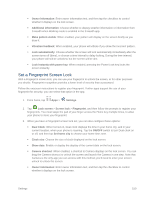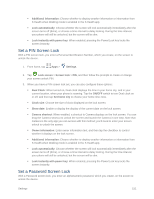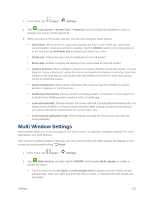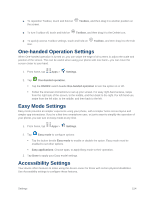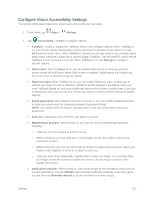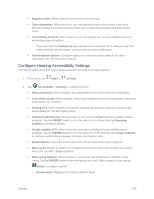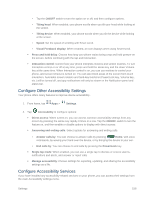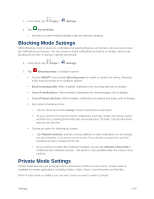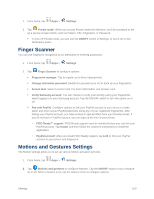Samsung SM-G900P User Manual Sprint Wireless Sm-g900p Galaxy S 5 Kit Kat Engli - Page 167
Con Vision Accessibility Settings, Notification reminder
 |
View all Samsung SM-G900P manuals
Add to My Manuals
Save this manual to your list of manuals |
Page 167 highlights
Configure Vision Accessibility Settings Your phone offers many features to assist users who are blind or low-vision. 1. From home, tap Apps > Settings. 2. Tap Accessibility > Vision to configure options: TalkBack: Enable or disable the TalkBack feature and configure options. When TalkBack is on, your device speaks descriptions of items you touch or activate on your phone, to help blind and low-vision users. When TalkBack is turned on, you may need to use a double-tap to select items, because a single tap is used to trigger TalkBack. Tap the ON/OFF switch beside TalkBack to turn the feature on or off. When TalkBack is on, tap Settings to configure specific options. Dark screen: When TalkBack is on, you can enable Dark screen to keep your phone's screen turned off at all times. When Dark screen is enabled, double-press the Power/Lock key to turn it on or off while using your phone. Rapid key input: When TalkBack is on, you can enable Rapid key input, to allow you to release your finger to enter a selection, instead of double-tapping it. By default, when you have TalkBack turned on, you must double-tap items on the screen to select them. If you turn on Rapid key input, you can tap and release your finger to select and item instead of doubletapping. Speak passwords: When Explore by touch is turned on, you can enable Speak passwords to have your phone read out characters entered in password fields. NOTE: Use caution with this feature, because others near you will be able to hear your passwords. Font size: Choose the size of text for your phone's screens. Magnification gestures: When turned on, you can use special magnification gestures, including: • Triple-tap on most screens to zoom in or out. • While zoomed in, you can drag two or more fingers across the screen to pan (move around the screen). • While zoomed in, you can use pinch with two fingers to adjust the zoom level. Move your fingers closer together to zoom in, or apart to zoom out. • Triple-tap and hold to temporarily magnify what's under your finger. You can then drag your finger across the screen to explore the screen. Lift your finger to return to the regular-size screen. Notification reminder: When turned on, your phone beeps at set intervals to remind you of unread notifications. Tap the ON/OFF switch beside Notification reminder to turn the option on, and then tap Reminder interval to set the interval for reminder beeps. Settings 155