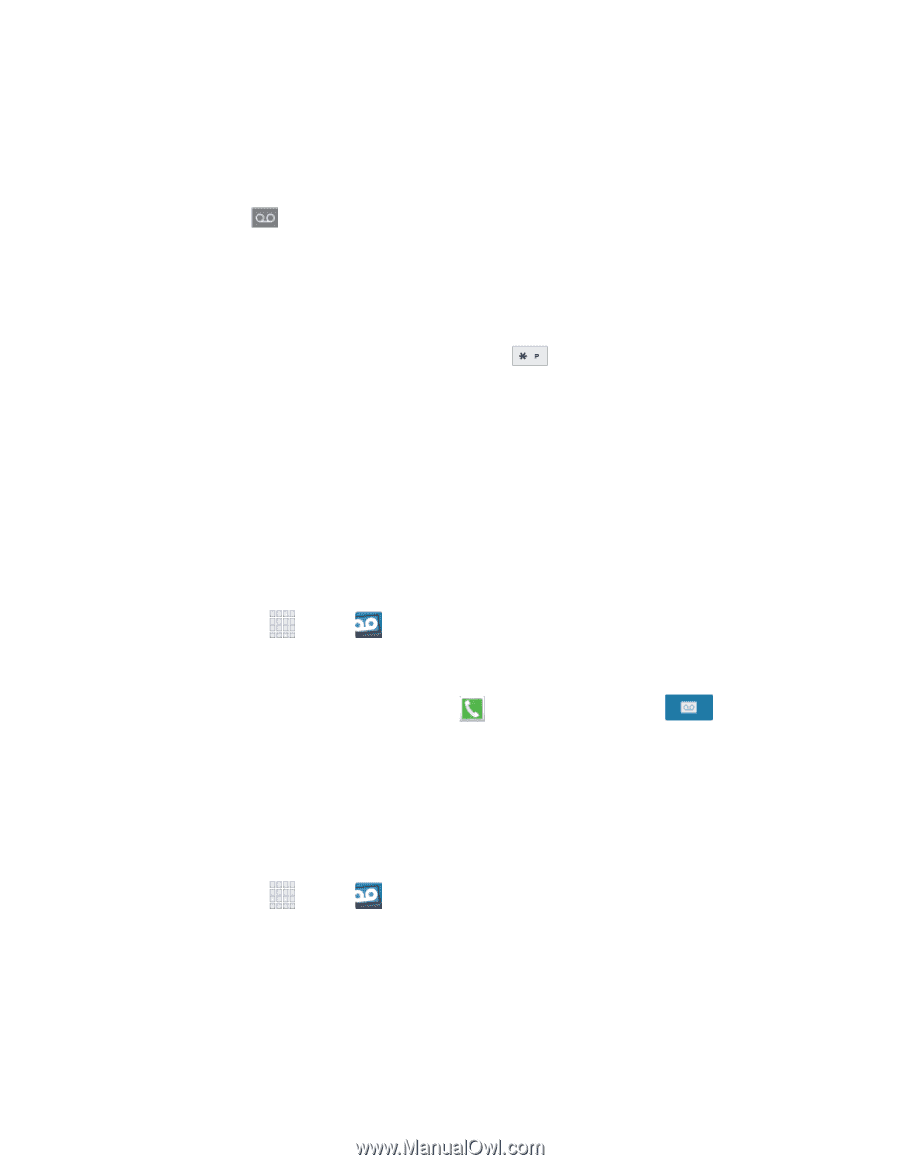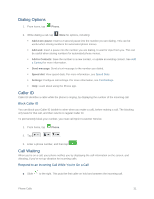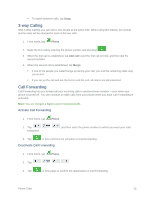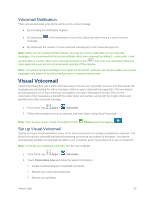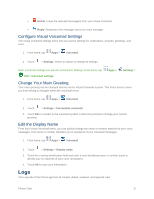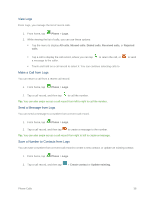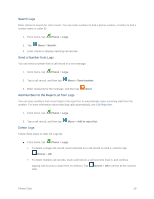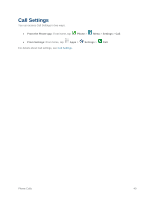Samsung SM-G900P User Manual Sprint Wireless Sm-g900p Galaxy S 5 Kit Kat Engli - Page 47
Voicemail Notification, Visual Voicemail, Set up Visual Voicemail
 |
View all Samsung SM-G900P manuals
Add to My Manuals
Save this manual to your list of manuals |
Page 47 highlights
Voicemail Notification There are several ways your phone alerts you to a new message. ● By sounding the notification ringtone. ● By displaying message. in the Notifications area of the Status bar when there's a new voicemail ● By displaying the number of new voicemail message(s) on the Voicemail app icon. Note: When you are roaming off the network, you may not receive notification of new voicemail messages. It is recommended that you periodically check your voicemail by dialing 1 + area code + your wireless phone number. When your voicemail answers, touch and enter your password. Roaming rates apply when you access voicemail while roaming off the network. Note: Your phone accepts messages even when it is turned off. However, your phone notifies you of new messages only when it is turned on and you are in a network service area. Visual Voicemail Visual Voicemail gives you a quick and easy way to access your voicemail. Now you can find exactly the message you are looking for without having to listen to every voicemail message first. This new feature periodically goes out to your voicemail, and gathers the caller information from all of the current voicemails. It then populates a list with the caller name and number, along with the length of time and priority level of the voicemail message. 1. From home, tap Apps > Voicemail. 2. Follow the prompts to set up an account and learn about using Visual Voicemail. Note: You can also access Visual Voicemail from the Phone keypad by tapping . Set up Visual Voicemail Setting up Visual Voicemail follows many of the same procedures as setting up traditional voicemail. You should set up your voicemail and personal greeting as soon as your phone is activated. Your phone automatically transfers all unanswered calls to your voicemail, even if your phone is in use or turned off. Note: To set up your traditional voicemail, see Set Up Voicemail. 1. From home, tap Apps > Voicemail. 2. Touch Personalize now and follow the system prompts to: Create a password (part of standard voicemail). Record your name announcement. Record your greeting. Phone Calls 35