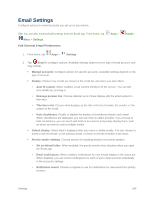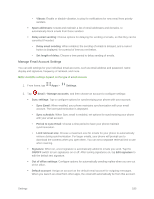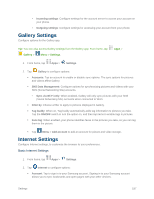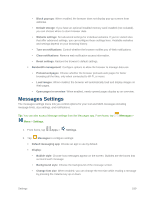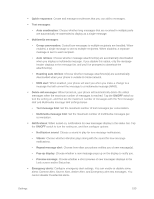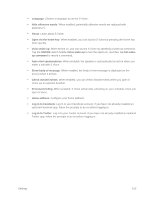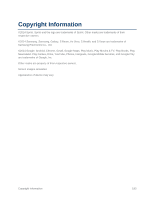Samsung SM-G900P User Manual Sprint Wireless Sm-g900p Galaxy S 5 Kit Kat Engli - Page 200
Advanced Internet Settings, Turn on JavaScript
 |
View all Samsung SM-G900P manuals
Add to My Manuals
Save this manual to your list of manuals |
Page 200 highlights
Set homepage: Tap to choose a homepage, to display when you launch Internet. Auto fill forms: Manage text phrases for automatically filling out Web forms. Advanced Internet Settings 1. From home, tap Apps > Settings. 2. Tap Internet to configure options: Privacy: Choose options related to privacy. • Suggest search terms and Web sites: When enabled, the browser will predict related queries and popular sites based on what you enter in the Navigation bar. • Preload available links: When enabled, the browser will preload links from the cache, to improve performance when loading pages. • Remember form data: When enabled, the browser will remember data you enter in web form, to help you fill out these fields in the future. • Remember passwords: When enabled, the browser saves user names and passwords you enter, to help you fill out those fields in the future. • Delete personal data: Choose types of personal data to delete from browser settings. Screen and text: Configure options for the browser's screens. • Text scaling: Drag the slider to adjust the size of type on the screen. Use the Preview to see an example. • Force zoom: When enabled, the browser overrides requests from websites to control zoom level. • Text encoding: Choose a type of text encoding, or choose Auto detect to have the browser detect the type. • Full screen: When enabled, pages display full-screen, hiding the status bar. You can touch the screen to display the status bar. • Text booster: When enabled, the browser increases the size of text for easier reading, especially when viewing desktop versions of websites on your phone. This may affect the screen's layout. Content settings: Choose settings to control how the browser treats content. • Accept cookies: When enabled, the browser allows sites to save and read cookies. • Turn on location: When enabled, sites can access your phone's location information. • Turn on JavaScript: When enabled, the browser allows sites to run JavaScript. Settings 188