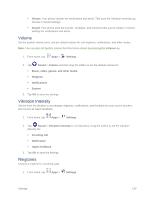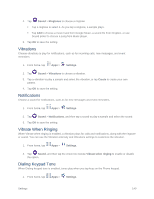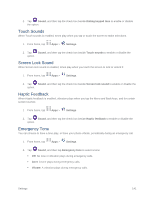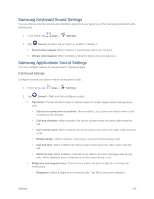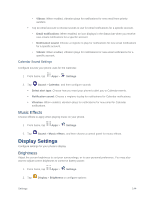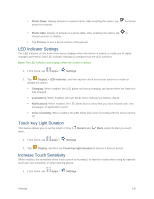Samsung SM-G900P User Manual Sprint Wireless Sm-g900p Galaxy S 5 Kit Kat Engli - Page 156
Music Effects, Display Settings, Brightness
 |
View all Samsung SM-G900P manuals
Add to My Manuals
Save this manual to your list of manuals |
Page 156 highlights
• Vibrate: When enabled, vibration plays for notifications for new email from priority senders. Tap an email account to choose sounds to use for email notifications for a specific account. • Email notifications: When enabled, an icon displays in the Status bar when you receive new emails notifications for a specific account. • Notification sound: Choose a ringtone to play for notifications for new email notifications for a specific account. • Vibrate: When enabled, vibration plays for notifications for new email notifications for a specific account. Calendar Sound Settings Configure sounds your phone uses for the Calendar. 1. From home, tap Apps > Settings. 2. Tap Sound > Calendar, and then configure sounds: Select alert type: Choose how you want your phone to alert you to Calendar events. Notification sound: Choose a ringtone to play for notifications for Calendar notifications. Vibration: When enabled, vibration plays for notifications for new email for Calendar notifications. Music Effects Choose effects to apply when playing music on your phone. 1. From home, tap Apps > Settings. 2. Tap Sound > Music effects, and then choose a control panel for music effects. Display Settings Configure settings for your phone's display. Brightness Adjust the screen brightness to suit your surroundings, or to your personal preference. You may also want to adjust screen brightness to conserve battery power. 1. From home, tap Apps > Settings. 2. Tap Display > Brightness to configure options: Settings 144