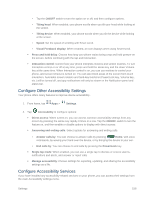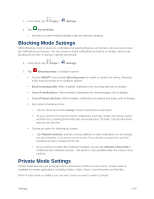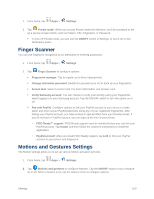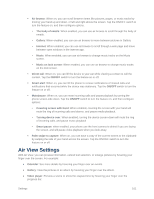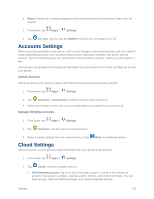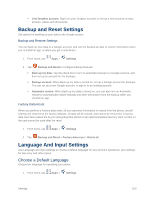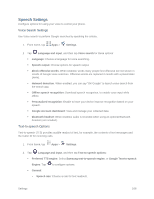Samsung SM-G900P User Manual Sprint Wireless Sm-g900p Galaxy S 5 Kit Kat Engli - Page 175
Backup and Reset Settings, Language And Input Settings, Choose a Default Language
 |
View all Samsung SM-G900P manuals
Add to My Manuals
Save this manual to your list of manuals |
Page 175 highlights
Link Dropbox account: Sign in to your Dropbox account, or set up a new account, to sync pictures, videos and documents. Backup and Reset Settings Set options for backing up your data to the Google servers. Backup and Restore Settings You can back up your data to a Google account, and use the backed-up date to restore information when you re-install an app, or when you get a new device. 1. From home, tap Apps > Settings. 2. Tap Backup and Reset to configure backup features: Back up my data: Tap the check box to turn on automatic backup to a Google account, and then set up an account for the backups. Backup account: When Back up my data is turned on, set up a Google account for backups. You can set up a new Google account, or sign in to an existing account. Automatic restore: When Back up my data is turned on, you can also turn on Automatic restore to automatically restore settings and other information from the backup when you reinstall an app. Factory Data Reset When you perform a Factory data reset, all your personal information is erased from the phone, and all settings are returned to the factory defaults. All data will be erased, and cannot be recovered. A factory data reset also erases the key for decrypting files stored on an optional installed memory card, so files on the card cannot be used after the reset. 1. From home, tap Apps > Settings. 2. Tap Backup and Reset > Factory data reset > Delete all. Language And Input Settings Use Language and input settings to choose a default language for your phone's operations, plus settings for text entry and other inputs. Choose a Default Language Choose the language for operating your phone. 1. From home, tap Apps > Settings. Settings 163