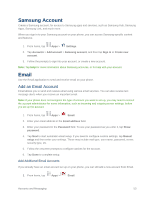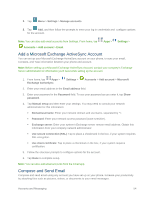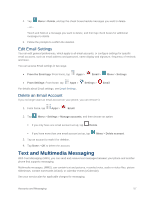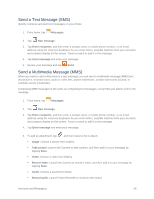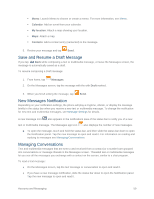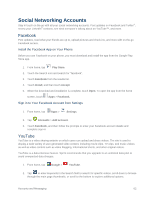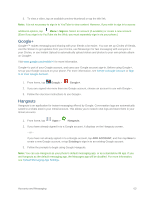Samsung SM-G900P User Manual Sprint Wireless Sm-g900p Galaxy S 5 Kit Kat Engli - Page 70
Send a Text Message (SMS), Messages, New message, Enter recipients, Image, Take picture, Video
 |
View all Samsung SM-G900P manuals
Add to My Manuals
Save this manual to your list of manuals |
Page 70 highlights
Send a Text Message (SMS) Quickly compose and sent text messages on your phone. 1. From home, tap Messages. 2. Tap New message. 3. Tap Enter recipients, and then enter a contact name, a mobile phone number, or an email address using the onscreen keyboard. As you enter letters, possible matches from your accounts and contacts display on the screen. Touch a match to add it to the message. 4. Tap Enter message and enter your message. 5. Review your message and tap Send. Send a Multimedia Message (MMS) When you need to add a little more to a text message, you can send a multimedia message (MMS) text and pictures, recorded voice, audio or video files, picture slideshows, contact namecards (vCard), or calendar events (vCalendar). Composing MMS messages is the same as composing text messages, except that you attach a file to the message. 1. From home, tap Messages. 2. Tap New message. 3. Tap Enter recipients, and then enter a contact name, a mobile phone number, or an email address using the onscreen keyboard. As you enter letters, possible matches from your accounts and contacts display on the screen. Touch a match to add it to the message. 4. Tap Enter message and enter your message. 5. To add an attachment, tap , and then select a file to attach: Image: Choose a picture from Gallery. Take picture: Launch the Camera to take a photo, and then add it to your message by tapping Save. Video: Choose a video from Gallery. Record video: Launch the Camera to record a video, and then add it to your message by tapping Save. Audio: Choose a sound from Music. Record audio: Launch Voice Recorder to record a new sound. Accounts and Messaging 58