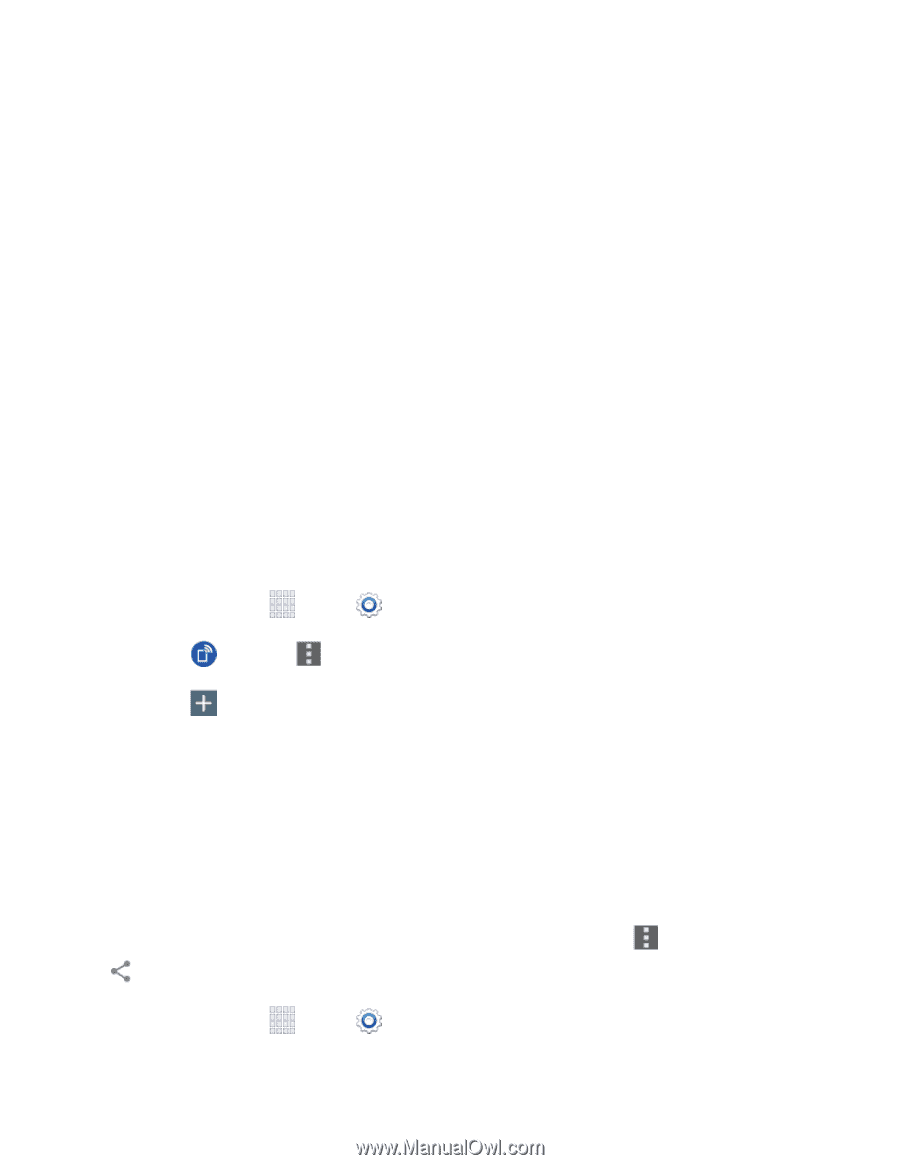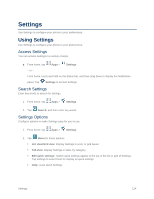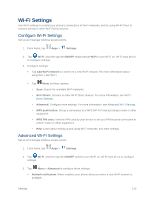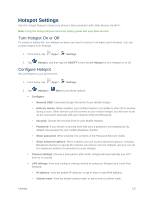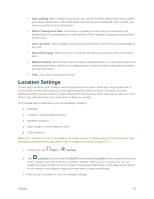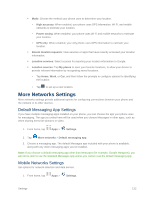Samsung SM-G900P User Manual Sprint Wireless Sm-g900p Galaxy S 5 Kit Kat Engli - Page 140
Allowed Devices, Bluetooth Settings
 |
View all Samsung SM-G900P manuals
Add to My Manuals
Save this manual to your list of manuals |
Page 140 highlights
• DHCP: Tap to enable or disable DHCP. When DHCP is enabled, your phone assigns IP addresses to devices that connect to Hotspot. • Starting IP: When DHCP is enabled, view the default starting IP address for assigning IP addresses to connecting devices, or enter a enter a valid IPv4 address. When other devices connect to your device using DHCP, the IP address your phone assigns will be between the Starting IP and Ending IP. • Ending IP: When DHCP is enabled, view the default ending IP address for assigning IP addresses to connecting devices, or enter a enter a valid IPv4 address. When other devices connect to your device using DHCP, the IP address your phone assigns will be between the Starting IP and Ending IP. • Lease time: When DHCP is enabled, set a length of time a connected device may use an assigned IP address. • Maximum DHCP users: When DHCP is enabled, set the maximum number of devices allowed to connect to your Hotspot. Allowed Devices Control whether devices can connect to your Mobile Hotspot with the Allowed devices list. After you add devices to the list, they can scan for your phone and connect using your phone's Hotspot name and password. Note: Using the Hotspot feature consumes battery power and uses data services. 1. From home, tap Apps > Settings. 2. Tap Hotspot > Menu > Allowed Devices. 3. Tap , and then enter the other device's Device name and MAC address. Consult the other device's settings to find these details. 4. Tap OK to add the device to the Allowed devices list. Bluetooth Settings Bluetooth is a short-range wireless communications technology for exchanging information over a distance of about 30 feet. You don't need to line up the devices to send information with Bluetooth. If the devices are in range, you can exchange information between them, even if they are in different rooms. Your device can use Bluetooth to share photos, contacts and other content with other Bluetooth devices. Many of the apps on your device provide options for sharing via Bluetooth under Menu, or with the Share icon. 1. From home, tap Apps > Settings. Settings 128