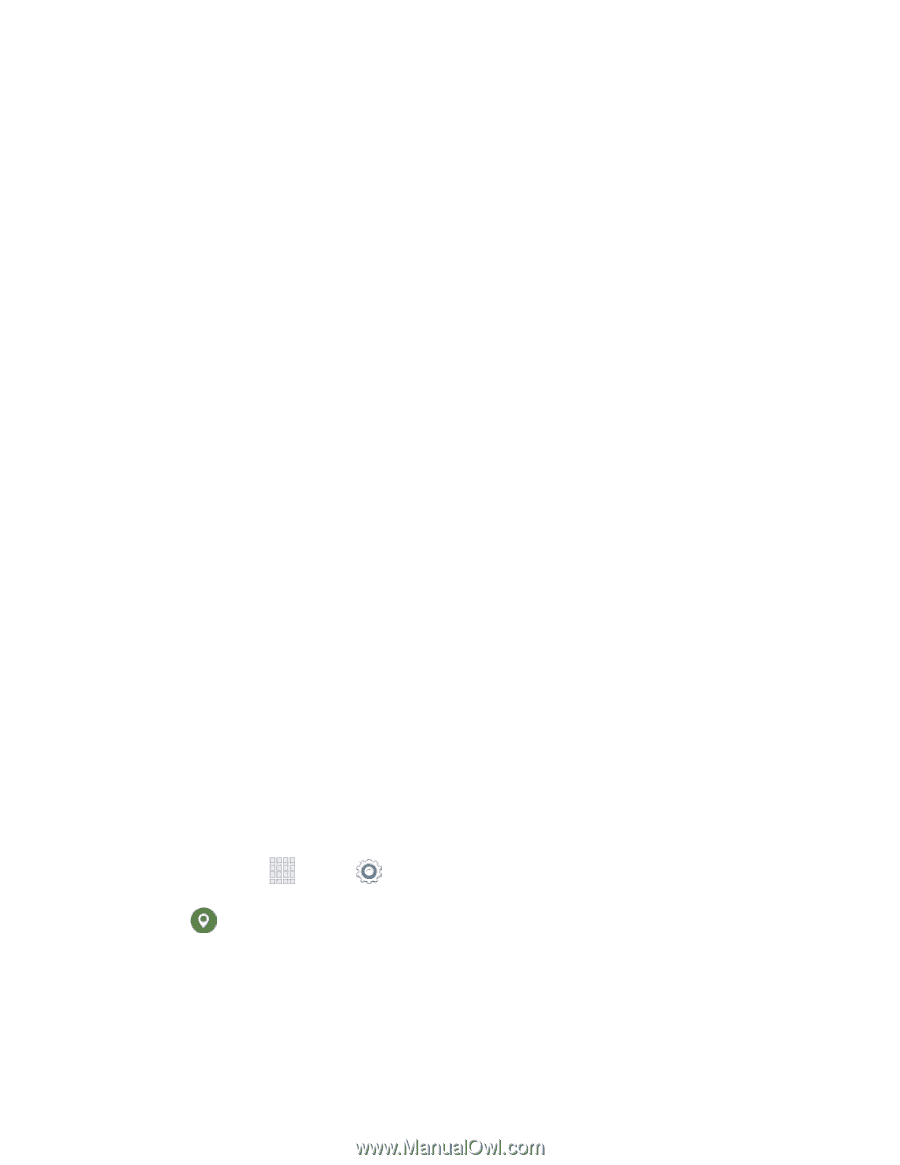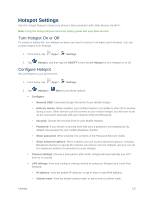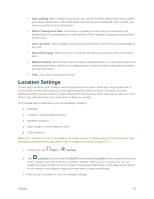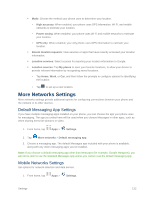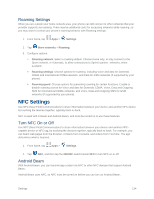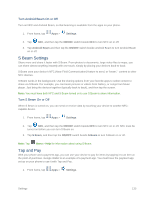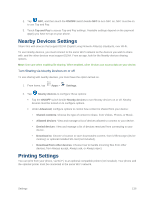Samsung SM-G900P User Manual Sprint Wireless Sm-g900p Galaxy S 5 Kit Kat Engli - Page 143
Location Settings
 |
View all Samsung SM-G900P manuals
Add to My Manuals
Save this manual to your list of manuals |
Page 143 highlights
Data roaming: When enabled, your device can connect tomobile data service when outside your home network area. Using data while roaming may incur additional costs; contact your service provider for more information. Restrict background data: Your device is capable of connecting to the network in the background, for synchronization or other services. When enabled, background connections will not occur. Auto sync data: When enabled, your device will synchronize with accounts automatically, at any time. Show Wi-Fi usage: When turned on, a separate tab displays data used while connected to Wi-Fi. Mobile hotspots: Select Wi-Fi networks that are mobile hotspots. You can restrict apps from using these networks, and you can configure apps to warn you before using these networks for large downloads. Help: Learn about data usage settings. Location Settings Control apps' access to your location, and configure location sources. Some apps may require one or more location services be turned on for full app functionality. When Location is turned on, you are allowing Google's location service to collect anonymous location data. Some data may be stored on your device, and collection may occur even when no apps are running. GPS signals may be affected by your surroundings, including: ● Buildings ● Tunnels or underground structures ● Weather conditions ● High-voltage or electromagnetic fields ● Tinted windows Note: E9-1-1 location service is standard on all mobile phones, to allow sharing of GPS information with emergency personnel when you make a call to emergency services, such as 9-1-1. 1. From home, tap Apps > Settings. 2. Tap Location, and then tap the ON/OFF switch beside Location to turn location services on or off. Location must be turned on to configure settings. When you turn Location on, you are allowing Google's location service to collect anonymous location data. Some data may be stored on your device, and collection may occur even when no apps are running. 3. After you turn Location on, you can configure settings: Settings 131