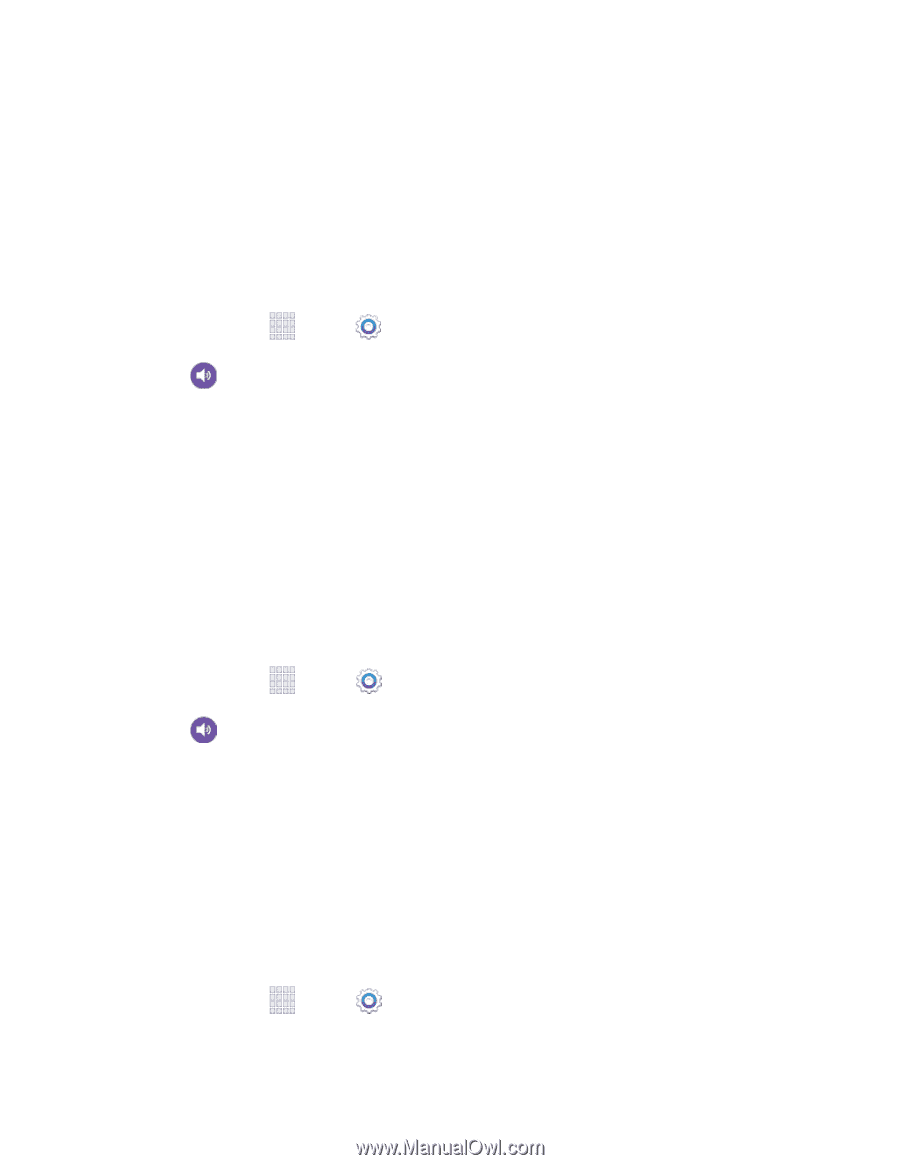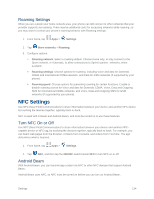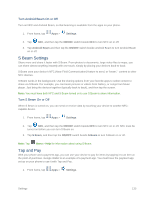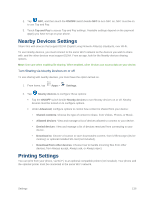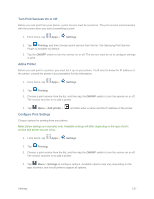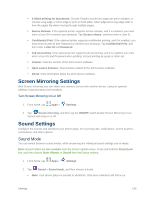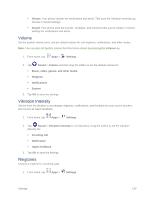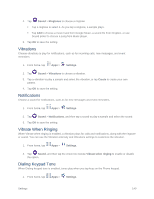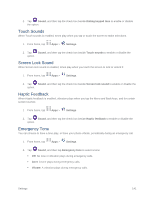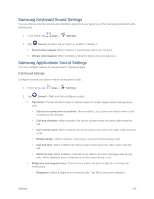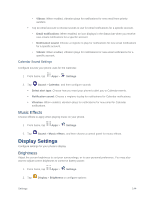Samsung SM-G900P User Manual Sprint Wireless Sm-g900p Galaxy S 5 Kit Kat Engli - Page 151
Volume, Vibration Intensity, Ringtones, Incoming call
 |
View all Samsung SM-G900P manuals
Add to My Manuals
Save this manual to your list of manuals |
Page 151 highlights
Vibrate: Your phone vibrates for notifications and alerts. This uses the Vibration intensity you choose in Sound settings. Sound: Your phone uses the sounds, vibrations, and volume levels you've chosen in Sound settings for notifications and alerts. Volume Set the system volume level, and set default volume for call ringtones, notifications, and other media. Note: You can also set System volume from the home screen by pressing the Volume key. 1. From home, tap Apps > Settings. 2. Tap Sound > Volume and then drag the sliders to set the default volume for: Music, video, games, and other media Ringtone Notifications System 3. Tap OK to save the settings. Vibration Intensity Set the level for vibration to accompany ringtones, notifications, and feedback for your screen touches, also known as haptic feedback. 1. From home, tap Apps > Settings. 2. Tap Sound > Vibration intensity to set vibrations. Drag the sliders to set the vibration intensity for: Incoming call Notification Haptic feedback 3. Tap OK to save the settings. Ringtones Choose a ringtone for incoming calls. 1. From home, tap Apps > Settings. Settings 139