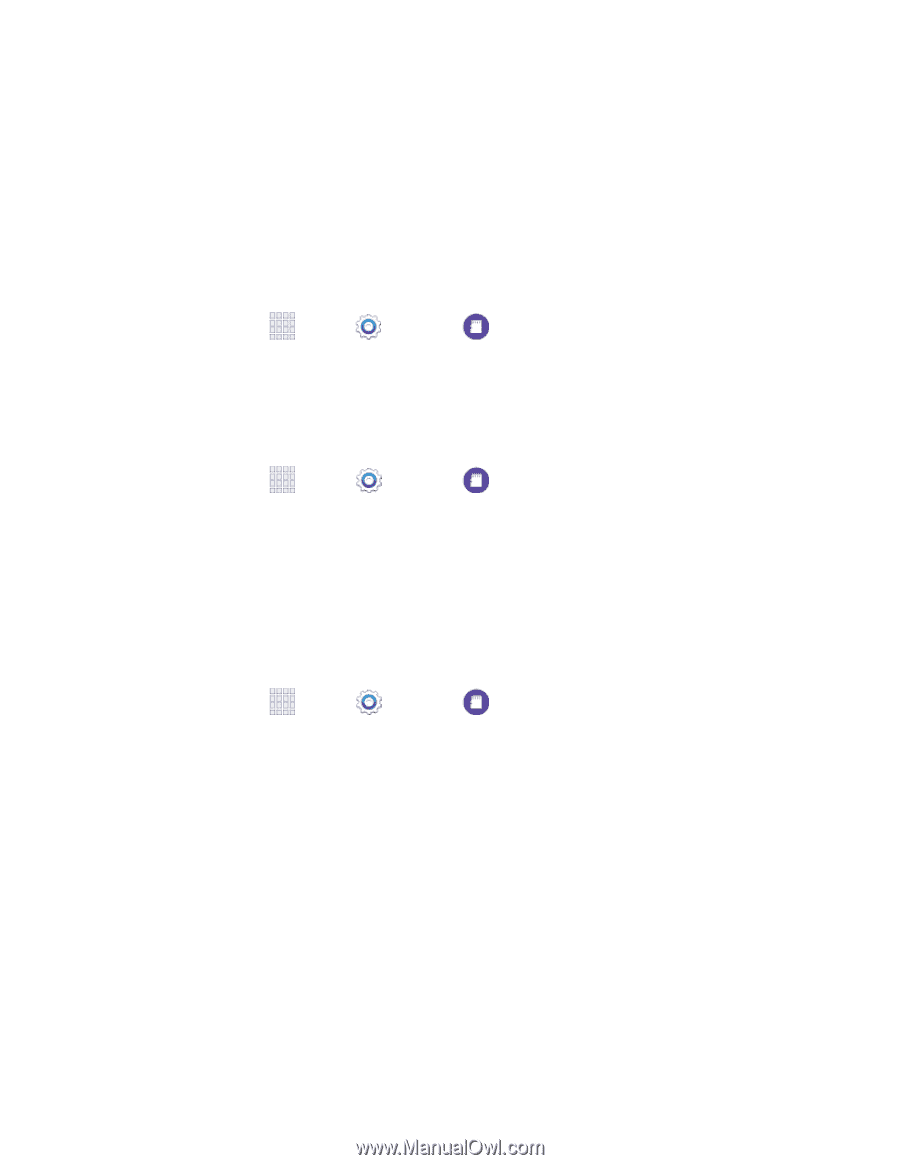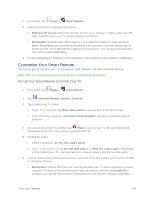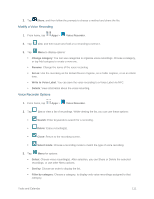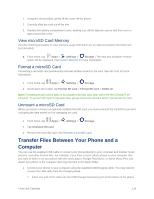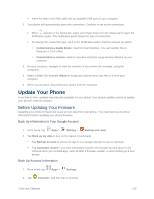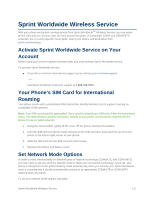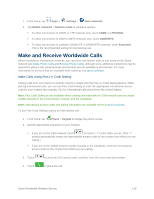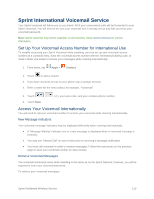Samsung SM-G900P User Manual Sprint Wireless Sm-g900p Galaxy S 5 Kit Kat Engli - Page 126
View microSD Card Memory, Format a microSD Card, Transfer Files Between Your Phone and a Computer
 |
View all Samsung SM-G900P manuals
Add to My Manuals
Save this manual to your list of manuals |
Page 126 highlights
1. Using the slot provided, gently lift the cover off the phone. 2. Carefully slide the card out of the slot. 3. Replace the battery compartment cover, making sure all the tabs are secure and there are no gaps around the cover. View microSD Card Memory Use the following procedure to view memory usage information for an optional installed microSD card (not included). ■ From home, tap Apps > Settings > Storage. (The total and available memory space will be displayed.) See Device Memory for more information. Format a microSD Card Formatting a microSD card permanently removes all files stored on the card. See SD Card for more information. 1. From home, tap Apps > Settings > Storage. 2. Scroll down the screen, tap Format SD card > Format SD card > Delete all. Note: Formatting erases all the data on an installed microSD card, after which the files CANNOT be retrieved. To prevent the loss of important data, please check the contents before you format the card. Unmount a microSD Card When you need to remove an optional installed microSD card, you must unmount the card first to prevent corrupting the data stored on it or damaging the card. 1. From home, tap Apps > Settings > Storage. 2. Tap Unmount SD card. 3. Remove the microSD card. See Remove a microSD Card. Transfer Files Between Your Phone and a Computer You can use the supplied USB cable to connect your phone directly to your computer and transfer music, pictures, and other content files. For example, if you have a music album stored on your computer that you want to listen to on your phone with the music player, Google Play Music, or Sprint Music Plus, just attach your phone to the computer and copy the files to the Music folder. 1. Connect your phone to your computer using the supplied USB/charging cable. You may need to remove the USB cable from the Charging Head. Insert one end of the cable into the USB Charger/Accessory port at the bottom of the phone. Tools and Calendar 114