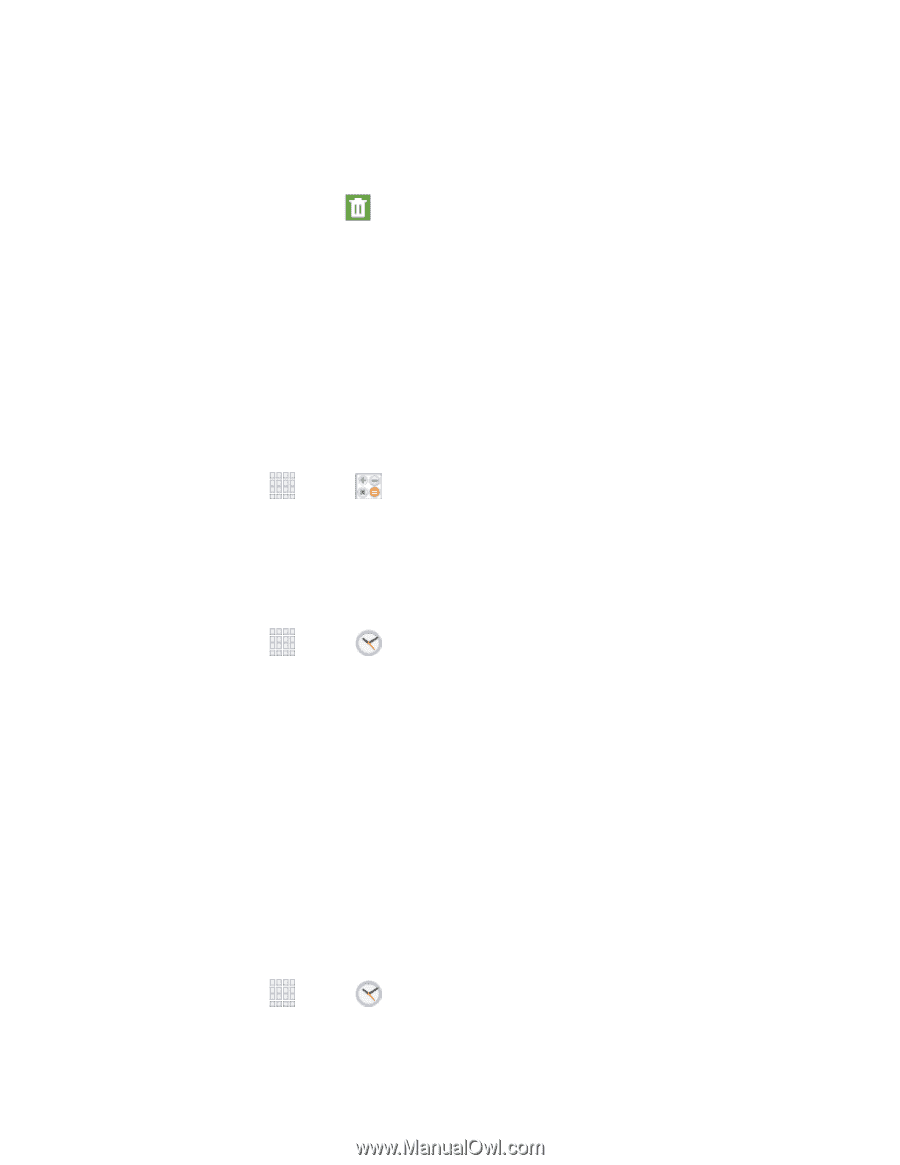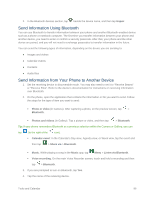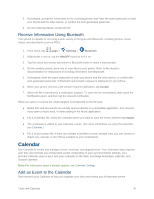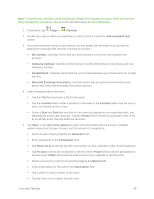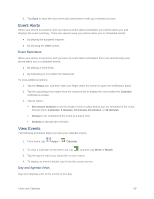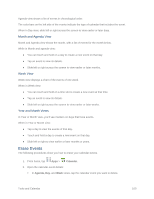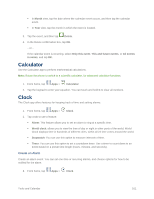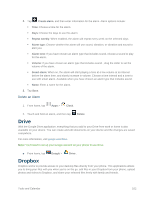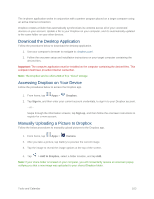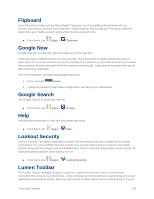Samsung SM-G900P User Manual Sprint Wireless Sm-g900p Galaxy S 5 Kit Kat Engli - Page 113
Calculator, Clock
 |
View all Samsung SM-G900P manuals
Add to My Manuals
Save this manual to your list of manuals |
Page 113 highlights
In Month view, tap the date where the calendar event occurs, and then tap the calendar event. In Year view, tap the month in which the event is located. 3. Tap the event, and then tap Delete. 4. In the Delete confirmation box, tap OK. - or - If the calendar event is recurring, select Only this event, This and future events, or All events in series, and tap OK. Calculator Use the Calculator app to perform mathematical calculations. Note: Rotate the phone to switch to a scientific calculator, for advanced calculator functions. 1. From home, tap Apps > Calculator. 2. Tap the keypad to enter your equation. You can touch and hold C to clear all numbers. Clock The Clock app offers features for keeping track of time and setting alarms. 1. From home, tap Apps > Clock. 2. Tap a tab to use a feature: Alarm: This feature allows you to set an alarm to ring at a specific time. World clock: allows you to view the time of day or night in other parts of the world. World Clock displays time in hundreds of different cities, within all 24 time zones around the world. Stopwatch: You can use this option to measure intervals of time. Timer: You can use this option to set a countdown timer. Use a timer to count down to an event based on a preset time length (hours, minutes, and seconds). Create an Alarm Create an alarm event. You can set one-time or recurring alarms, and choose options for how to be notified for the alarm. 1. From home, tap Apps > Clock. Tools and Calendar 101