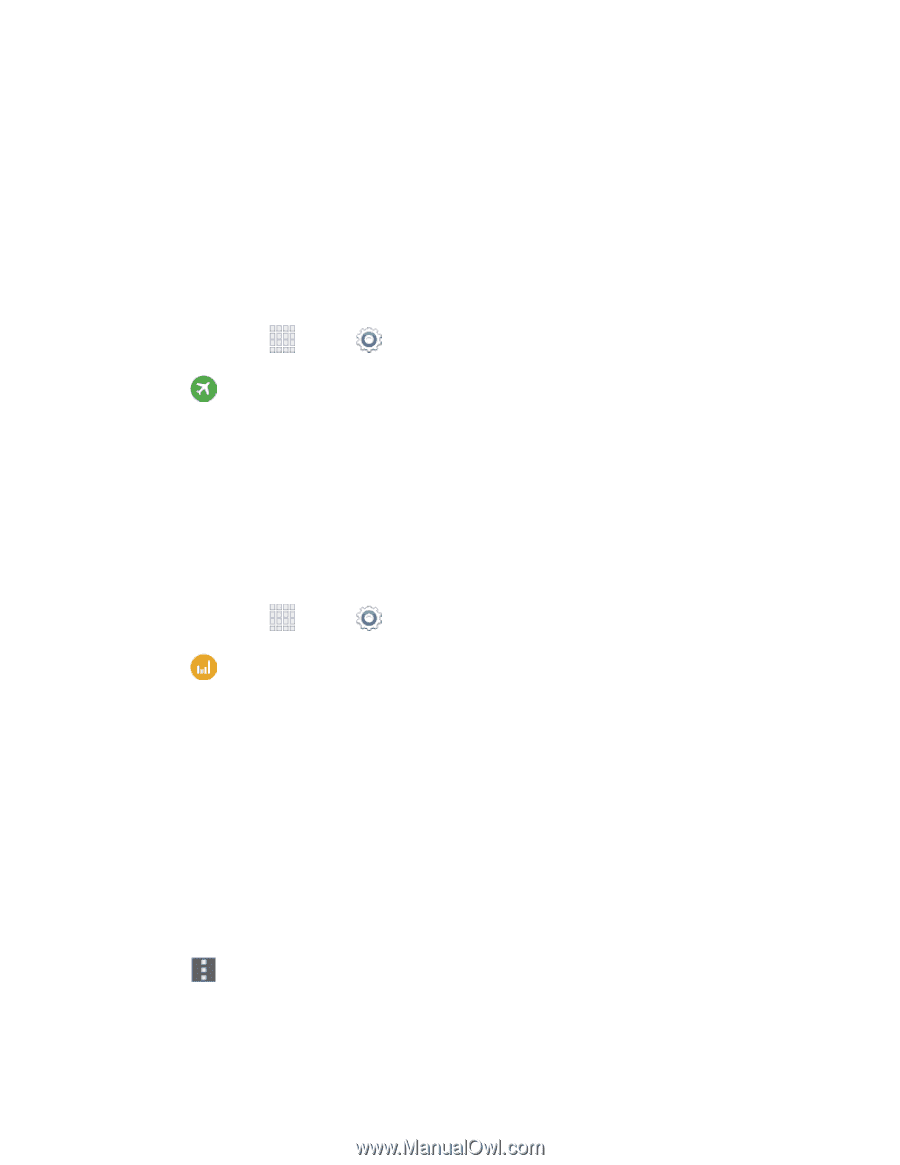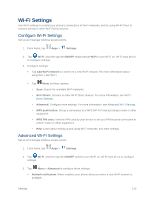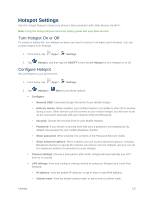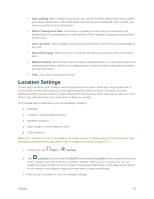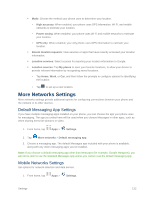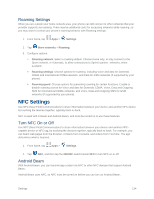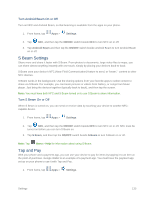Samsung SM-G900P User Manual Sprint Wireless Sm-g900p Galaxy S 5 Kit Kat Engli - Page 142
Airplane Mode, Data Usage Settings
 |
View all Samsung SM-G900P manuals
Add to My Manuals
Save this manual to your list of manuals |
Page 142 highlights
Airplane Mode When you turn on Airplane mode, your phone disconnects from all networks, meaning you cannot use make calls, send or receive messages, or access the Internet. It also turns off other connectivity features, such as Wi-Fi and Bluetooth. While in airplane mode, you can use other features of your device, such as playing music, watching videos, or other applications. To use Wi-Fi and Bluetooth after turning on Airplane mode, turn them on in Settings, or on the Notification panel. 1. From home, tap Apps > Settings. 2. Tap Airplane mode, and then tap the ON/OFF switch beside Airplane mode to enable or disable the option. Note: You can also control Airplane mode from the Device options menu. Press and hold the Power/Lock key, and then tap Airplane mode. Data Usage Settings Monitor data usage, and control your device's connection to mobile data service. Note: Data is measured by your phone. Your service provider may account for data usage differently. 1. From home, tap Apps > Settings. 2. Tap Data usage to configure options: Mobile data: Enable or disable your phone's access to mobile data service. You can also control mobile data at the Notification panel. Limit mobile data usage: When enabled, your mobile data connection will be disabled when the specified limit is reached. After enabling the setting, drag the red limit line on the graph below to set the data usage limit. Alert me about data usage: When enabled, your device will alert you when mobile data usage reaches the warning limit you set. After enabling the setting, drag the orange warning line on the graph below to set the data usage warning limit. Data usage cycle: Tap the menu, and then choose a time period for data usage. Data usage for the period displays on the graph, along with usage by application below. 3. Tap Menu for other options: Settings 130