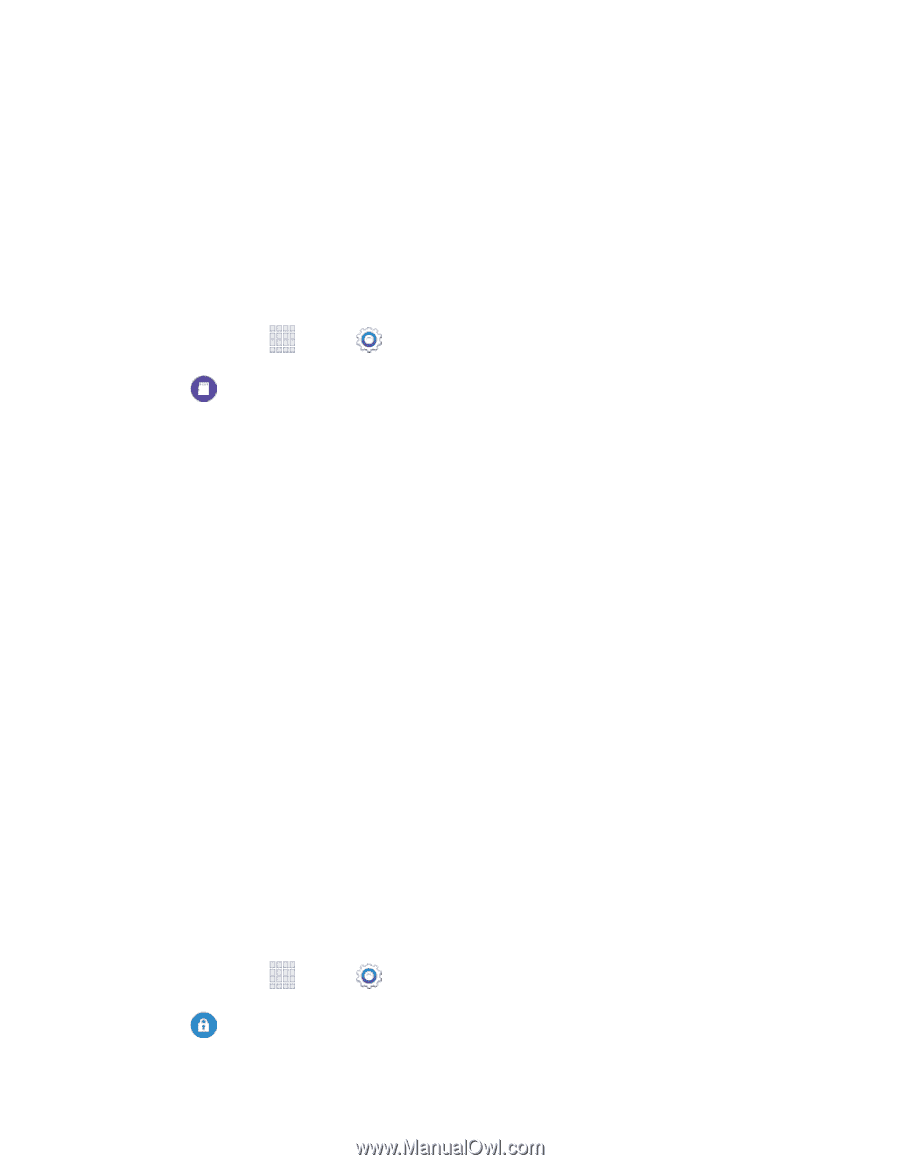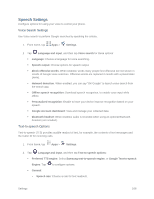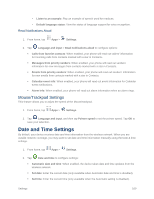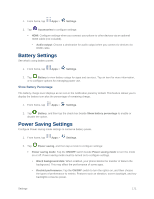Samsung SM-G900P User Manual Sprint Wireless Sm-g900p Galaxy S 5 Kit Kat Engli - Page 184
Storage Settings, Security Settings, Encryption
 |
View all Samsung SM-G900P manuals
Add to My Manuals
Save this manual to your list of manuals |
Page 184 highlights
• Grayscale mode: Tap the ON/OFF switch to switch from color screens to grayscale. Ultra power saving mode: Tap the ON/OFF switch to turn the mode on. When on, your phone will conserve power by changing to grayscale screen mode, limiting the number of usable apps, turning off mobile data when the screen is off, and turning off connectivity features such as Wi-Fi and Bluetooth. Storage Settings Manage the use of memory resources in your phone's Device memory, and on an optional installed memory card (not included). 1. From home, tap Apps > Settings. 2. Tap Storage to view information about memory usage, and for other options: Device memory: View memory usage for the different types of information stored on your phone's memory. Tap an item for more information. SD card: View memory usage for the different types of information stored on an optional installed memory card (not included). • Mount SD card: Prepare an optional installed memory card for use as storage in the phone. This option is only available if an optional memory card is installed, and is not already mounted. Usually, your phone mounts a memory card as soon as you install it. • Unmount SD card: Prepare an optional installed memory card for safe removal or formatting. • Format SD card: Permanently remove all content from an optional installed memory card. After formatting, the content cannot be retrieved. Security Settings Configure options for securing information on your phone. Encryption You can encrypt accounts, settings, downloaded apps and their data, media, and other files. After encryption, you must enter the PIN or password you set each time you turn on your phone. You can also encrypt information stored on an optional installed memory card (not included). Encryption may take an hour or more to complete. Start with a charged battery, and keep the device on the charger until encryption is complete. Interrupting the encryption process may result in the loss of some or all data. 1. From home, tap Apps > Settings. 2. Tap Security, and then tap an option: Settings 172