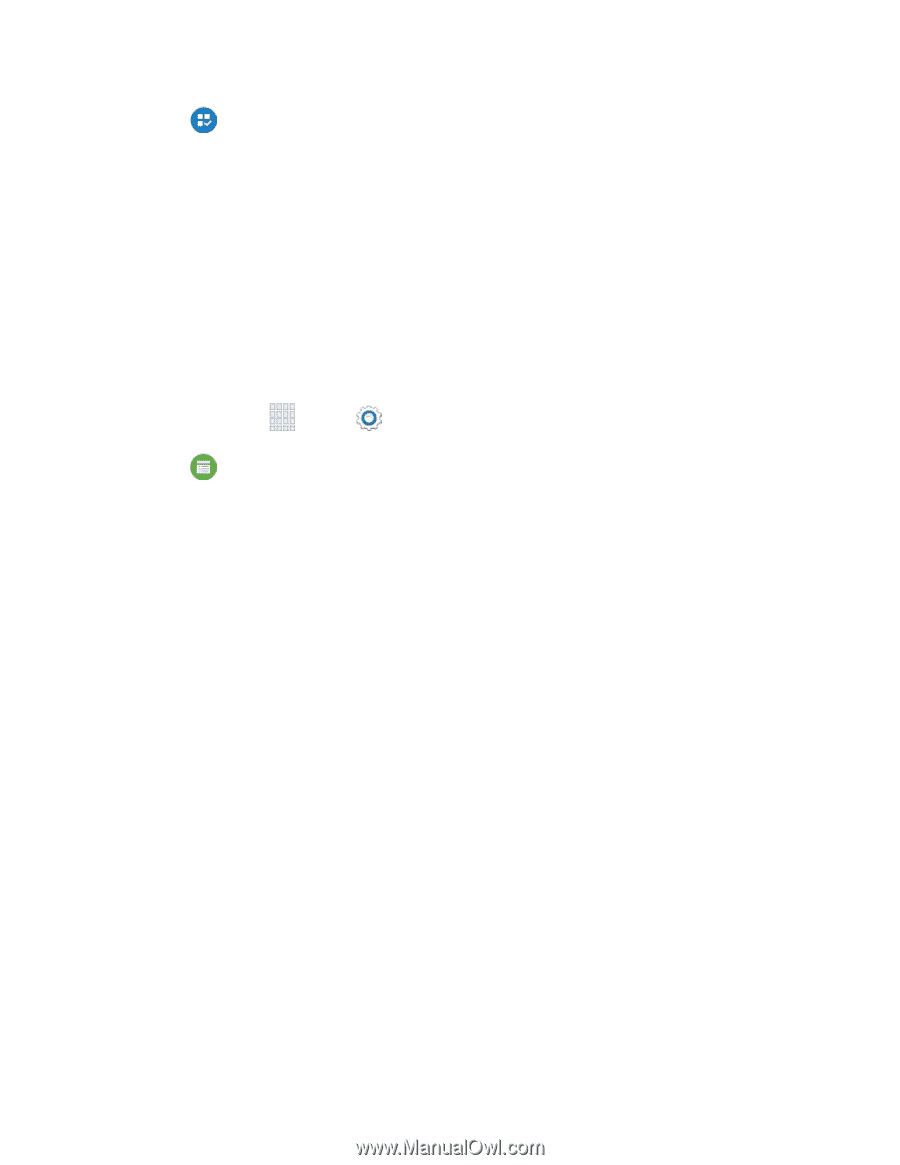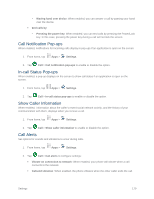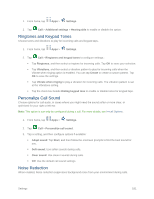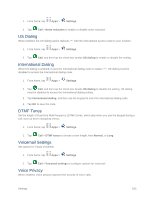Samsung SM-G900P User Manual Sprint Wireless Sm-g900p Galaxy S 5 Kit Kat Engli - Page 189
Calendar Settings, Call Settings
 |
View all Samsung SM-G900P manuals
Add to My Manuals
Save this manual to your list of manuals |
Page 189 highlights
2. Tap Default applications to configure options: Home: Choose a default home screen mode. Messages: Choose a default app for messaging (SMS and MMS). Clear defaults: Tap Clear to clear the defaults. Note: If you choose a default messaging app other than Messages (for example, Google Hangouts), you will not be able to use the Messages app unless you restore it as the default messaging app. For details, see Default Messaging App Settings. Calendar Settings Configure settings for your phone's Calendar app. 1. From home, tap Apps > Settings. 2. Tap Calendar to configure these options: First day of week: Choose a day to start each calendar week. Lock time zone: When enabled, event times will be locked to the time zone you select. This means that times and dates will not change, even if you travel to another time zone. Select time zone: When you enable Lock time zone, choose a time zone to lock events to the time zone. Show week numbers: Enable or disable display of week numbers on the calendar. Hide declined events: When enabled, events for which you declined the invitation are not shown on the calendar. Hide completed tasks: When enabled, tasks you've completed are no longer shown on the calendar. Weather: When enabled, weather information from AccuWeather.com displays on the calendar. Select alert type: Choose the type of notifications for calendar events. You can choose to be notified with a sound, or by an icon in the status bar, or choose no notifications. Notification sound: Choose a sound for calendar event notifications. Vibration: Enable or disable vibration, to play for calendar event notifications. Quick responses: Manage text phrases, which you can use to send to event attendees. Call Settings Configure options for calling with your phone. Settings 177