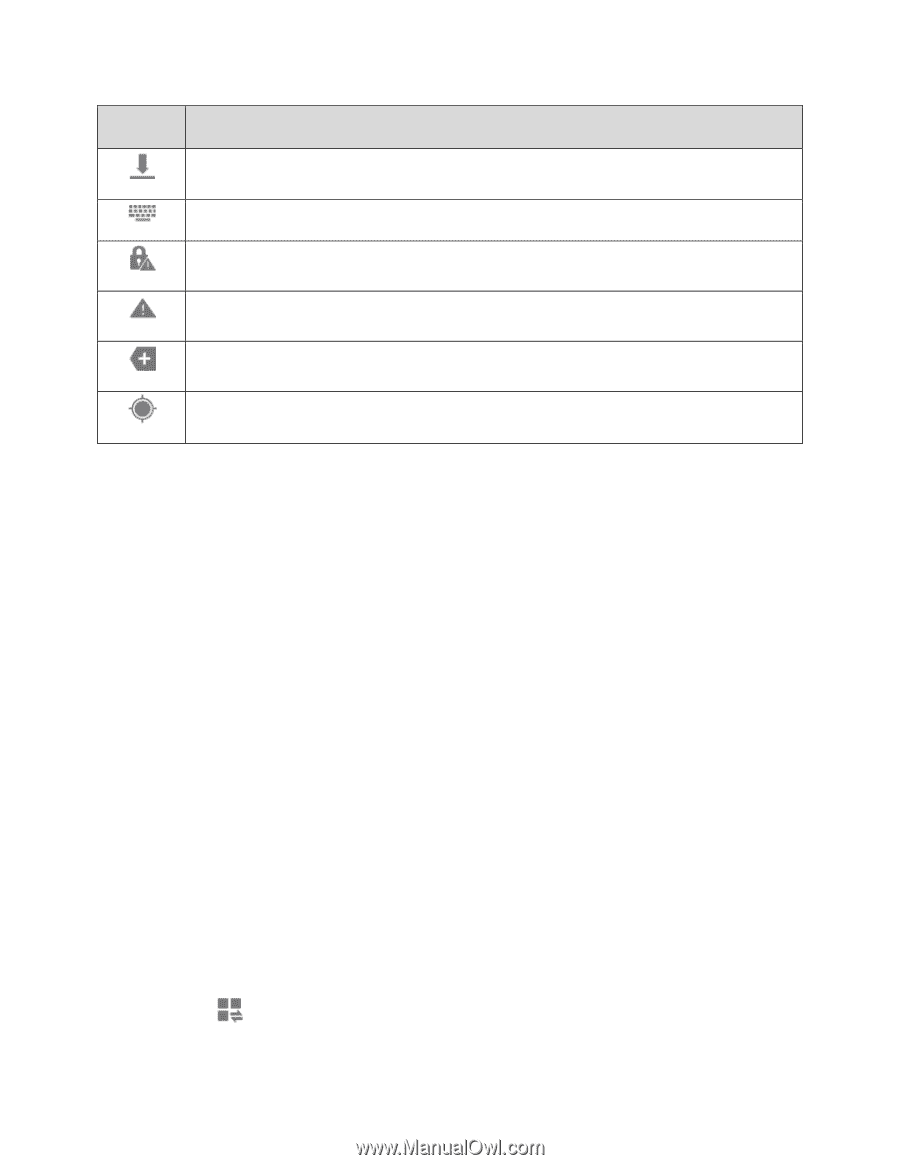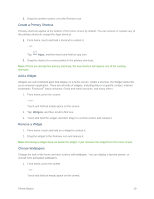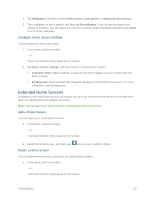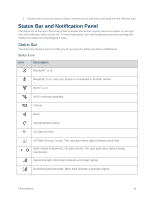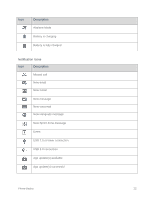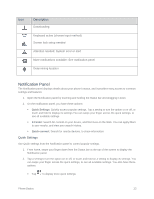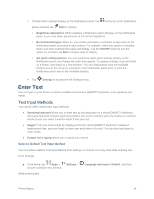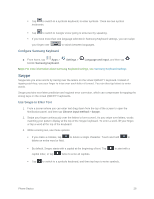Samsung SM-G900P User Manual Sprint Wireless Sm-g900p Galaxy S 5 Kit Kat Engli - Page 35
Notification Panel, Description, Quick Settings
 |
View all Samsung SM-G900P manuals
Add to My Manuals
Save this manual to your list of manuals |
Page 35 highlights
Icon Description Downloading Keyboard active (choose input method) Screen lock setup needed Attention needed: System error or alert More notifications available: See notification panel Determining location. Notification Panel The Notification panel displays details about your phone's status, and it provides easy access to common settings and features. 1. Open the Notification panel by touching and holding the Status bar and dragging it down. 2. On the Notification panel, you have these options: Quick Settings: Quickly access popular settings. Tap a setting to turn the option on or off, or touch and hold to display its settings.You can swipe your finger across the quick settings, to see all available settings. S Finder: Search for content on your device, and find more on the Web. You can apply filters to your results, and view your search history. Quick connect: Search for nearby devices, to share information Quick Settings Use Quick settings from the Notification panel to control popular settings. 1. From home, swipe your finger down from the Status bar at the top of the screen to display the Notification panel. 2. Tap a setting to turn the option on or off, or touch and hold on a setting to display its settings. You can swipe your finger across the quick settings, to see all available settings. You also have these options: Tap to display more quick settings. Phone Basics 23