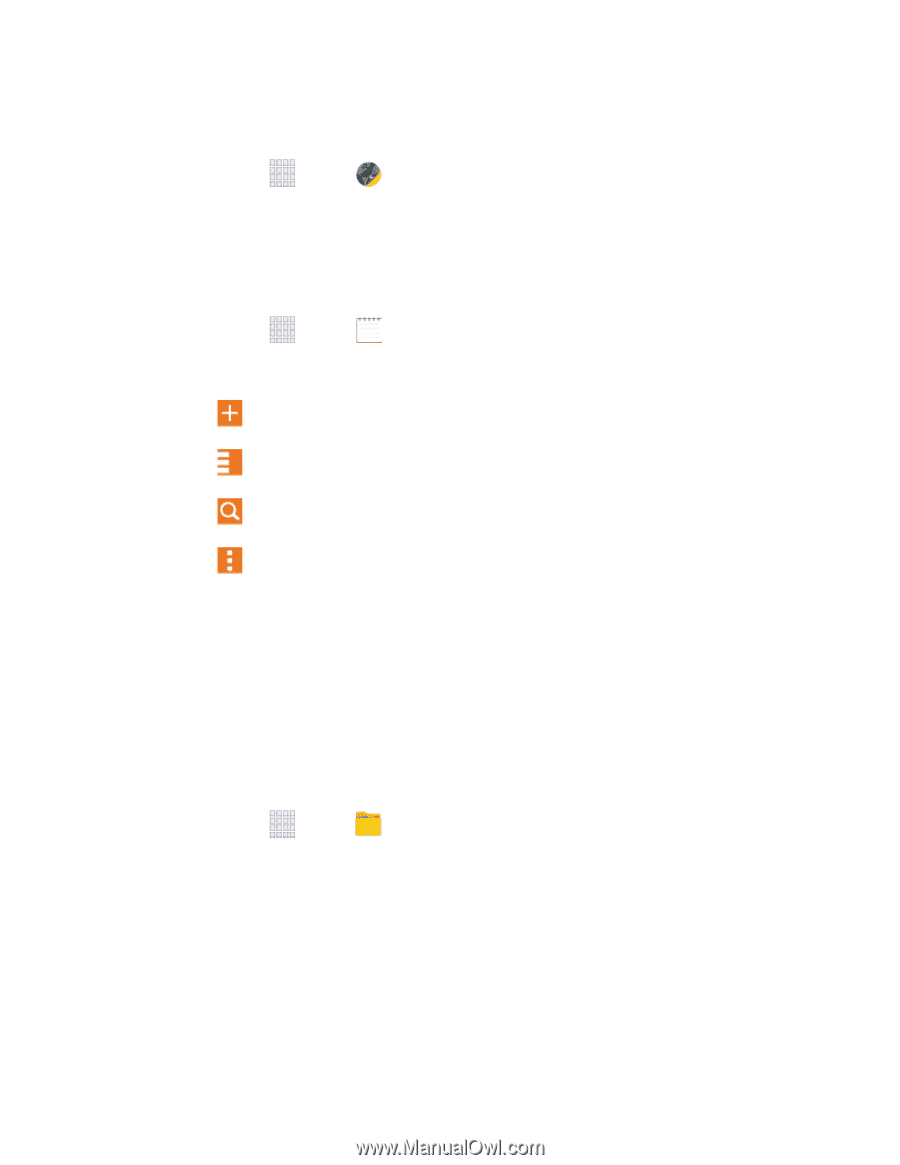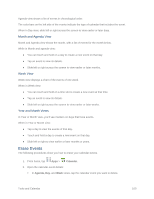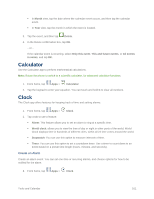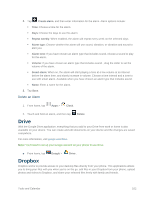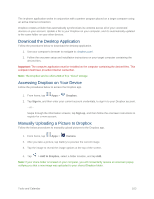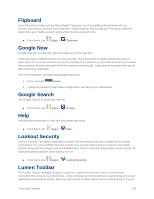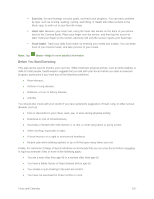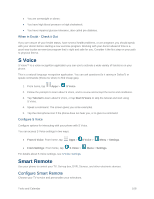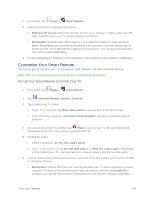Samsung SM-G900P User Manual Sprint Wireless Sm-g900p Galaxy S 5 Kit Kat Engli - Page 117
Memo, My Files
 |
View all Samsung SM-G900P manuals
Add to My Manuals
Save this manual to your list of manuals |
Page 117 highlights
via Facebook™, Twitter™ and other networks, along with community- and friend-based recommendations. 1. From home, tap Apps > Lumen Toolbar. 2. Tap Settings and select your Lumen Toolbar options. Memo The Memo application allows you to write memos that can include text, audio, and images. 1. From home, tap Apps > Memo. 2. In Memo, you can use these options: Tap Add to create a new memo. Tap Options for available Memo categories or Manage categories. Tap Search to enter key words to find a memo. Tap Menu and select one of the following options: • Select: Choose memo(s), to delete them or for other options like sharing or printing. • Delete: Select memo(s) to erase. • Account: Access your Samsung account, to sync memos with your account. My Files My files allows you to manage your manage your sounds, images, videos, Bluetooth files, Android files, and other memory card data in one convenient location. This application allows you to launch a file if the associated application is already on your phone. 1. From home, tap Apps > My files. 2. Folders display, including: All files: Tap to choose Device storage, or SD memory card, to show files stored in the phone's internal memory, or on an optional installed memory card (not included). Images: Pictures stored on your phone. Videos: Videos stored on your phone. Audio: Songs stored on your phone. Tools and Calendar 105