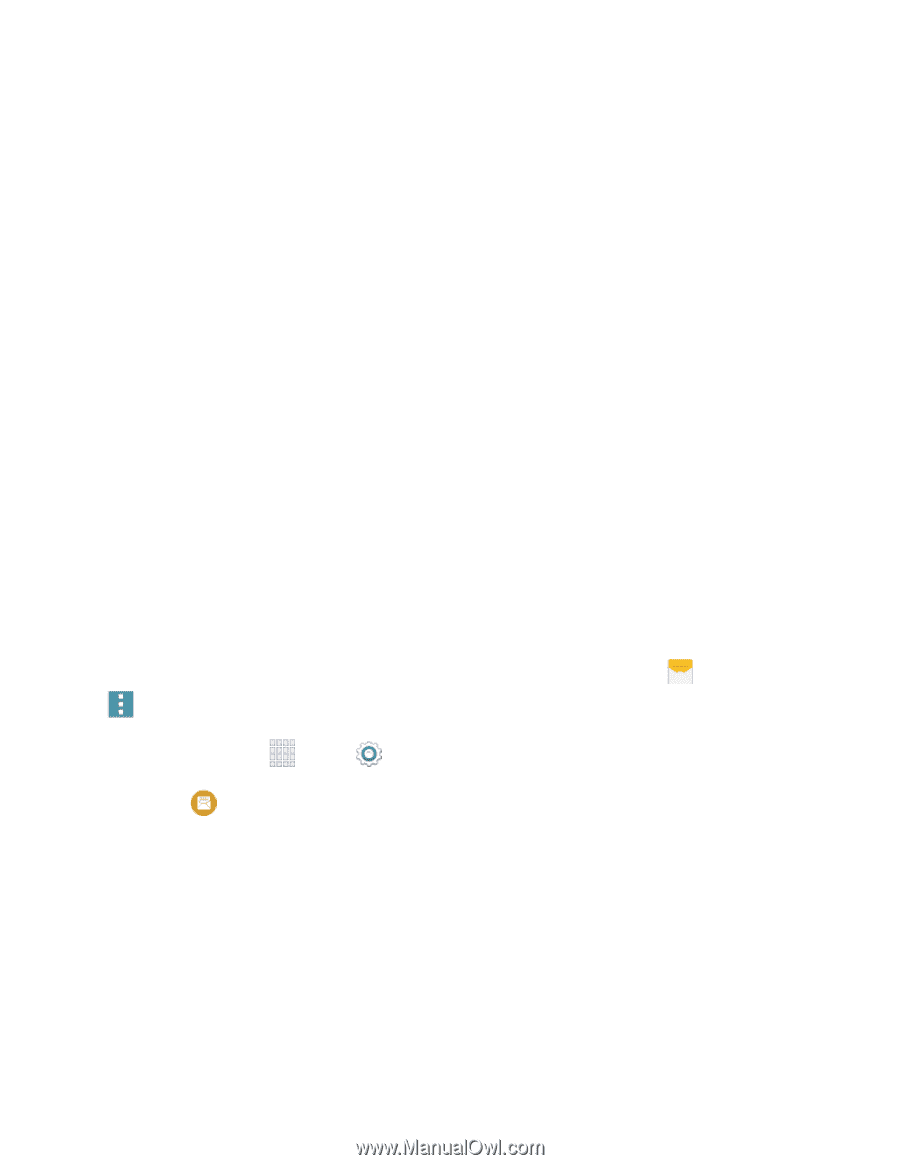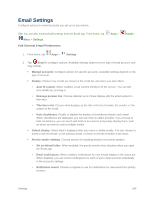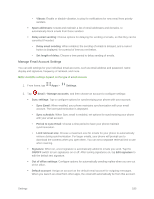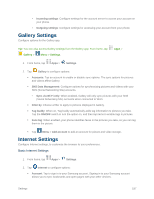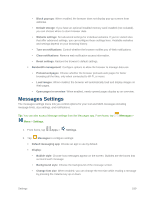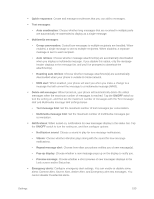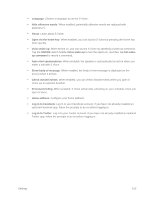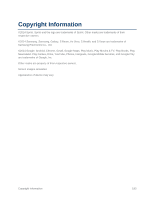Samsung SM-G900P User Manual Sprint Wireless Sm-g900p Galaxy S 5 Kit Kat Engli - Page 201
Messages Settings
 |
View all Samsung SM-G900P manuals
Add to My Manuals
Save this manual to your list of manuals |
Page 201 highlights
• Block pop-ups: When enabled, the browser does not display pop-up screens from websites • Default storage: If you have an optional installed memory card installed (not included), you can choose where to store browser data. • Website settings: Set advanced settings for individual websites. If you've visited sites that offer advanced settings, you can configure those settings here. Available websites and settings depend on your browsing history. • Turn on notifications: Control whether the browser notifies you of Web notifications. • Clear notifications: Remove web notification access information. • Reset settings: Restore the browser's default settings. Bandwidth management: Configure options to allow the browser to manage data use. • Preload webpages: Choose whether the browser preloads web pages for faster browsing all the time, only when connected to Wi-Fi, or never. • Load images: When enabled, the browser will automatically load and display images on Web pages. • Open pages in overview: When enabled, newly opened pages display as an overview. Messages Settings The messages settings menu lets you control options for your text and MMS messages including message limits, size settings, and notifications. Tip: You can also access Message settings from the Messages app. From home, tap Menu > Settings. Messages > 1. From home, tap Apps > Settings. 2. Tap Messages to configure settings: Default messaging app: Choose an app to use by default. Display: • Bubble style: Choose how messages appear on the screen. Bubbles are the boxes that surround each message. • Background style: Choose the background of the message screen. • Change font size: When enabled, you can change the text size while reading a message by pressing the Volume key up or down. Settings 189