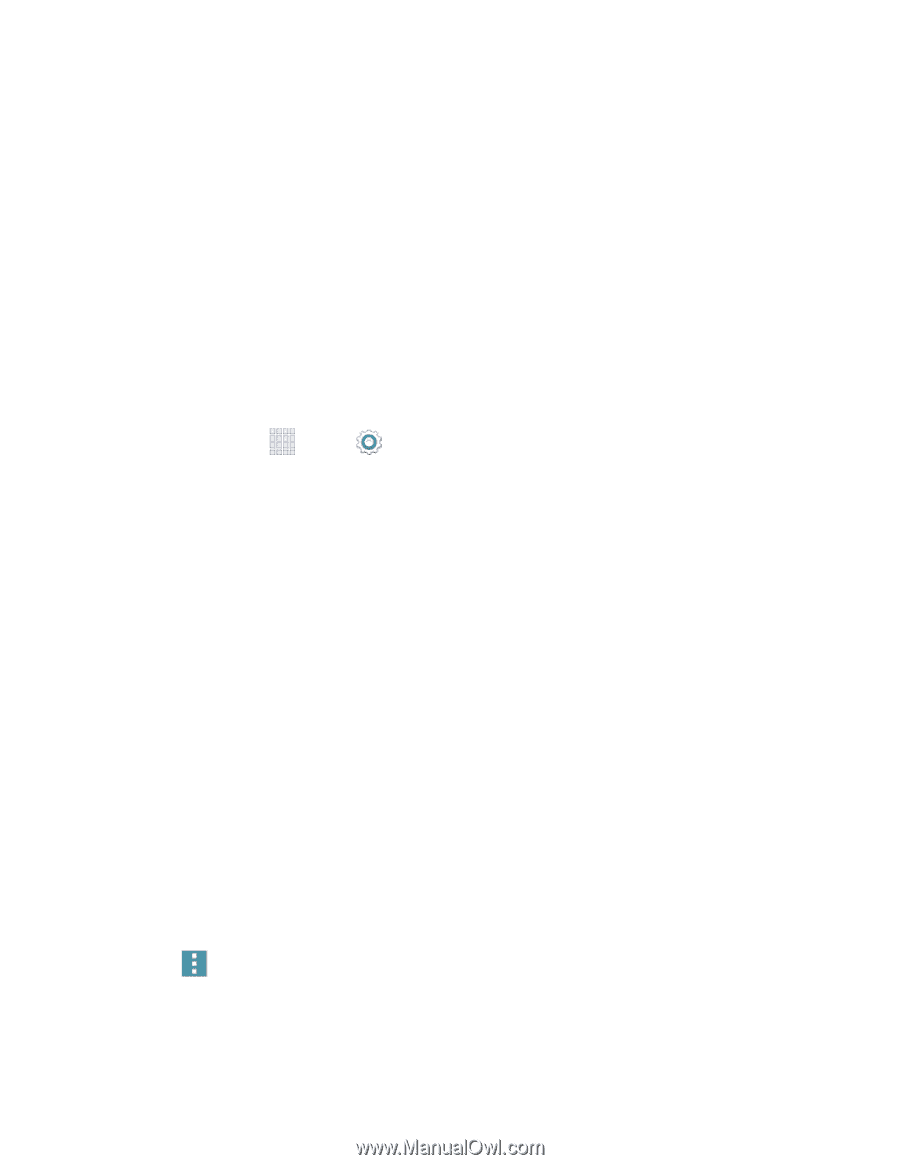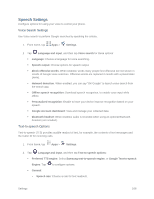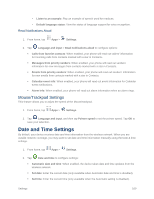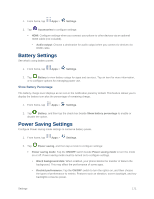Samsung SM-G900P User Manual Sprint Wireless Sm-g900p Galaxy S 5 Kit Kat Engli - Page 182
Safety Assistance, Accessories Settings
 |
View all Samsung SM-G900P manuals
Add to My Manuals
Save this manual to your list of manuals |
Page 182 highlights
Automatic time zone: When enabled, the device takes the time zone from the wireless network. Select time zone: Choose your local time zone (only available when the Automatic setting is disabled). Use 24-hour format: Set the format for time displays. Select date format: Set the format for date displays. Safety Assistance Safety assistance is intended to help users send a quick notice of their approximate location and visual surroundings to the mobile device of an emergency contact chosen in advance. Important: This feature is only for your convenience and is not intended as, nor should it be treated as, a substitute for emergency calls to the authorities. 1. From home, tap Apps > Settings. 2. Tap Safety assistance to configure these options: Emergency mode: Save power during an emergency by using a minimal home screen layout and limiting the number of usable apps. Touch the ON/OFF switch to turn the option on or off. Geo News: Get news about extreme weather conditions that may affect you. Touch the ON/OFF switch to turn the option on or off. You can enable or disable pop-ups notifications as well. Send help messages: Send a quick notice of your approximate location and visual/auditory surroundings to the mobile phone of the Emergency contact that you have created. Press the Power/Lock Key 3 times in a row to send an emergency message to your emergency contact: You should still make an emergency call to the appropriate authorities if needed. Touch the ON/OFF switch to turn the option on or off. The following additional options are available: • Send pictures: Send pictures from the front and rear cameras to your emergency contact when you press the Power/Lock Key 3 times in a row. • Send sound recording: Send a sound recording to your emergency contact when you press the Power/Lock Key 3 times in a row. Manage emergency contacts: Create and maintain emergency contact information. To use Safety assistance, you must have at least one emergency contact saved in Contacts. Follow the prompts to set up emergency contact(s) if you do not already have them. Note: Tap Menu > Help for more information about using the safety assistance feature. Accessories Settings Configure your device's behavior when it is connected to optional accessories (not included). Settings 170