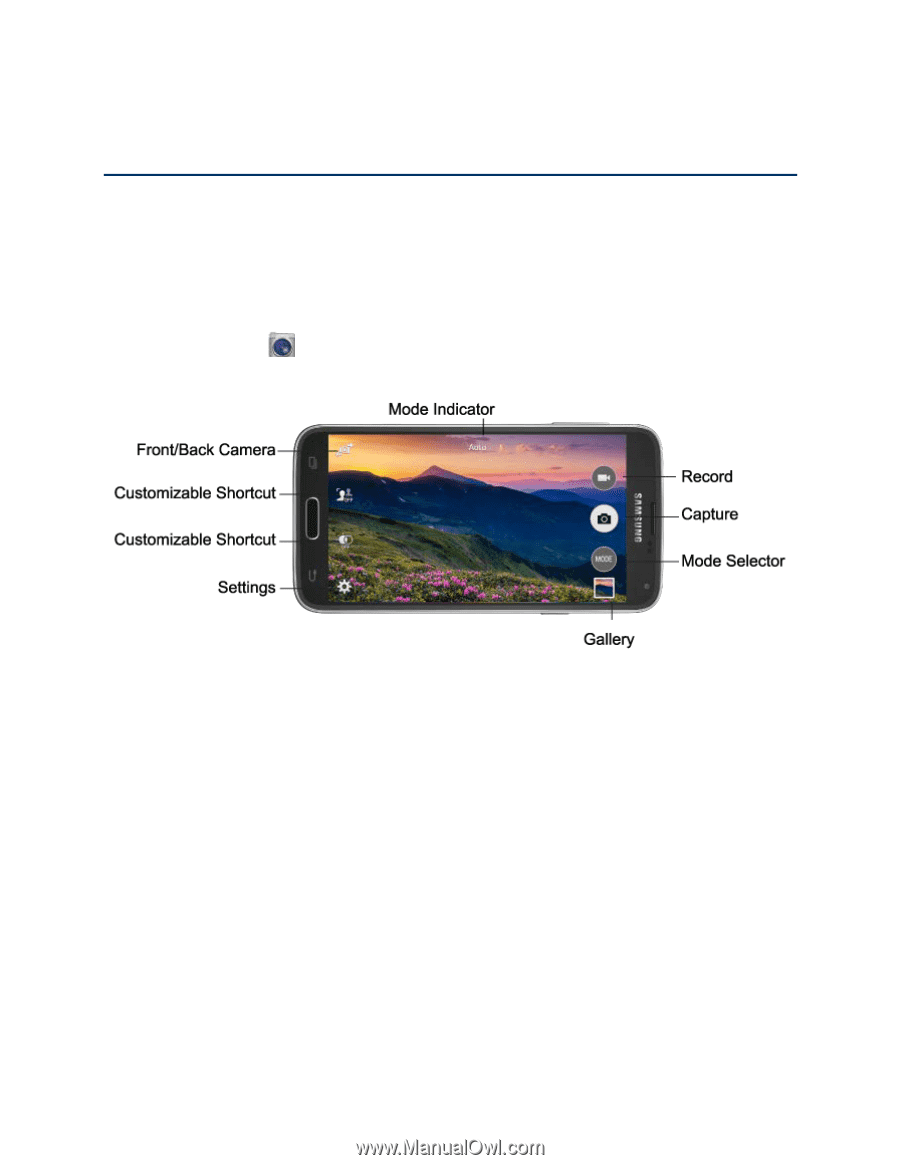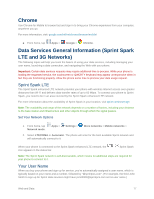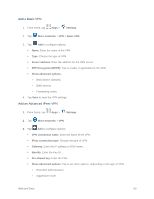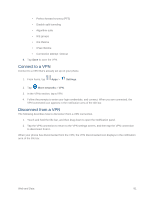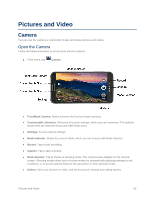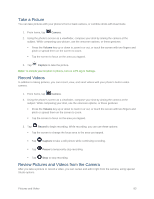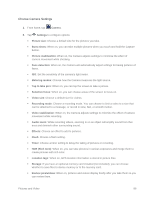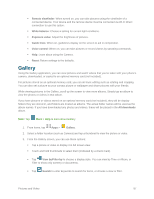Samsung SM-G900P User Manual Sprint Wireless Sm-g900p Galaxy S 5 Kit Kat Engli - Page 94
Pictures and Video, Camera, Open the Camera
 |
View all Samsung SM-G900P manuals
Add to My Manuals
Save this manual to your list of manuals |
Page 94 highlights
Pictures and Video Camera You can use the camera or camcorder to take and share pictures and videos. Open the Camera Follow the below procedure to access your phone's camera. ■ From home, tap Camera. ● Front/Back Camera: Switch between the front and back cameras. ● Customizable shortcuts: Shortcuts to favorite settings, which you can customize. The defaults shown here are Selective focus and HDR (Rich tone). ● Settings: Access camera settings. ● Mode Indicator: Shows the current Mode, which you can choose with Mode Selector. ● Record: Tap to start recording. ● Capture: Tap to take a picture. ● Mode Selector: Tap to choose a shooting mode. The current mode displays on the camera screen. Shooting modes allow you to choose modes for automatically adjusting settings to suit conditions, or to access special features like panorama or other specialty shots. ● Gallery: View your pictures or video, and access picture sharing and editing options. Pictures and Video 82