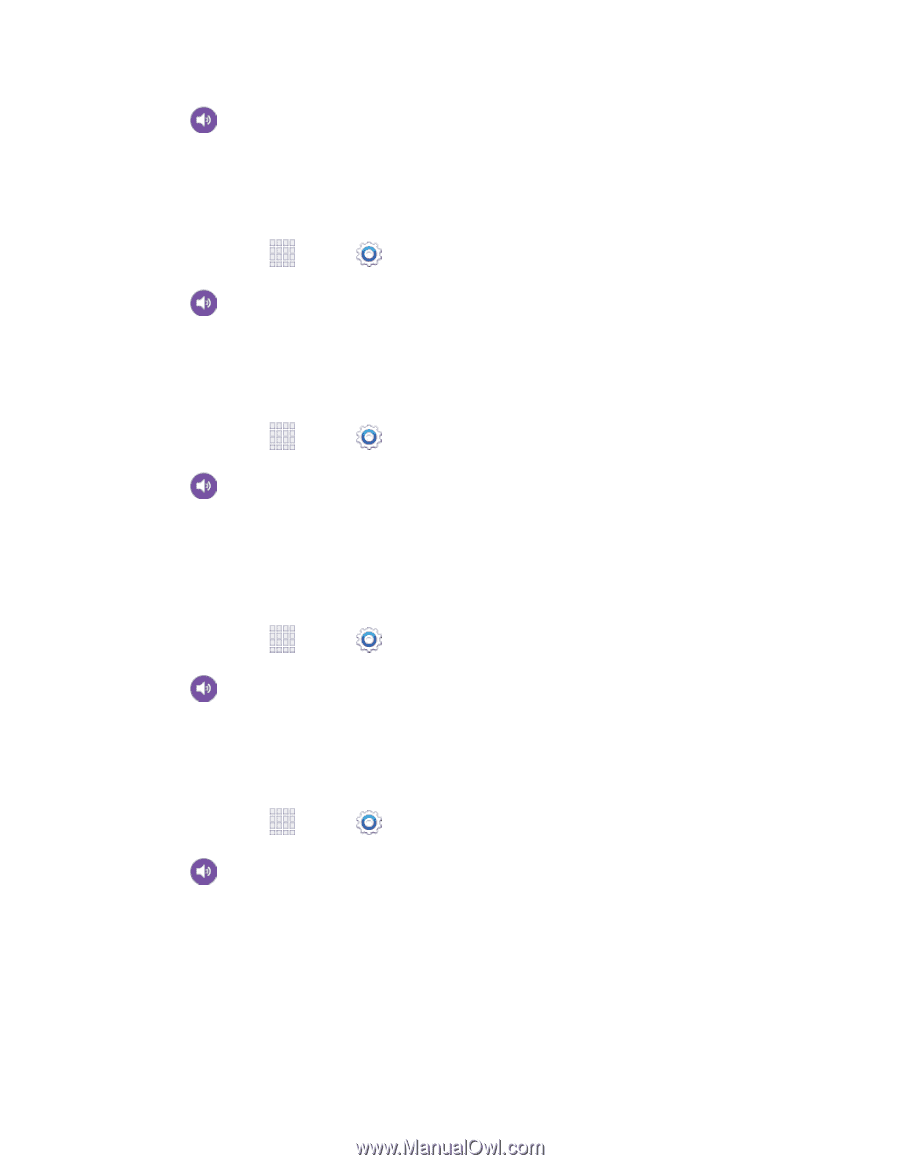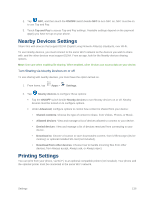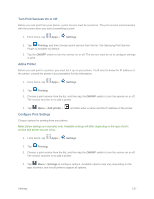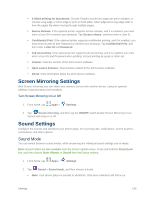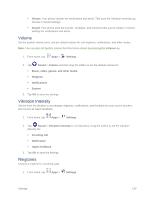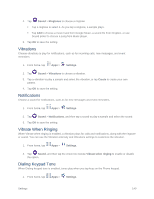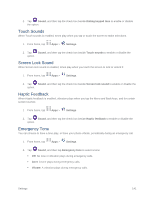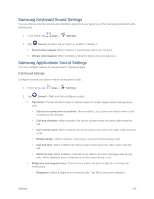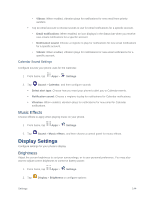Samsung SM-G900P User Manual Sprint Wireless Sm-g900p Galaxy S 5 Kit Kat Engli - Page 153
Touch Sounds, Screen Lock Sound, Haptic Feedback, Emergency Tone, Sound, Dialing keypad tone, Settings
 |
View all Samsung SM-G900P manuals
Add to My Manuals
Save this manual to your list of manuals |
Page 153 highlights
2. Tap Sound, and then tap the check box beside Dialing keypad tone to enable or disable the option. Touch Sounds When Touch sounds is enabled, tones play when you tap or touch the screen to make selections. 1. From home, tap Apps > Settings. 2. Tap Sound, and then tap the check box beside Touch sounds to enable or disable the option. Screen Lock Sound When Screen lock sound is enabled, tones play when you touch the screen to lock or unlock it. 1. From home, tap Apps > Settings. 2. Tap Sound, and then tap the check box beside Screen lock sound to enable or disable the option. Haptic Feedback When Haptic feedback is enabled, vibration plays when you tap the Menu and Back keys, and for certain screen touches. 1. From home, tap Apps > Settings. 2. Tap Sound, and then tap the check box beside Haptic feedback to enable or disable the option. Emergency Tone You can choose to have a tone play, or have your phone vibrate, periodically during an emergency call. 1. From home, tap Apps > Settings. 2. Tap Sound, and then tap Emergency tone to select a tone: Off: No tone or vibration plays during emergency calls. Alert: A tone plays during emergency calls. Vibrate: A vibration plays during emergency calls. Settings 141