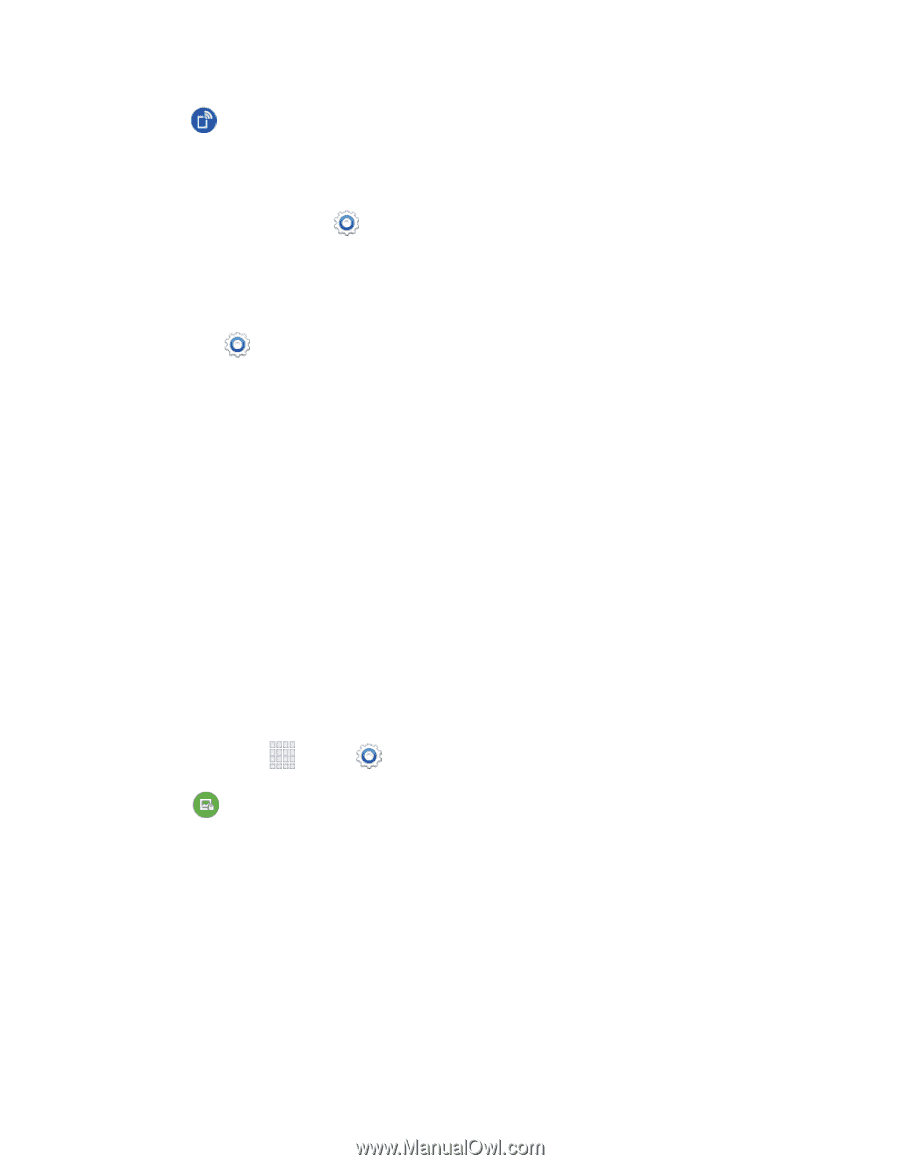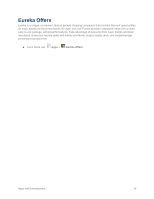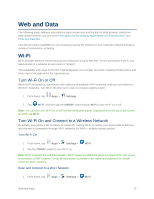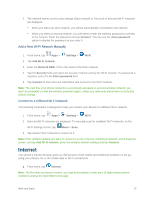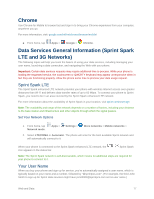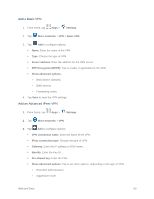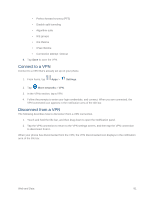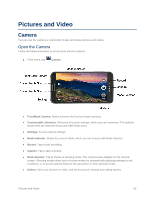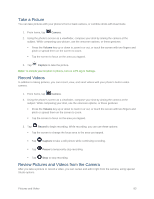Samsung SM-G900P User Manual Sprint Wireless Sm-g900p Galaxy S 5 Kit Kat Engli - Page 91
Virtual Private Networks (VPN), Prepare Your Phone for VPN Connection, Add a VPN
 |
View all Samsung SM-G900P manuals
Add to My Manuals
Save this manual to your list of manuals |
Page 91 highlights
2. Tap Hotspot, and then tap the ON/OFF switch beside Hotspot to turn Hotspot on. 3. On the other device, scan for Wi-Fi hotspots, and then select your phone's hotspot. Your phone's Network SSID will appear in the list of available devices. To find your phone's Network SSID, go to of the screen. Settings > Hotspot. The network SSID is displayed near the top 4. At the prompt, enter your phone's password. Your phone uses WPA2 security, which requires a password. To find your phone's password, go to Settings > Hotspot, and look for the password in the connection instructions. Virtual Private Networks (VPN) From your phone, you can add, set up, and manage virtual private networks (VPNs) that allow you to connect and access resources inside a secured local network, such as your corporate network. Prepare Your Phone for VPN Connection Depending on the type of VPN, you may be required to enter your login credentials or install security certificates before you can connect to your company's local network. You can get this information from your network administrator. To connect to a VPN, you must have Mobile data enabled, or your phone must be connected to a Wi-Fi network. For information about setting up and using these connections on your phone, see Data Usage Settings and Turn Wi-Fi On and Connect to a Wireless Network. Set a Screen Lock Before setting up a VPN, you must set a screen lock to prevent access to your phone by unauthorized users. A PIN or password screen lock provides sufficient security to set up trusted credential storage. 1. From home, tap Apps > Settings. 2. Tap Lock screen > Screen lock. 3. Choose a screen lock, either PIN or Password. 4. Follow the prompts to configure the screen lock. For more information, see Screen Lock. Add a VPN Configure a connection to a VPN. You must have a PIN or Password screen lock set before adding a VPN. Tip: You may need to contact your network administrator for some of the information needed to set up a VPN connection. Web and Data 79