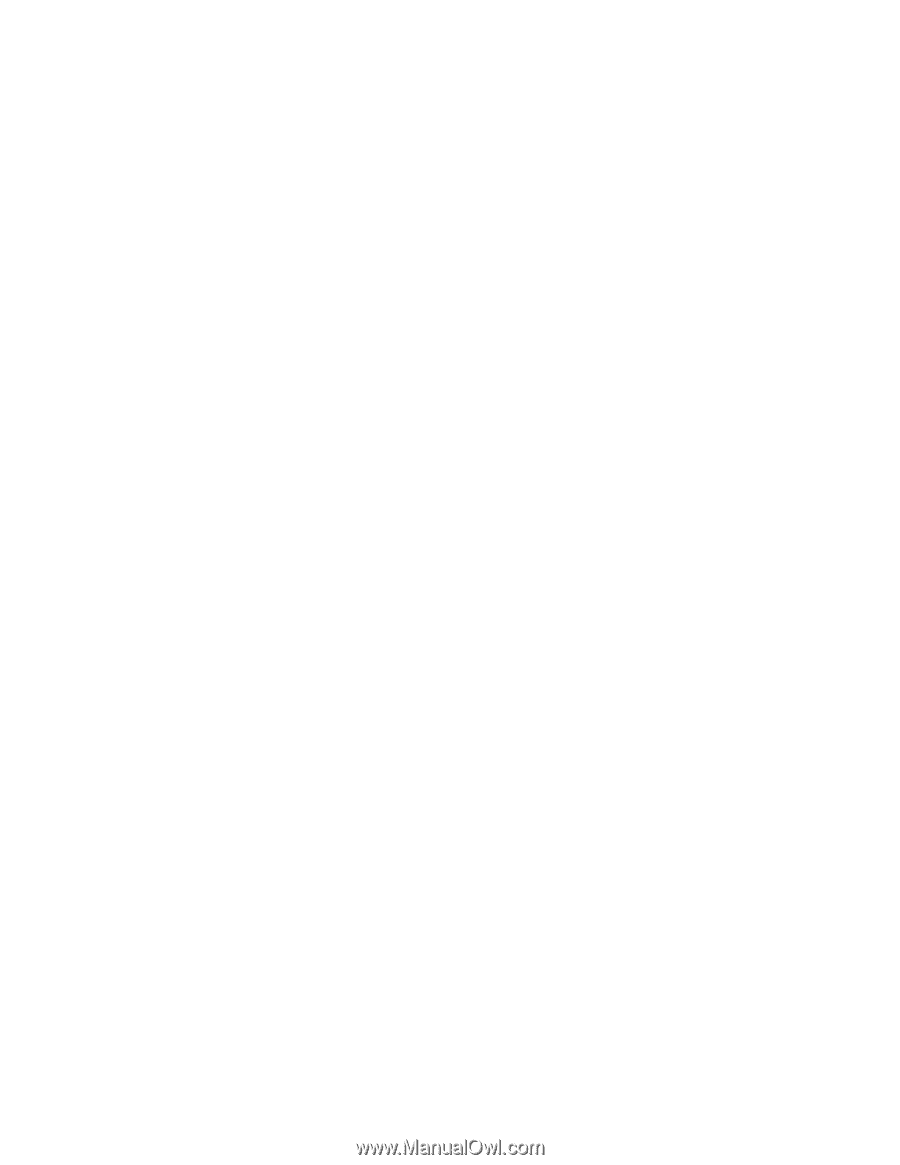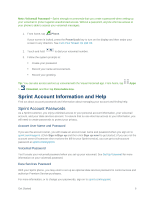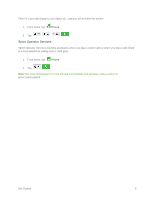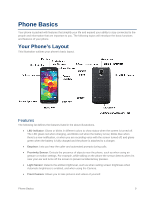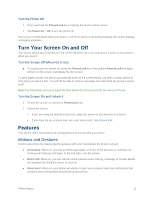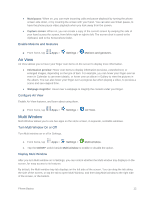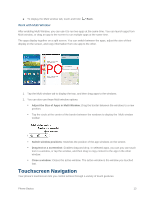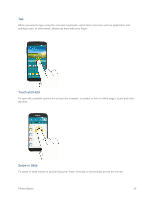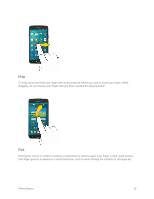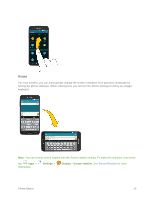Samsung SM-G900P User Manual Sprint Wireless Sm-g900p Galaxy S 5 Kit Kat Engli - Page 23
Turn Your Screen On and Off, Features, Motions and Gestures - unlock
 |
View all Samsung SM-G900P manuals
Add to My Manuals
Save this manual to your list of manuals |
Page 23 highlights
Turn the Phone Off 1. Press and hold the Power/Lock key to display the device options menu. 2. Tap Power off > OK to turn the phone off. The screen remains blank while your phone is off. If the phone is off during charging, the screen displays a charging animation. Turn Your Screen On and Off Your phone allows you to quickly turn the screen off when not in use and to turn it back on and unlock it when you need it. Turn the Screen Off When Not in Use ■ To quickly turn the screen off, press the Power/Lock key. Pressing the Power/Lock key again will turn on the screen and display the lock screen. To save battery power, the phone automatically turns off the screen (times out) after a certain period of time when you leave it idle. You will still be able to receive messages and calls while the phone's screen is off. Note: For information on how to adjust the time before the screen turns off, see Screen Timeout. Turn the Screen On and Unlock It 1. To turn the screen on, press the Power/Lock key. 2. Unlock the screen: If you are using the default screen lock, swipe the screen in any direction to unlock it. If you have set up a screen lock, use your screen lock. See Screen lock. Features Your phone offers new features for using gestures to interact with your phone. Motions and Gestures Control your phone by making specific gestures with your hand above the phone's screen. ● Air browse: When on, you can scroll through pages, or move to the previous or next item, by moving your hand up and down, or left and right, over the screen. ● Direct call: When on, you can call the contact whose recent call log, message, or contact details are displayed by lifting the phone to your ear. ● Smart alert: When on, your phone will vibrate to alert you to missed calls and notifications that occurred since the last time you picked up your phone. Phone Basics 11