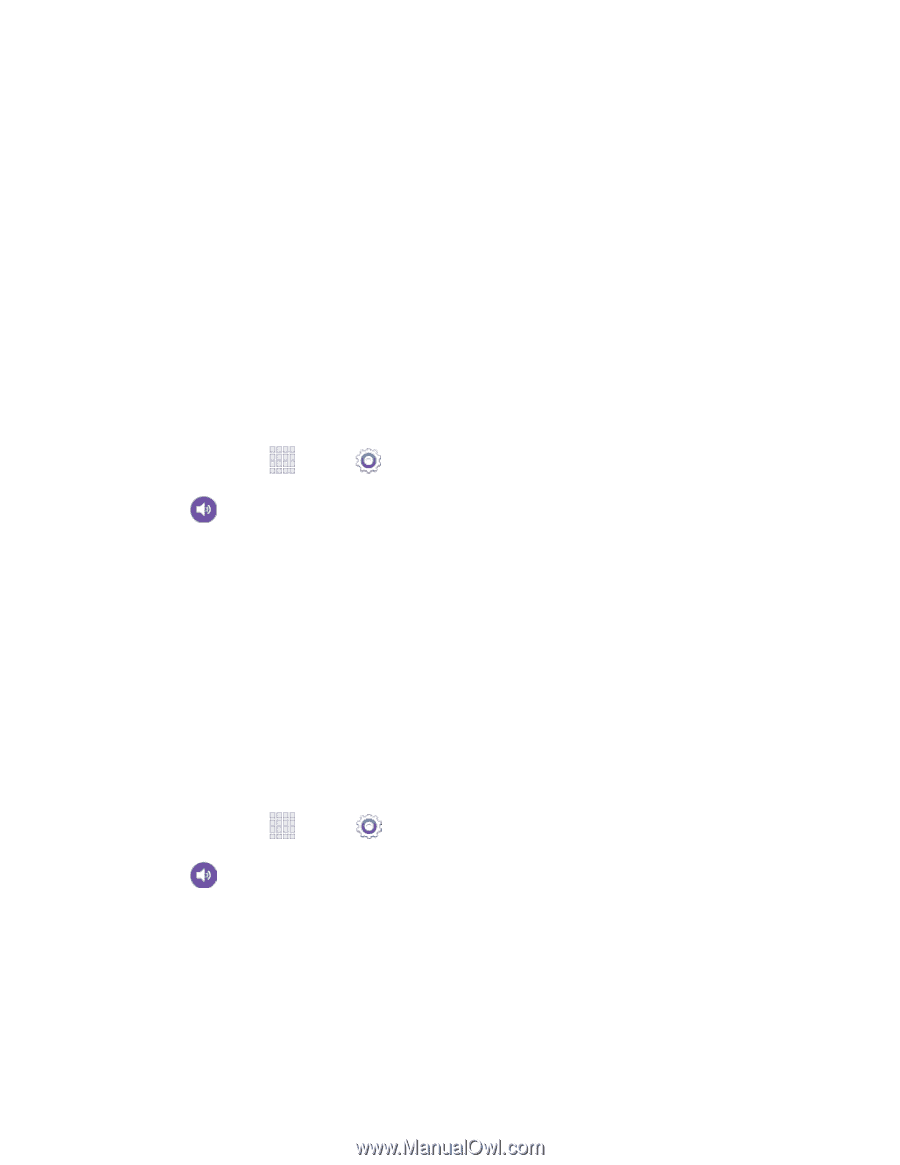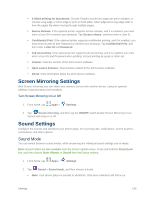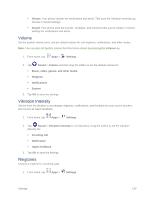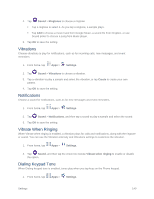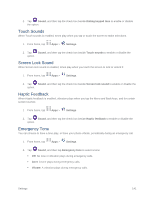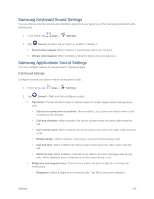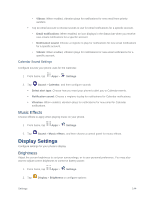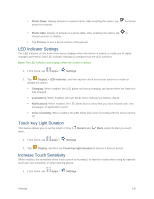Samsung SM-G900P User Manual Sprint Wireless Sm-g900p Galaxy S 5 Kit Kat Engli - Page 155
Messages Sound Settings, Notification sound
 |
View all Samsung SM-G900P manuals
Add to My Manuals
Save this manual to your list of manuals |
Page 155 highlights
• Vibrations: Select a vibration pattern to play for incoming calls when the Vibrate when ringing option is enabled. You can tap Create to create a custom pattern. Tap OK to save the settings. • Vibrate when ringing: Play a vibration for incoming calls. The vibration pattern is set at the Vibrations setting. • Dialing keypad tone: Enable or disable tones for keypad taps. Personalize call sound: Choose options to adapt sound to your preferences. This option can only be configured when on a call. For more details, see In-call Options. Noise reduction: When enabled, your phone uses noise reduction to minimize background noise during calls. Messages Sound Settings Configure sounds your phone uses for messages. 1. From home, tap Apps > Settings. 2. Tap Sound > Messages to configure sounds: Tap the ON/OFF switch to turn Messages sounds on or off. Sounds must be turned on to configure settings. Notification sound: Choose a ringtone for message notifications. Vibrate: Enable or disable vibration, to play along with the ringtone for message notifications. If you have enabled Vibrations for setting, Vibrate for messages will also be enabled. Repeat message alert: Choose how often your phone notifies you of new message(s). Email Sound Settings Configure sounds your phone uses for emails. 1. From home, tap Apps > Settings. 2. Tap Sound > Email, and then configure sounds: Priority senders: Choose sounds to use for email notifications from priority senders. You can configure a list of priority senders in the Email app settings. • Email notifications: When enabled, an icon displays in the Status bar when you receive new emails from priority senders. • Notification sound: Choose a ringtone to play for notifications for new email from priority senders. Settings 143