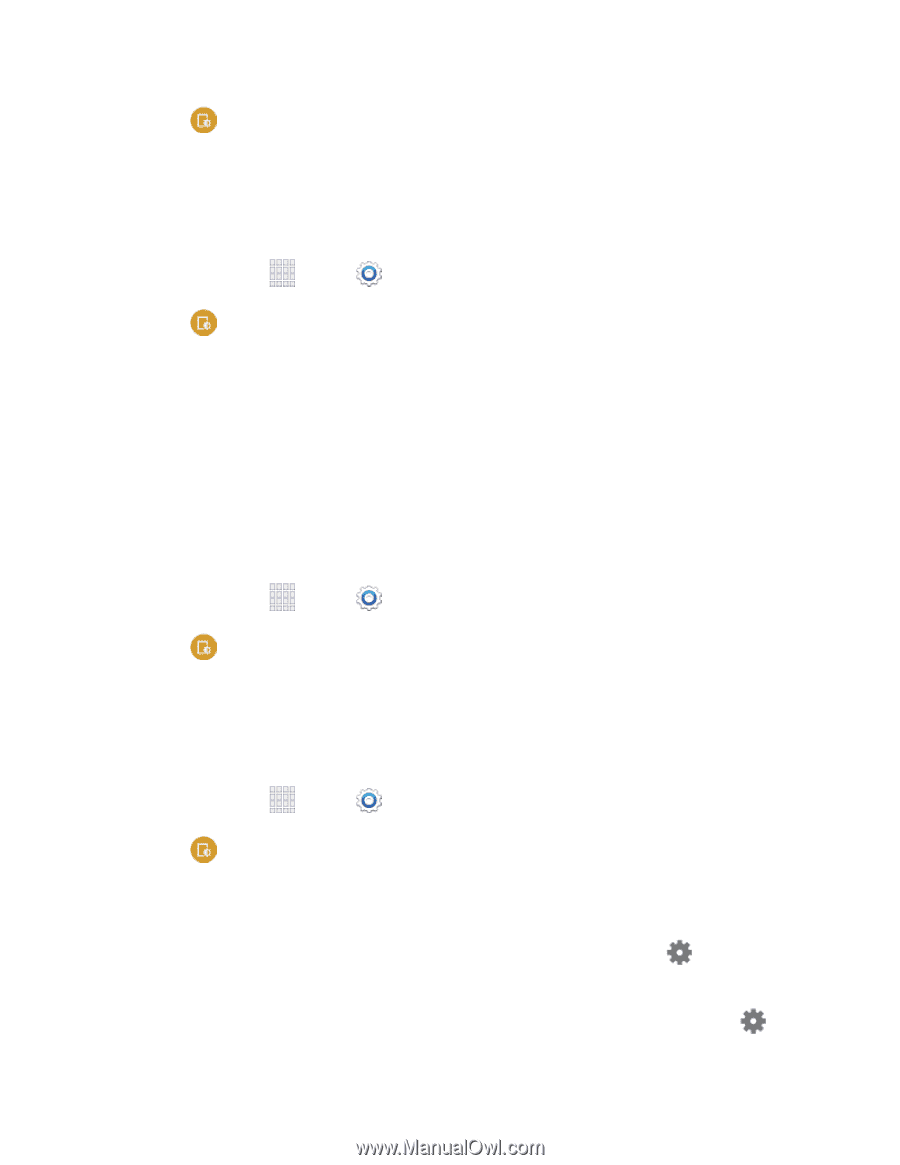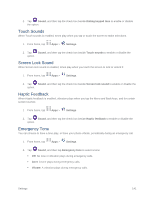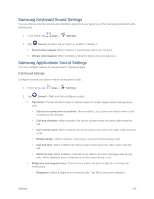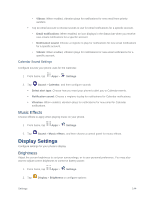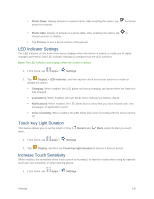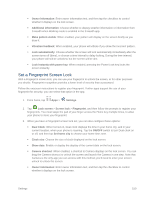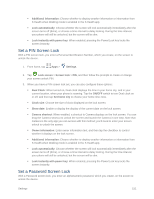Samsung SM-G900P User Manual Sprint Wireless Sm-g900p Galaxy S 5 Kit Kat Engli - Page 158
Screen Mode, Auto Adjust Screen Tone, Daydream, Google Photos
 |
View all Samsung SM-G900P manuals
Add to My Manuals
Save this manual to your list of manuals |
Page 158 highlights
2. Tap Display > Screen timeout, and then choose a time period. Screen Mode Choose a screen mode to match your type of viewing. You can choose to have the phone automatically adapt the display depending on the type of image being displayed, and other criteria such as battery level. 1. From home, tap Apps > Settings. 2. Tap Display > Screen mode, and then choose a mode: To have your phone automatically optimize the display to match the type of image being displayed and other criteria, such as battery level, enable Adapt display. To choose a specify type of display, enable Dynamic, Standard, Professional photo, or Cinema. 3. Tap Save. Auto Adjust Screen Tone When Auto adjust screen tone is enabled, your phone analyzes the images displayed on the screen and automatically adjusts the brightness to conserve battery power. 1. From home, tap Apps > Settings. 2. Tap Display, and then tap the check box beside Auto adjust screen tone to enable or disable the option. Daydream The Daydream setting controls what the screen displays when the phone is docked, or while charging. You can choose to display colors, or display photos stored on your phone. 1. From home, tap Apps > Settings. 2. Tap Display > Daydream, and then tap the ON/OFF switch beside Daydream to turn the option on or off. When on, you can configure these options: Colors: Tap the selector to enable or disable display of a colorful screen. Flipboard: Display pictures from Flipboard. After enabling the option, tap pictures to display. to choose Google Photos: Display pictures from Google Photos. After enabling the option, tap to choose pictures to display. Settings 146