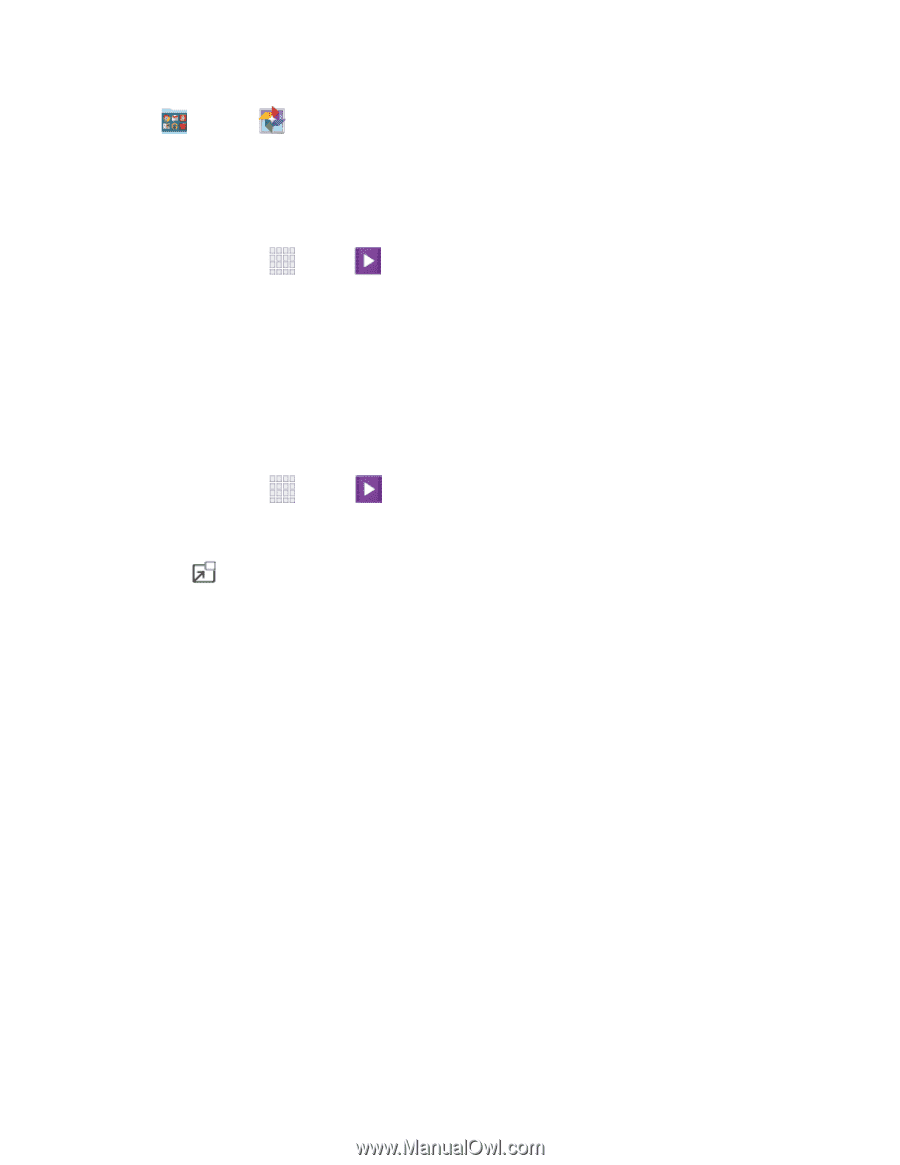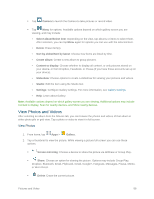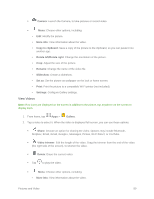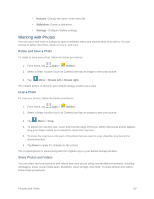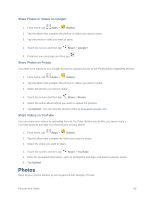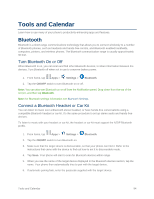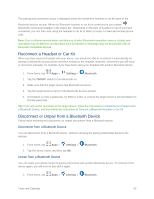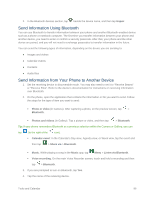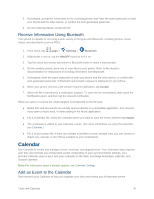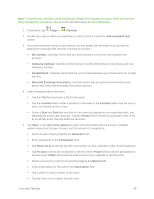Samsung SM-G900P User Manual Sprint Wireless Sm-g900p Galaxy S 5 Kit Kat Engli - Page 105
Video, Use Pop-up Play
 |
View all Samsung SM-G900P manuals
Add to My Manuals
Save this manual to your list of manuals |
Page 105 highlights
■ Google > Photos. Video Play videos stored on your phone, or from your other devices (you must sign in to your Samsung account to play videos synced from your other devices). 1. From home, tap Apps > Video. 2. Scroll through the videos stored on your device. After a few seconds, each video thumbnail begins playing a preview of the clip. 3. Tap a video to view it. Use Pop-up Play Multitask with Pop-up Play - transform your video player into a pop-up window floating on the screen. The video will continue to play, and the pop-up window can be resized or moved anywhere on the screen. 1. From home, tap Apps > 2. Tap a video to view it. Video. 3. Tap to continue playing the video in a floating window. Drag the window to any location on the screen, and use two fingers to pinch or spread to resize the floating window. Pictures and Video 93