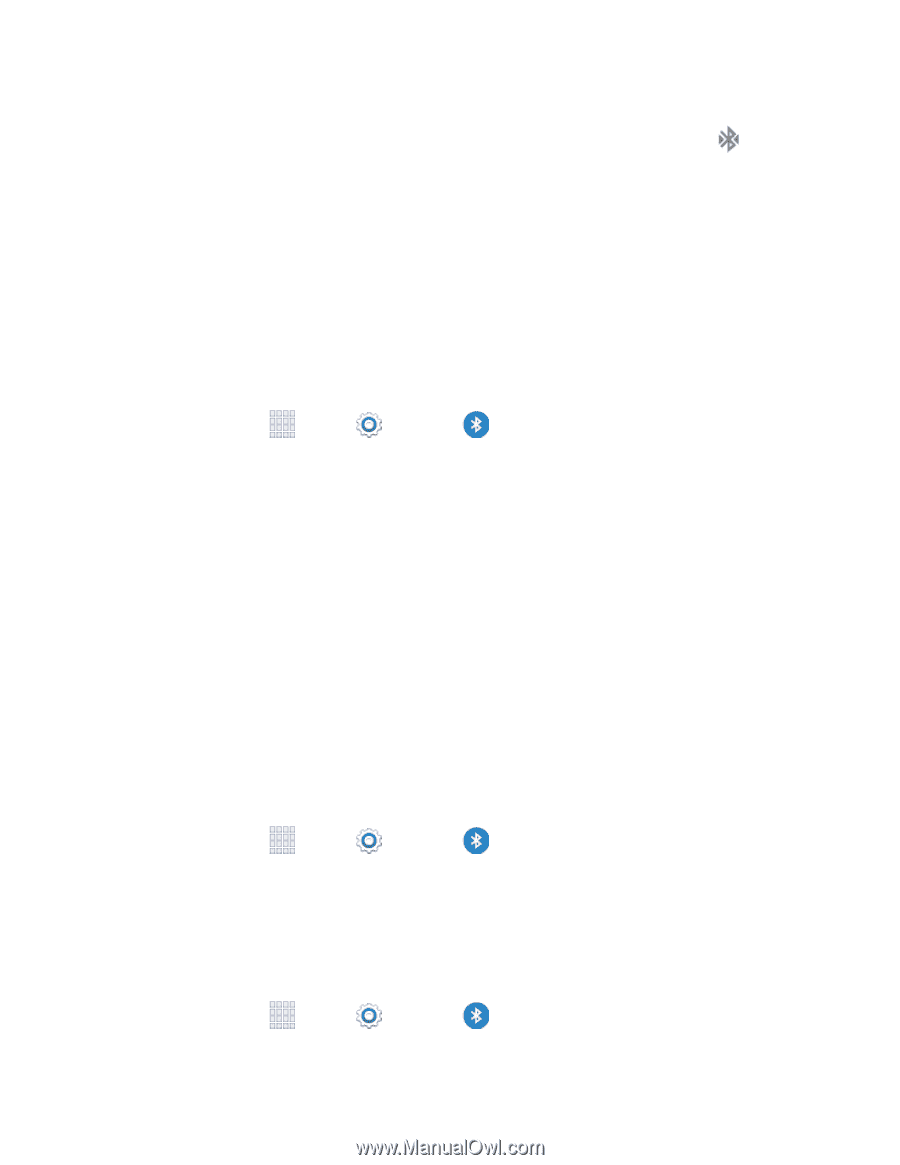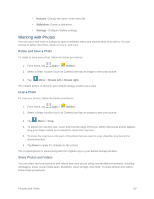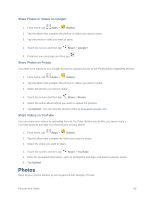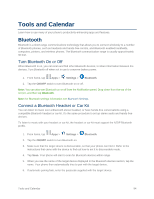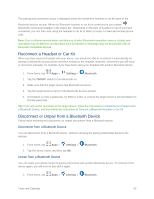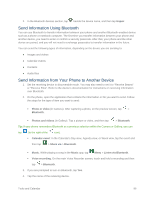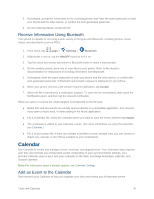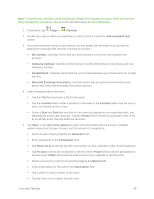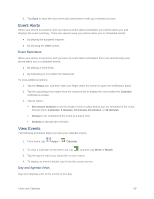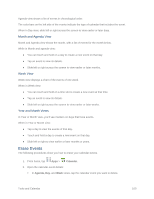Samsung SM-G900P User Manual Sprint Wireless Sm-g900p Galaxy S 5 Kit Kat Engli - Page 107
Reconnect a Headset or Car Kit, Disconnect or Unpair from a Bluetooth Device
 |
View all Samsung SM-G900P manuals
Add to My Manuals
Save this manual to your list of manuals |
Page 107 highlights
The pairing and connection status is displayed below the hands-free headset or car kit name in the Bluetooth devices section. When the Bluetooth headset or car kit is connected to your phone, (Bluetooth connected) displays in the status bar. Depending on the type of headset or car kit you have connected, you can then start using the headset or car kit to listen to music or make and receive phone calls. Note: Due to different specifications and features of other Bluetooth-compatible devices, display and operations may be different, and functions such as transfer or exchange may not be possible with all Bluetooth-compatible devices. Reconnect a Headset or Car Kit When you have paired a headset with your phone, you should be able to reconnect it automatically by turning on Bluetooth on your phone and then turning on the headset. However, sometimes you will need to reconnect manually, for example if you have been using your headset with another Bluetooth device. 1. From home, tap Apps > Settings > Bluetooth. 2. Tap the ON/OFF switch to turn Bluetooth on. 3. Make sure that the target device has Bluetooth turned on. 4. Tap the target device's name in the Bluetooth devices section. 5. If prompted to enter a passcode, try 0000 or 1234, or consult the target device's documentation to find the passcode. Tip: If you still cannot reconnect to the target device, follow the instructions in Disconnect or Unpair From a Bluetooth Device, and then follow the instructions in Connect a Bluetooth Headset or Car Kit. Disconnect or Unpair from a Bluetooth Device Follow these instructions to disconnect or unpair your phone from a Bluetooth device. Disconnect from a Bluetooth Device You can disconnect from a Bluetooth device, without removing the pairing relationship between the devices. 1. From home, tap Apps > Settings > Bluetooth. 2. Tap the device name, and then tap OK. Unpair from a Bluetooth Device You can make your phone forget its pairing connection with another Bluetooth device. To connect to the device again, you will need to pair with it again. 1. From home, tap Apps > Settings > Bluetooth. Tools and Calendar 95