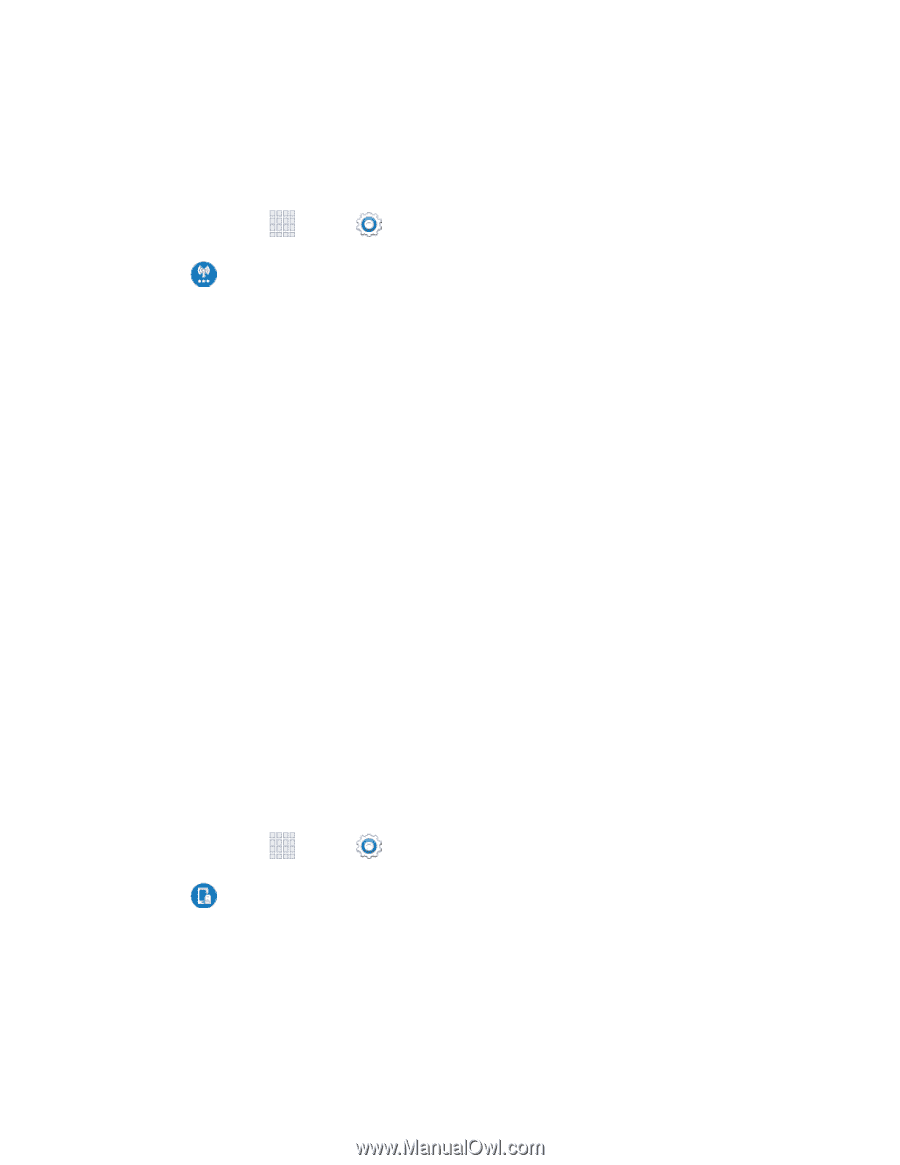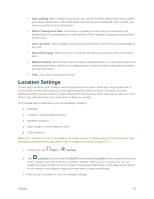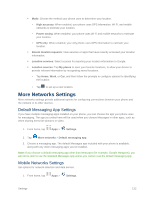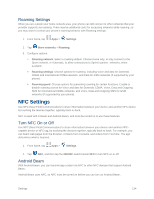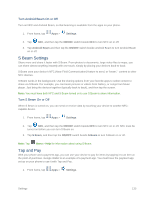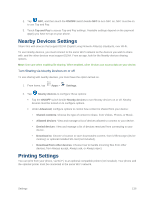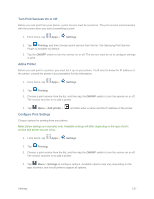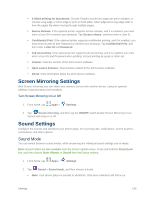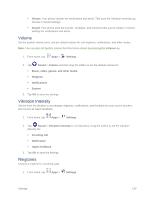Samsung SM-G900P User Manual Sprint Wireless Sm-g900p Galaxy S 5 Kit Kat Engli - Page 146
Roaming Settings, NFC Settings, Turn NFC On or Off, Android Beam
 |
View all Samsung SM-G900P manuals
Add to My Manuals
Save this manual to your list of manuals |
Page 146 highlights
Roaming Settings When you are outside your home network area, your phone can still connect to other networks that your provider supports via roaming. There may be additional costs for accessing networks while roaming, so you may want to control your phone's roaming behavior with Roaming settings. 1. From home, tap Apps > Settings. 2. Tap More networks > Roaming. 3. Configure options: Roaming network: Select a roaming default. Choose Home only, to only connect to the Sprint network, or Automatic, to allow connections to Sprint's partner networks, when available. Roaming settings: Choose options for roaming, including Voice and data for Domestic CDMA and International CDMA networks, and Data for GSM networks (if supported by your phone). Roaming guard: Choose options for preventing roaming for certain functions. Enable or disable roaming access for Voice and data for Domestic CDMA, Voice, Data and Outgoing SMS for International CDMA networks, and Voice, Data and Outgoing SMS for GSM networks (if supported by your phone). NFC Settings Use NFC (Near Field Communication) to share information between your device and another NFC device by touching the devices together, typically back-to-back. NFC is used with S Beam and Android Beam, and must be turned on to use these features. Turn NFC On or Off Use NFC (Near Field Communication) to share information between your device and another NFCcapable device or NFC tag, by touching the devices together, typically back-to-back. For example, you can beam web pages from the browser, contacts from Contacts, and videos from YouTube. The app determines what is beamed. 1. From home, tap Apps > Settings. 2. Tap NFC, and then tap the ON/OFF switch beside NFC to turn NFC on or off. Android Beam With Android beam, you can transmit app content via NFC to other NFC devices that support Android Beam. Android Beam uses NFC, so NFC must be turned on before you can turn on Android Beam. Settings 134