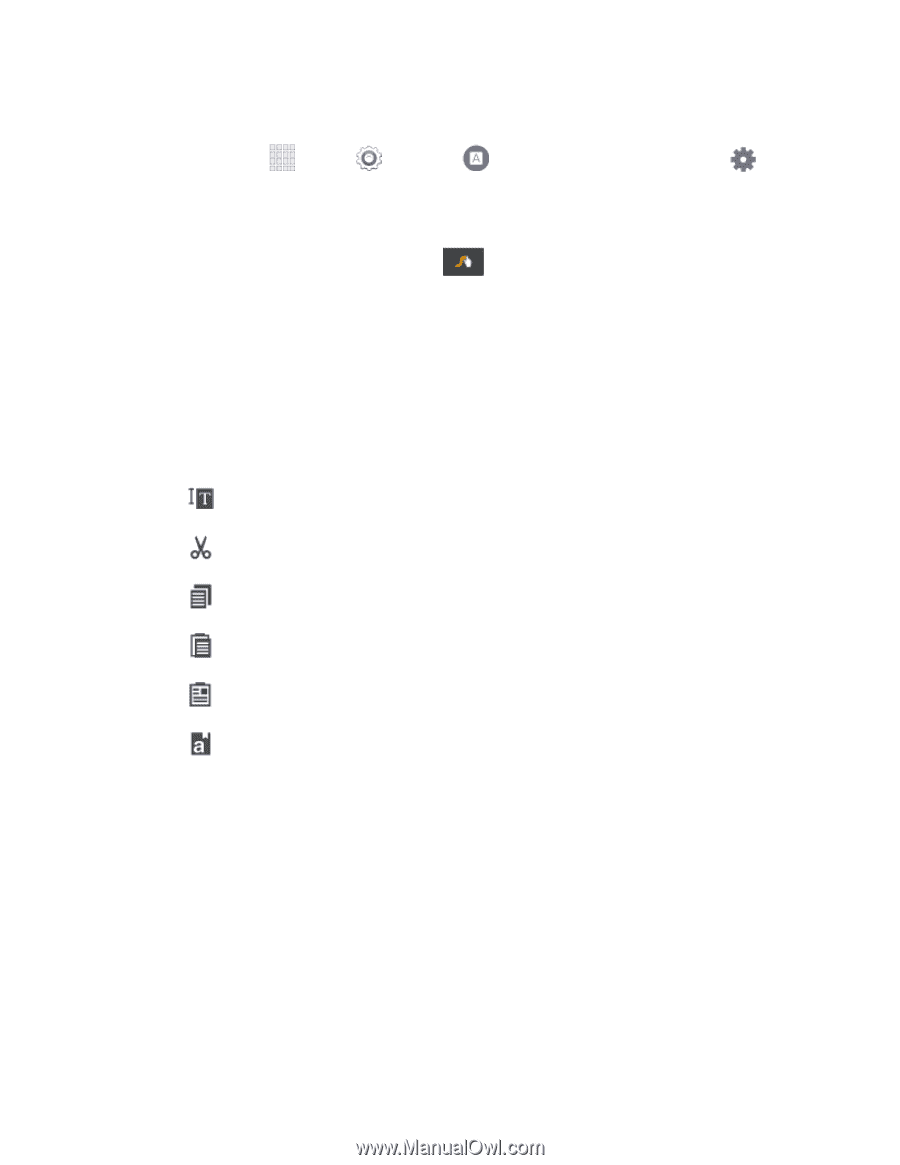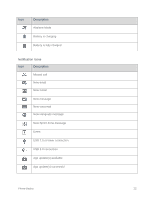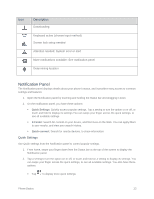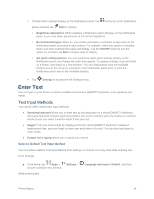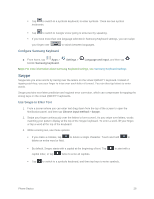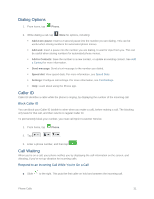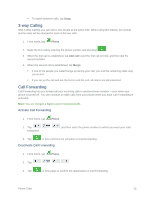Samsung SM-G900P User Manual Sprint Wireless Sm-g900p Galaxy S 5 Kit Kat Engli - Page 39
Tips for Editing Text, Con Swype
 |
View all Samsung SM-G900P manuals
Add to My Manuals
Save this manual to your list of manuals |
Page 39 highlights
Configure Swype ■ From home, tap beside Swype. - or - Apps > Settings > Language and input, and then tap From the Swype keyboard, touch and hold . Note: For more information about Swype settings, see Swype Settings. Tips for Editing Text These tips allow you to cut or copy selected text and paste it into a separate selected area. 1. In a text entry field, double-tap the text, and then drag the sliders to select the text. 2. Tap an onscreen option from the Edit text toolbar. You can drag your finger along the toolbar to see all the options: Select all: Highlights all the text in the field. Cut: Removes the selected text and saves it to the clipboard. Copy: Copies the selected text to the clipboard. Paste: Insert the last copied or cut text into the current field. Clipboard: Display the clipboard to choose previously cut or copied text. Dictionary: Access your personal dictionary. Phone Basics 27