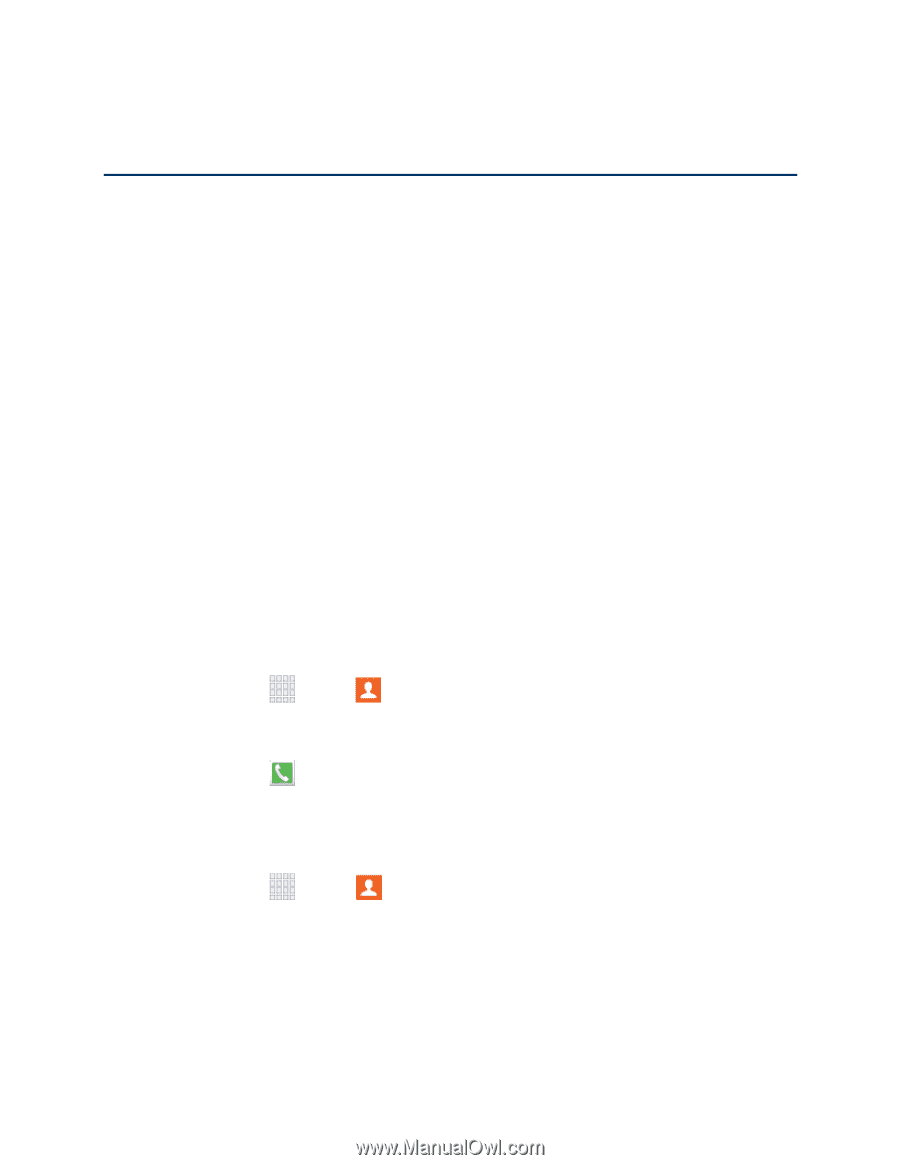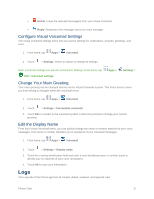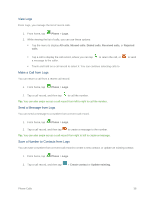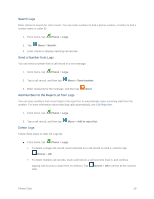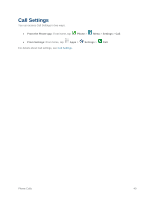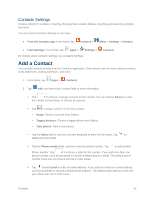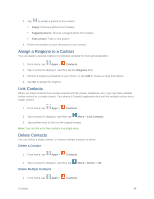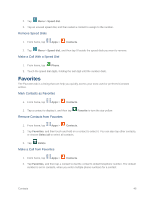Samsung SM-G900P User Manual Sprint Wireless Sm-g900p Galaxy S 5 Kit Kat Engli - Page 53
Contacts, Get Started With Contacts, Access Contacts, Find a Contact
 |
View all Samsung SM-G900P manuals
Add to My Manuals
Save this manual to your list of manuals |
Page 53 highlights
Contacts The Contacts application lets you store and manage contacts from a variety of sources, including contacts you enter and save directly in your phone as well as contacts synchronized with your Google account, your PC, compatible email programs (including Exchange Server), and your Facebook friends. Get Started With Contacts When you set up an account on your phone, the contacts you have stored in the account are also available on your phone. When you add contacts, you can choose to save the contacts to the phone, or to one of the accounts you have set up on the phone. ● Google contacts are synchronized between your phone and a Google account you set up on your phone. ● Microsoft Exchange ActiveSync® contacts are synchronized between your phone and an Exchange Server or Microsoft® Outlook® account set up on your phone. ● Samsung account contacts are synchronized between your phone and your Samsung account, if you have a Samsung account set up on your phone. ● Device contacts are stored locally on the phone. Note: If you ever perform a factory reset on your phone, contacts stored on the device will be lost. Access Contacts There are a couple of ways to access Contacts. ■ From home, tap - or - Apps > Contacts. From home, tap Phone > Contacts. Find a Contact You can search for a contact, or scroll the list to find one by name. 1. From home, tap Apps > Contacts. 2. Tap the Search field, and then enter characters to find contacts that match. - or - Tap a letter on the side of the list to go directly to that letter in the alphabetical list. Contacts 41