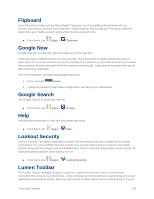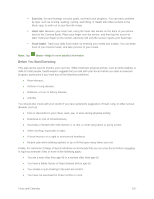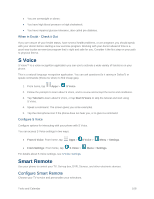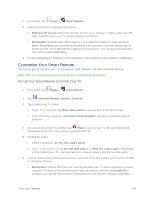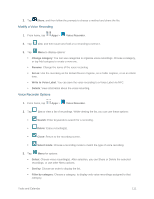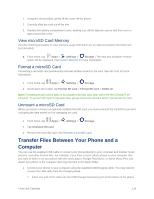Samsung SM-G900P User Manual Sprint Wireless Sm-g900p Galaxy S 5 Kit Kat Engli - Page 121
Customize Your Smart Remote, Set Up Your Smart Remote to Control Your TV
 |
View all Samsung SM-G900P manuals
Add to My Manuals
Save this manual to your list of manuals |
Page 121 highlights
1. From home, tap Apps > Smart Remote. 2. Follow the prompts to configure the service: Find your TV service: Follow the prompts to select your country or region, enter your ZIP code, and then select your TV service provider from the list. Personalize: Smart Remote offers Just For You suggestions based on what you like to watch. Personalize your top picks by answering a few questions, and then tap the star on shows you like. Smart Remote will suggest similar programs. You can skip personalization and continue with configuration. 3. Continue following the prompts to read and agree to the disclaimer and complete configuration. Customize Your Smart Remote Set up your phone to control your TV, Set-top box, DVR, Stereos, and other electronic devices. Note: Your TV or other device must be turned off to customize Smart Remote. Set Up Your Smart Remote to Control Your TV 1. From home, tap Apps > Smart Remote. 2. Tap Universal Remote Control > Continue. 3. Tap to select your TV brand. If your TV is not listed, tap Show other brands to choose from a full list of brands. If you are using a projector, tap I have a home projector, and then choose the brand of projector. 4. Aim your phone at the TV, and then tap Power to turn on your TV. Be sure the Infrared Transmitter on the top of your phone is pointed at the TV. 5. Confirm the codes: If the TV turned on, tap Yes, this code 1 works. If the TV did not turn on, tap No, text next code 2, or Send this code 1 again. Depending on the model of your TV, you may need to try several codes to find the one that works. 6. From the Select your channel source screen, select the entry that matches your current method for changing channels: Set-top Box: Choose this if you use a set-top box from your TV service provider to change channels. Continue to choose the brand of your set-top box, and then tap Enable IR to configure your set-top box to receive commands from your phone's Infrared Transmitter. Tools and Calendar 109