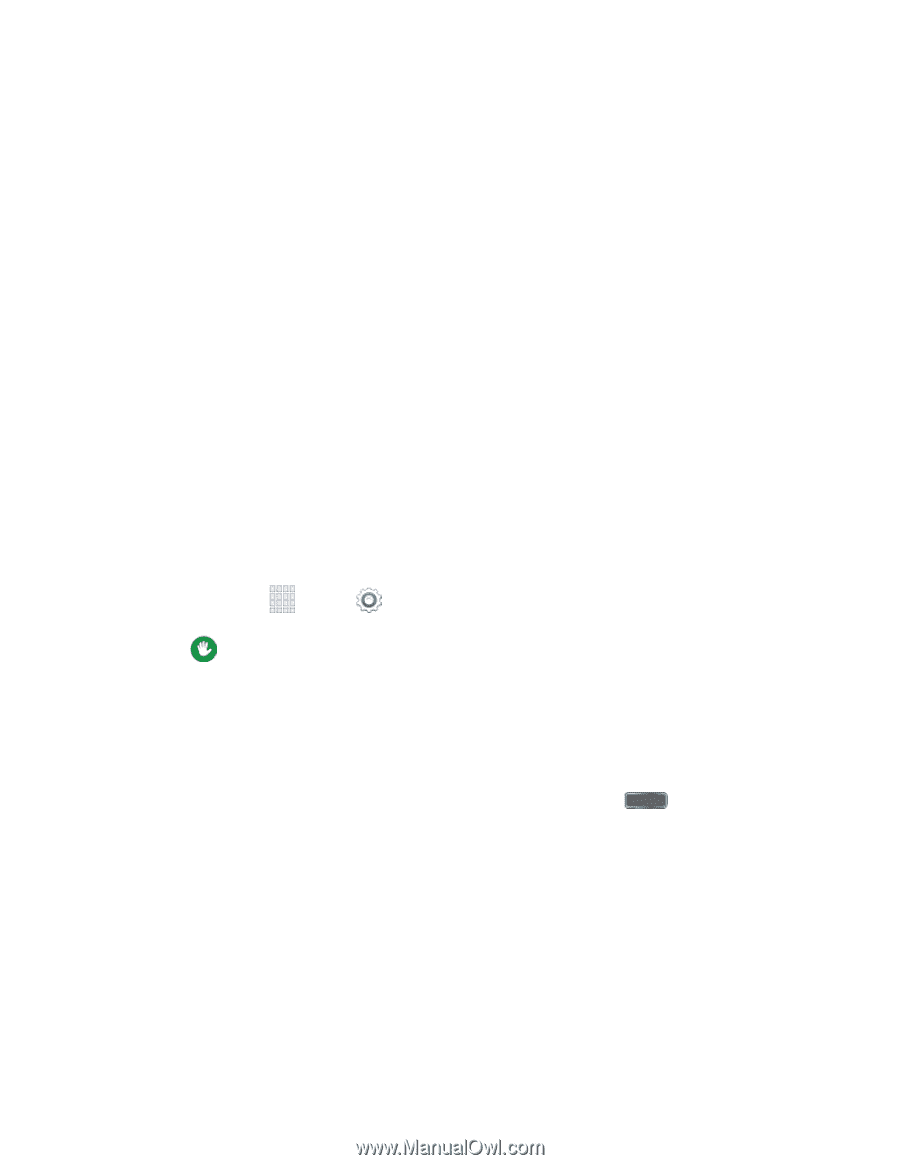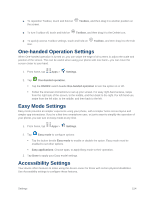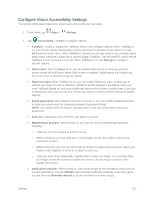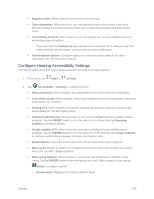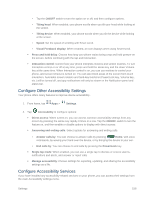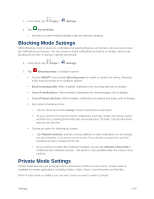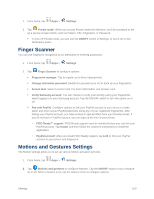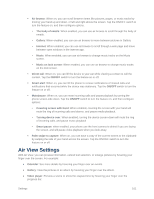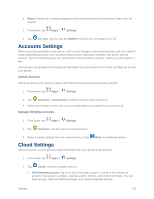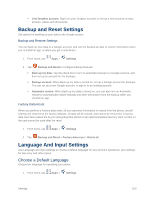Samsung SM-G900P User Manual Sprint Wireless Sm-g900p Galaxy S 5 Kit Kat Engli - Page 170
Con Other Accessibility Settings, Visual Feedback display
 |
View all Samsung SM-G900P manuals
Add to My Manuals
Save this manual to your list of manuals |
Page 170 highlights
• Tap the ON/OFF switch to turn the option on or off, and then configure options. • Tilting head: When enabled, your phone scrolls when you tilt your head while looking at the screen. • Tilting device: When enabled, your phone scrolls when you tilt the device while looking at the screen. • Speed: Set the speed of scrolling with Smart scroll. • Visual Feedback display: When enabled, an icon displays when using Smart scroll. Press and hold delay: Choose how long your phone waits during a tap and hold gesture on the screen, before continuing with the tap and hold action. Interaction control: Control how your phone interprets motions and screen touches. To turn Interaction control on or off at any time, press and hold the Home key and the down Volume key at the same time. When Interaction control is on, you can use motions to control your phone, and screen timeout is turned on. You can also block areas of the screen from touch interaction. Automatic screen rotation and hard-key functions (Power/Lock key, Volume key, etc.) will be turned off, and app notifications will only be shown in the Notification panel and status bar. Configure Other Accessibility Settings Your phone offers many features to improve device accessibility . 1. From home, tap Apps > Settings. 2. Tap Accessibility to configure options: Direct access: When turned on, you can access common accessibility settings from any screen by pressing the Home key rapidly 3 times in a row. Tap the ON/OFF switch to turn the feature on, and then enable or disable options to display with direct access. Answering and ending calls: Select options for answering and ending calls. • Answer calls by: You can choose to answer calls by pressing Home, with voice commands, by waving your hand over the device, or by bringing the device to your ear. • End calls by: You can choose to end calls by pressing the Power/Lock key. Single tap mode: When enabled, you can use a single tap to dismiss or snooze alarms, notifications and alerts, and answer or reject calls. Manage accessibility: Choose settings for exporting, updating, and sharing the accessibility settings as a file. Configure Accessibility Services If you have installed any accessibility-related services on your phone, you can access their settings from the main Accessibility settings menu. Settings 158