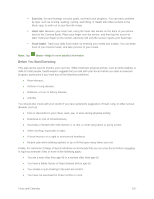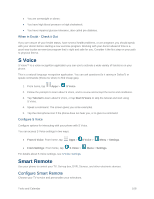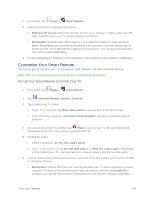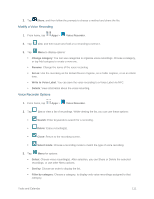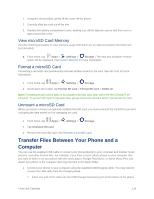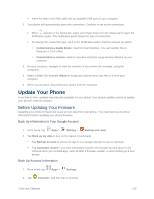Samsung SM-G900P User Manual Sprint Wireless Sm-g900p Galaxy S 5 Kit Kat Engli - Page 122
Use Your Smart Remote to Control Your TV, Voice Recorder
 |
View all Samsung SM-G900P manuals
Add to My Manuals
Save this manual to your list of manuals |
Page 122 highlights
My xxx TV: Choose this when your TV signal is fed directly into the TV, and you currently use your TV remote to change channels. Use Your Smart Remote to Control Your TV After customizing Smart Remote, you can use it to control your TV. 1. From home, tap Apps > Smart Remote. 2. From the Smart Remote screen, tap Universal Remote Control for options: Easy remote: provides the most common used control features. Scroll down to view additional functions. In a single motion touch and drag up from the bottom right of the screen to access additional remote options, including: • TV: Control functions for your TV. • [Set top box]: Control your set-top box, Voice Recorder The Voice recorder allows you to record an audio file up to one minute long and then immediately share it. Recording time will vary based on the available memory within the phone. Make a Voice Recording 1. From home, tap Apps > Voice Recorder. 2. Use the Voice Recorder controls: To start recording, tap Record and speak into the microphone. To pause recording, tap Pause. To end the recording, tap Stop. To cancel the recording, tap Cancel. To mark a spot in the recording so you can find it later, tap Share a Voice Recording Bookmark. 1. From home, tap Apps > Voice Recorder. 2. Tap List, and then touch and hold on a recording to display options. Tools and Calendar 110