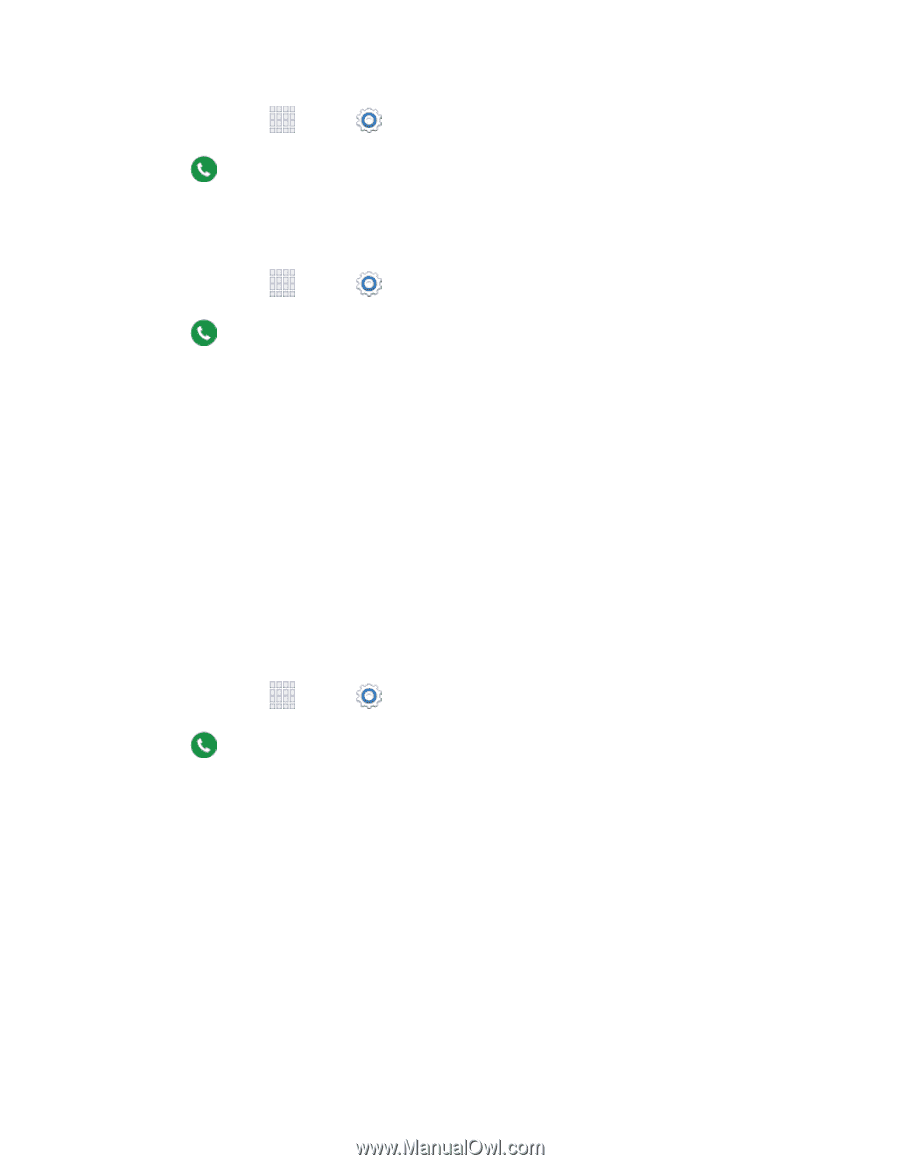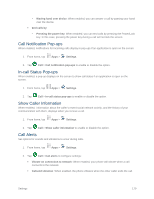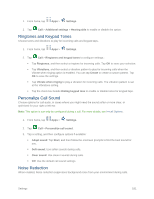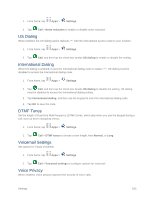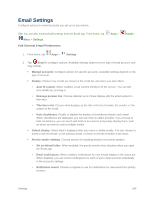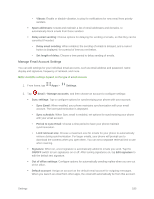Samsung SM-G900P User Manual Sprint Wireless Sm-g900p Galaxy S 5 Kit Kat Engli - Page 193
Ringtones and Keypad Tones, Personalize Call Sound, Noise Reduction, Dialing keypad tone
 |
View all Samsung SM-G900P manuals
Add to My Manuals
Save this manual to your list of manuals |
Page 193 highlights
1. From home, tap Apps > Settings. 2. Tap Call > Additional settings > Hearing aids to enable or disable the option. Ringtones and Keypad Tones Choose tones and vibrations to play for incoming calls and keypad taps. 1. From home, tap Apps > Settings. 2. Tap Call > Ringtones and keypad tones to configure settings:: Tap Ringtones, and then select a ringtone for incoming calls. Tap OK to save your selection. Tap Vibrations, and then select a vibration pattern to play for incoming calls when the Vibrate when ringing option is enabled. You can tap Create to create a custom pattern. Tap OK to save the settings. Tap Vibrate when ringing to play a vibration for incoming calls. The vibration pattern is set at the Vibrations setting. Tap the check box beside Dialing keypad tone to enable or disable tones for keypad taps. Personalize Call Sound Choose options for call audio, in cases where you might need the sound softer or more clear, or optimized for your right or left ear. Note: This option is can only be configured during a call. For more details, see In-call Options. 1. From home, tap Apps > Settings. 2. Tap Call > Personalize call sound. 3. Tap a setting, and then configure options if available: Adapt sound: Tap Start, and then follow the onscreen prompts to find the best sound for you. Soft sound: Use softer sounds during calls. Clear sound: Use clearer sounds during calls. Off: Use the default call sound settings. Noise Reduction When enabled, Noise reduction suppresses background noise from your environment during calls. Settings 181